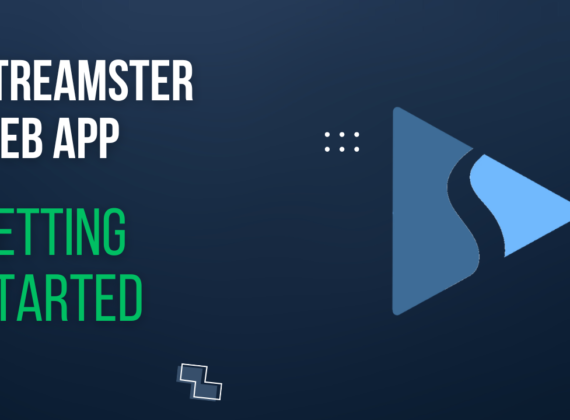Manual: How to multistream with OBS
Manual: How to multistream with OBS
OBS Multistreaming: how to stream to multiple platforms simultaneously
If you’re a content creator looking to expand your audience, multistreaming is a great way to reach more viewers across multiple platforms. With OBS, you can easily stream to multiple platforms simultaneously, allowing you to increase your reach without having to stream to each platform separately.
In this article, we’ll go over the steps for multistreaming with OBS and discuss some tips for optimizing your multistreaming setup.
Method 1. Run multiple instances of OBS
OBS out of the box supports multiple instances, so you can just open OBS several times: as many as the platforms you want to broadcast to. If your video source is a webcam, it can only be used in one of the instances. In this case, a virtual camera must be launched in that instance. Other instances should use the virtual camera as a video source.
Pros:
The method is the easiest to implement. In addition, it is possible to set separate preferences for each stream, which can be useful for some combinations of streaming platforms. If necessary, you can generally broadcast different content from each instance.
Cons:
The main disadvantage of this method is the high processor load. The video encoding process run in each OBS instance, so the load increases exponentially. The network load increases as well: e.g. broadcasting on three platforms requires three times more bandwidth.
Conclusion:
Most streamers strive to broadcast in the highest possible quality. But video encoding is a very resource-intensive process. So increasing the processor load is a critical argument against this method. In fact, if there is a need to broadcast to more than two platforms, this method is practically useless.
Method 2. Multiple RTMP outputs OBS plugin
OBS has a plugin system that allows users to customize and enhance their streaming experience by adding additional features and functionalities. Plugins are software components that can be added to OBS to extend its functionality. The plugin for multistreaming can be downloaded with this link. Once it is installed, the possibility of adding several servers for streaming will appear in your OBS.
Pros:
This method does not increase your processor load, which makes it possible to multistream to a large number of platforms at once. Also, this method is absolutely free, no matter how many servers you stream to.
Cons:
Firstly, the plugin installation process is not so easy, it takes some time. Secondly, if your streaming channels have different preferences (resolution, FPS, and bitrate), the CPU load will increase. Thirdly, the network load increase as well as with the previous method: streaming to five channels requires five times more Internet traffic than broadcasting to a single platform.
Conclusion:
In general, this method is fine and quite popular among streamers. But its reasonableness depends on the combination of platforms you need to stream to and your internet speed. If the stream quality requirements on platforms are the same, and your network has high bandwidth, this method is recommended for use.
Method 3. Multistreaming services (recommended)
Multistreaming services, such as Streamster, allow you to stream to multiple platforms simultaneously using their servers to save your processor load and internet traffic. With this method, you simply need to connect your OBS to the multistreaming service and set up your streaming destinations there.
Pros:
In addition to saving your processor resources, multistream service also saves Internet traffic. In addition, some services offer the option of setting different settings for different platforms. They also often have additional features that make life easier for the streamer. Most multistreaming services are easy to use and may be set up just in minutes.
Cons:
Multistreaming services are paid. However, free plans are also possible: for example, Streamster offers multistreaming from OBS to two platforms for free.
Conclusion:
Multistreaming services are certainly the best option to stream to several platforms from OBS simultaneously. Despite they are paid, we believe that they are worth using at least if you monetize your streams or have ambitious plans to multiply your audience.
What is Streamster?
Setting up Streamster. OBS Studio preferences.
1.1. Set up your scene in OBS.
1.2. Click File – Settings – Stream and get ready to paste Server URL and Stream Key
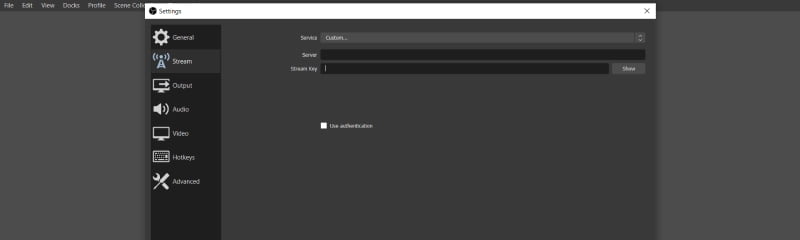
1.3. Make sure that your encoder settings meet our requirements
2. Setting up the Streamster web app to multistream from OBS.
2.1. Register and log in to your Streamster account at https://app.streamster.io/
2.2. Choose the “OBS Studio” option.
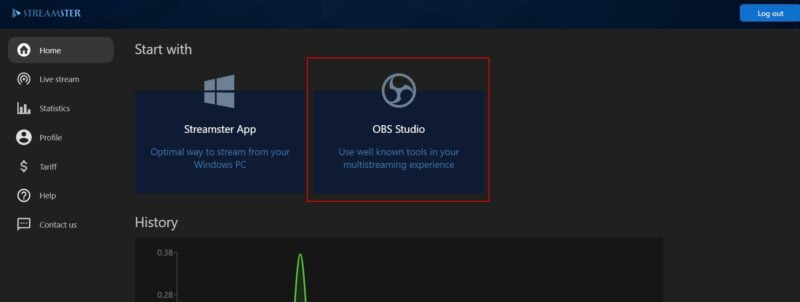
2.3. Copy the “Stream URL” and “Stream Key” fields, paste them to relevant fields in OBS, and click “Apply“. Then click the “Start streaming” button on the main controls menu of OBS.
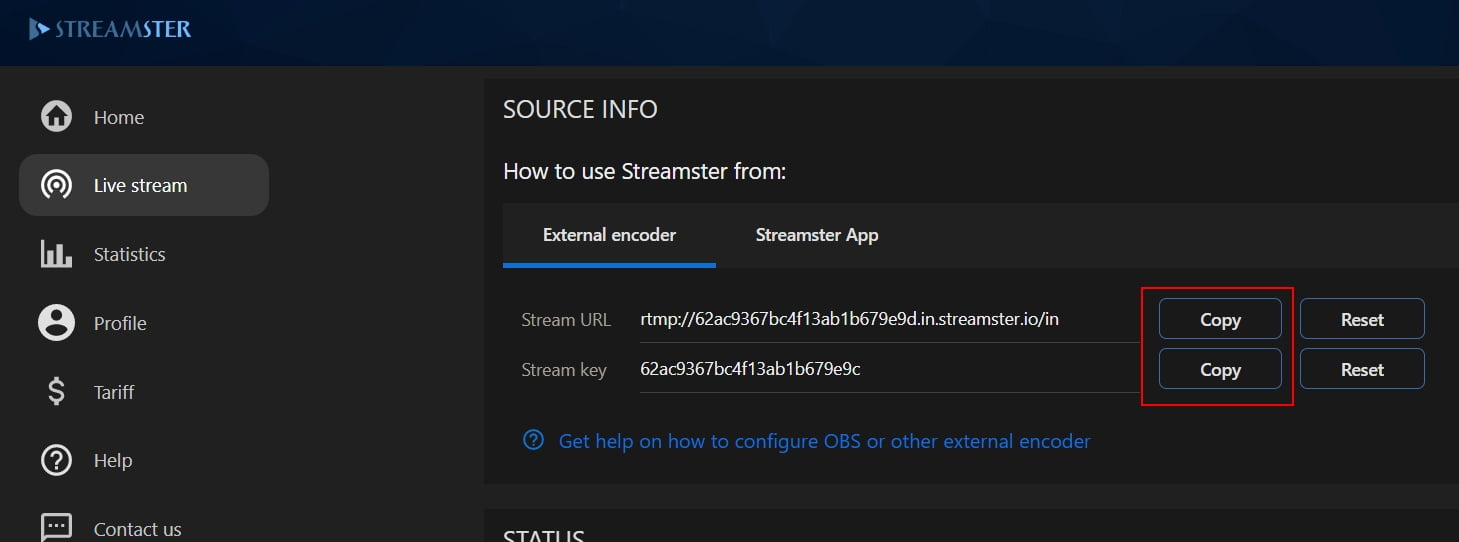
2.4. Click the “Add channel” button and choose the platforms you want to stream to, one by one.
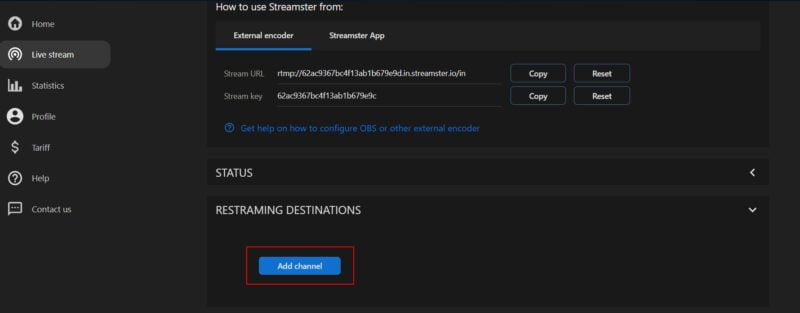
2.5. Follow the connection instructions, if needed (1), paste necessary stream data (2), and save the channel (3).
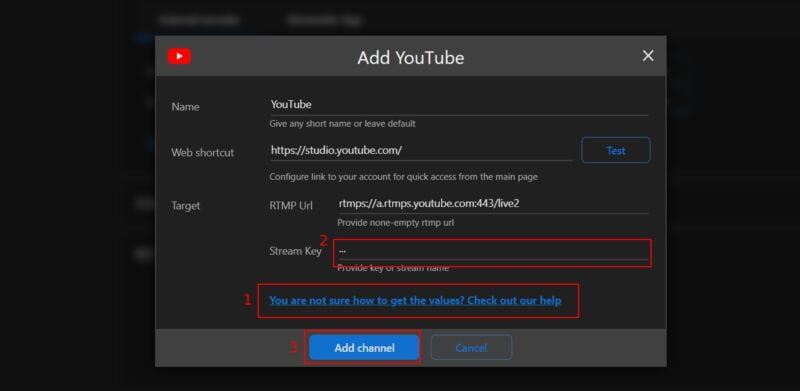
2.6. Start streaming to platforms.
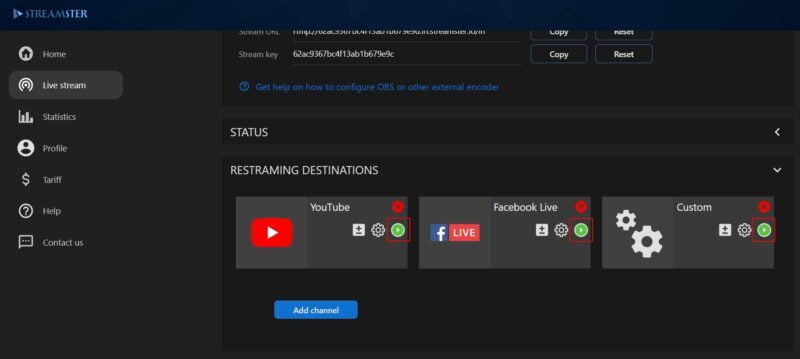
Setting different streaming preferences for different targets is also possible with Streamster. Learn more about how to set it up.
If needed, please watch our video guide about setting up multistreaming in OBS with Streamster.