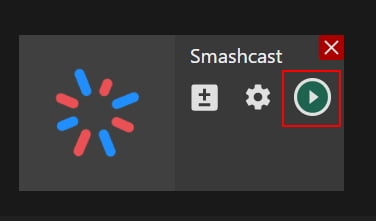Manual: How to Stream to Smashcast With External Encoder
Manual: How to Stream to Smashcast With External Encoder
Why Streamster?
Streamster is a live broadcasting app, designed to create a perfect live stream and deliver it to multiple platforms, including Smashcast, at once with cloud-based technology. It is available for Windows users and is popular among gamers, artists, performers, influencers and other content creators from all over the world.
1. Set up the external encoder on Smashcast
1.1. Log in your Smashcast account.
1.2. Click on your profile picture, and choose Settings in the dropdown.
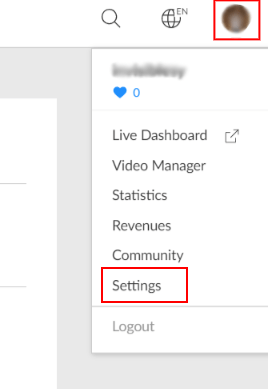
1.3. Choose “Channel” in the Settings menu (1) and click the “Show” button (2).
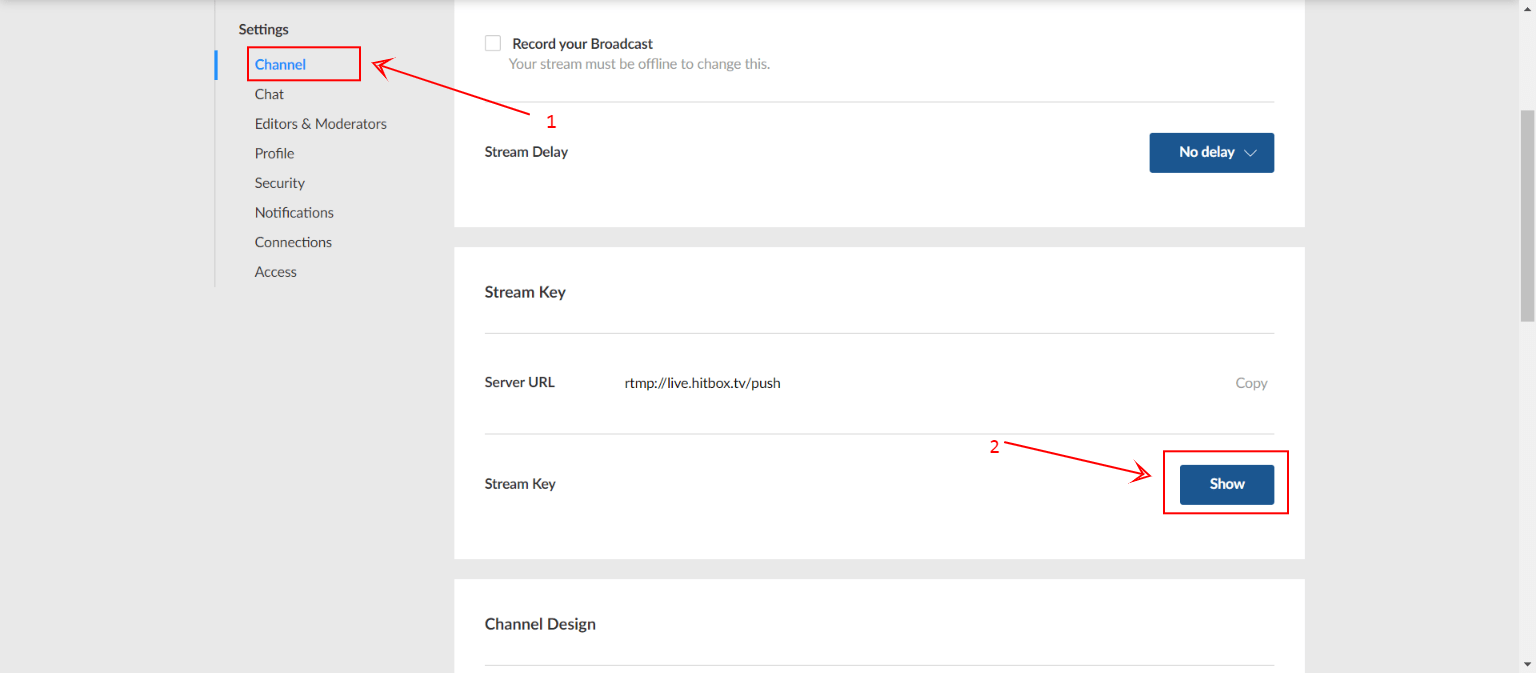
1.4. Copy your Stream key.
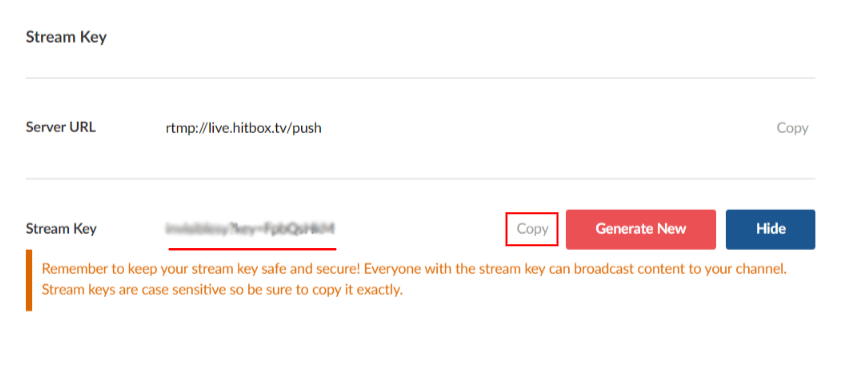
2. Set up the Smashcast channel in Streamster
2.1. Click the “Add channel” button.

2.2. Select the “Smashcast” icon.
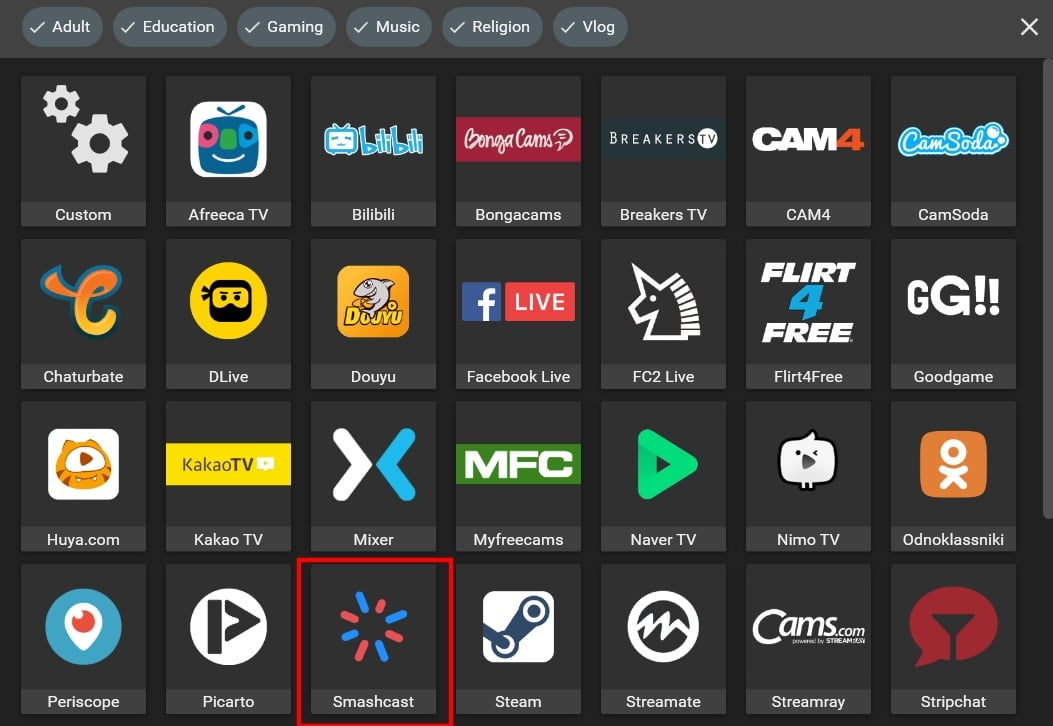
2.3. Paste your Stream Key (1), and click the Add channel button (2).
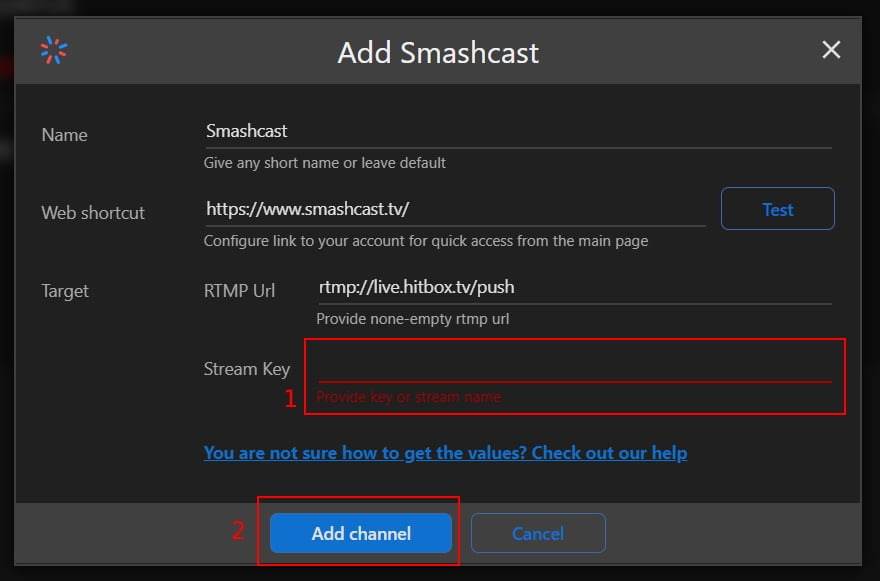
2.4. Start your live stream on the platform.