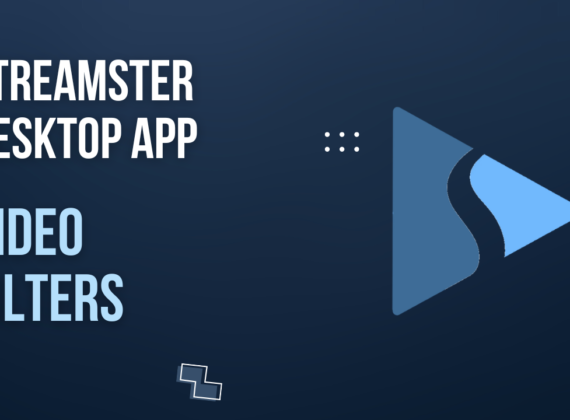Enhancing Video Recording and Live Streaming with LUT Filters
Enhancing Video Recording and Live Streaming with LUT Filters
In the world of video recording and live streaming, visual quality plays a crucial role in capturing the attention of the audience. To achieve stunning visuals, content creators and professionals often employ various techniques, and one powerful tool in their arsenal is the use of Lookup Table (LUT) filters. LUT filters can transform ordinary footage into visually appealing masterpieces, providing a range of creative possibilities. In this article, we will explore the concept of LUT filters, their applications, and how they can be used to enhance video recording and live streaming.

What are LUT Filters?
A Lookup Table (LUT) filter is essentially a preset color grading tool that allows users to modify and enhance the colors and tones of their footage. It works by mapping the colors from the original input to a new set of desired colors, resulting in a visually transformed image. LUT filters are often used to achieve a specific look or mood, create consistency across multiple shots, or match the visual style of a particular film or production.
LUT filters have become indispensable tools for video recording and live streaming, enabling content creators and professionals to enhance their visuals and create captivating content. Whether it’s color correction, establishing a visual style, setting the mood, or achieving a cinematic look, LUT filters offer a wide range of possibilities.
What are LUT Filters Used for?
Color Correction and Grading: One of the primary applications of LUT filters is color correction and grading. By applying LUT filters, content creators can adjust the overall color balance, contrast, saturation, and other color attributes of their footage. This process helps to achieve a consistent and professional look throughout the video, making it visually pleasing to the audience.
Visual Style and Branding: LUT filters can also be used to establish a distinct visual style or brand identity. Many successful YouTubers, streamers, and content creators develop a signature look by consistently using LUT filters that match their desired aesthetic. By applying a consistent LUT filter across their videos or live streams, they create a cohesive visual experience for their viewers, making their content easily recognizable and memorable.
Mood and Atmosphere: LUT filters are excellent tools for conveying mood and atmosphere. Different LUTs can evoke various emotions, such as warmth, coolness, nostalgia, or even futuristic vibes. By selecting the appropriate LUT filter, content creators can effectively enhance the overall ambiance of their videos or live streams, creating a more immersive experience for the audience.
Cinematic Look: LUT filters are widely used in the film industry to achieve a cinematic look. By emulating the color grading of popular movies or specific film stocks, LUT filters can give videos a filmic quality, making them visually striking and engaging. This technique is particularly useful for those who want to add a touch of cinematic magic to their content.

Where to Get LUT Filters?
LUT Libraries. Numerous LUT libraries are available online, offering a vast selection of LUT filters. These libraries often provide LUTs created by professionals, including ones designed to mimic the look of famous movies or replicate the characteristics of different film stocks. Content creators can browse through these libraries, find the desired LUTs, and apply them to their footage using video editing or live streaming software.
Custom LUT Creation. For those seeking a unique visual style or precise color grading, custom LUT creation is an option. Professionals can create their own LUTs using specialized software or by manually adjusting the color grading settings in video editing software. Custom LUTs allow content creators to have complete control over the visual transformation of their footage, resulting in a highly personalized look.
How to Set Up LUT Filters in Streamster
1. Download, install, and launch the Streamster app.
2. Add your video source by clicking the “Add layer” button.
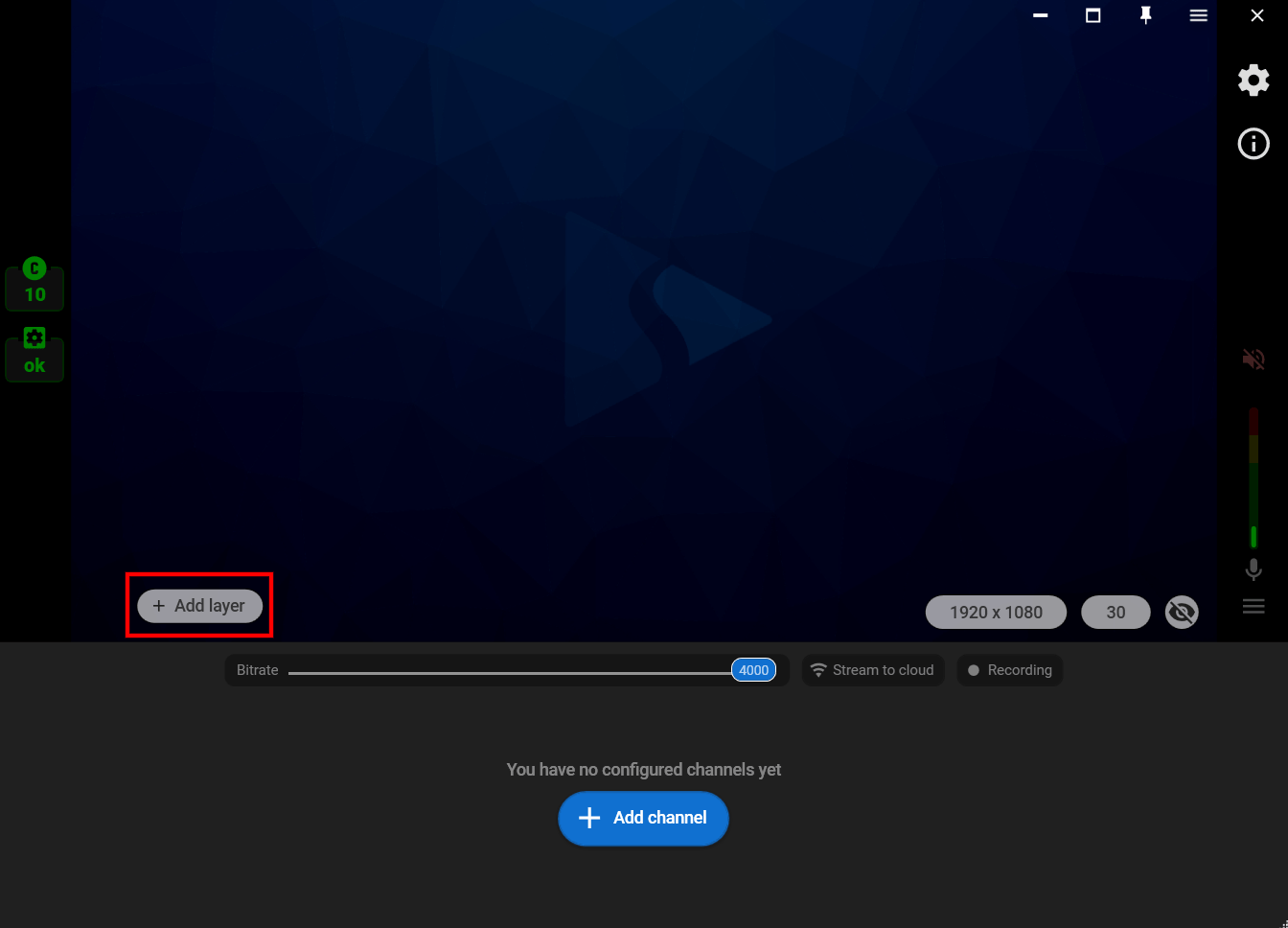
3. Choose the “Web camera” video source and select the needed camera from the list of available devices.
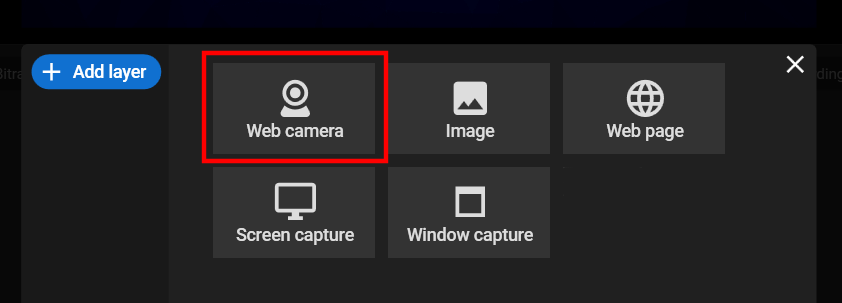
4. Click the “Effects” tab to see the list of available filters.
5.1. Choose one of the preload Streamster LUT filters. Change filter opacity if needed.
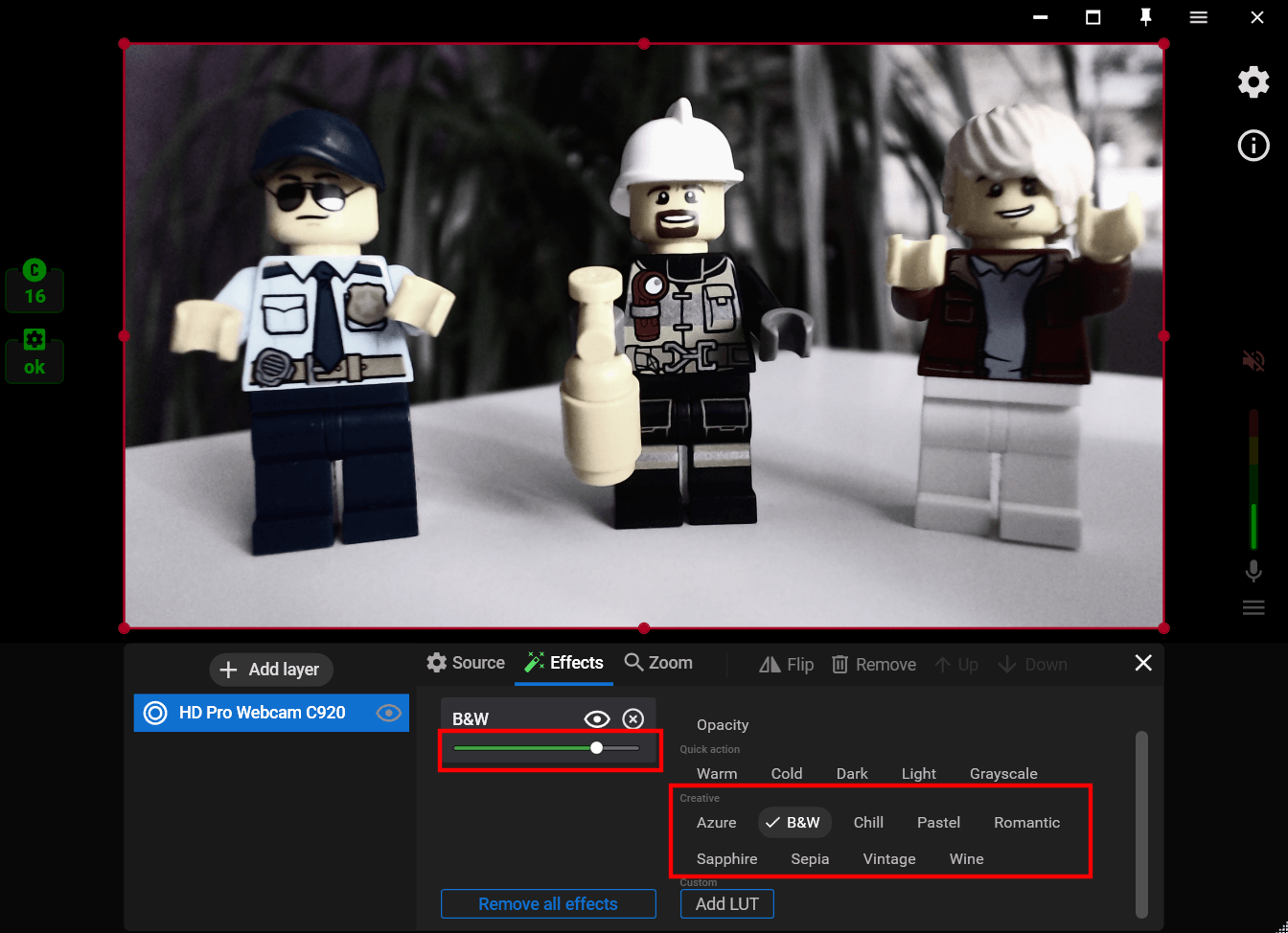
5.2. Or upload your custom LUT filter in .png or .cube format by clicking the “Add LUT” button.
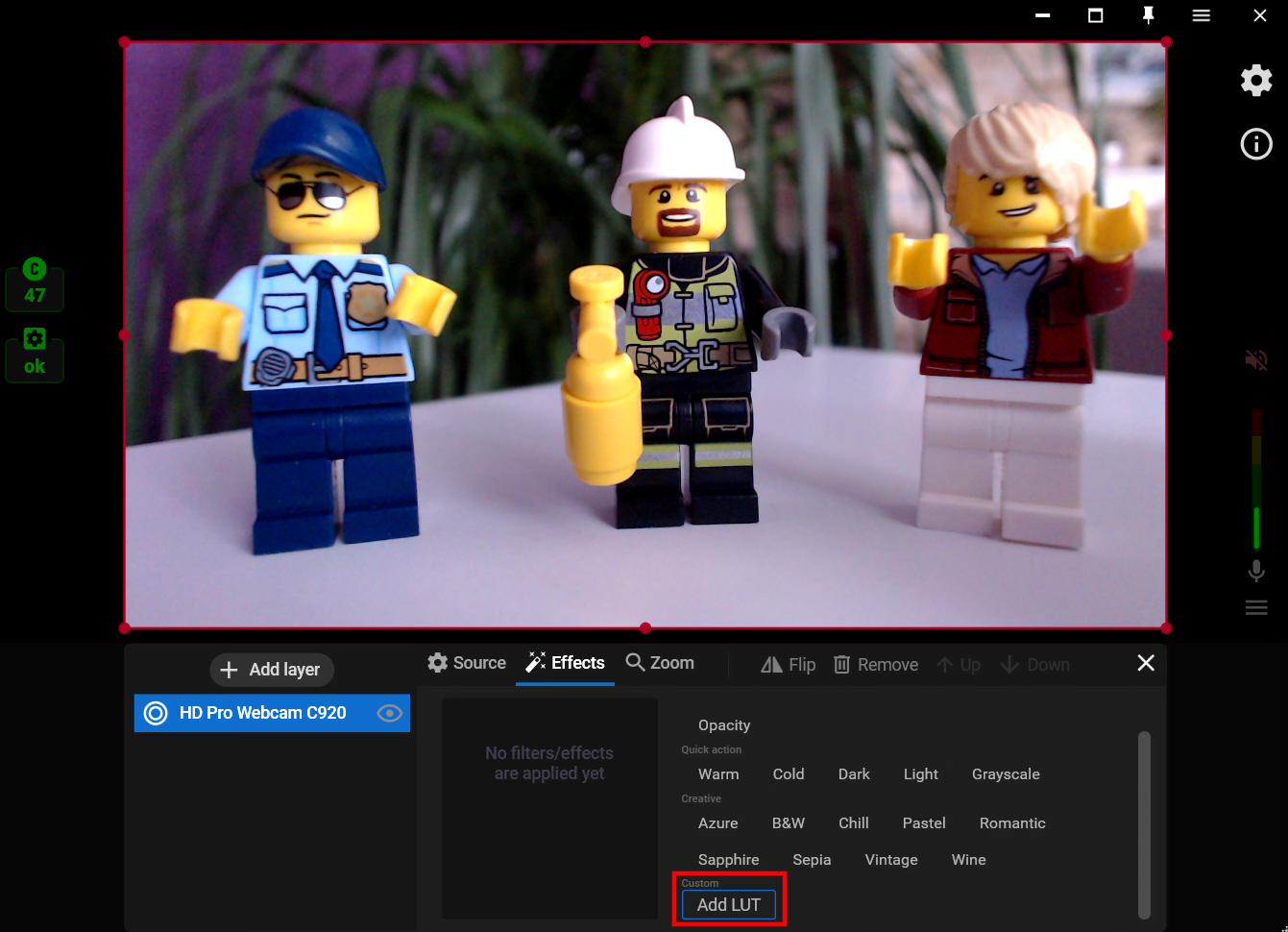
Watch our video guide about using LUT filters in Streamster.