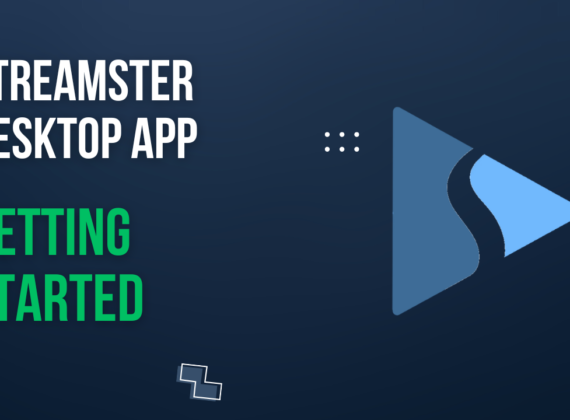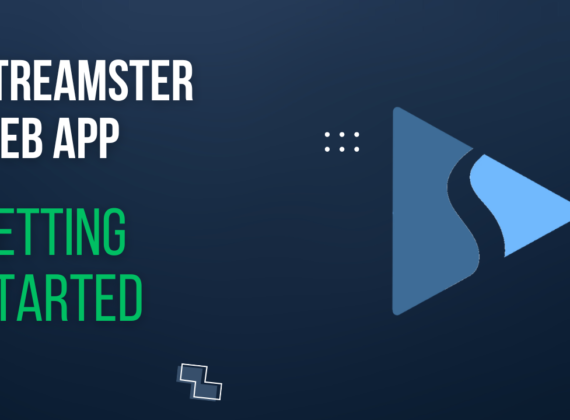Multistream via PC
The Streamster desktop app offers an easy-to-use, flexible, and convenient way to stream your content to the world, directly from your PC. Whether you want to customise your broadcast, add overlays and graphics, adjust audio, and video settings or control your live streaming, Streamster can help provide the high-quality, engaging content your audience needs and help expand your reach.
You can broadcast to up to two platforms simultaneously with our free option, increase your reach with paid multiplatform streaming or even record or save your stream for future use. There are two ways you can do this using Streamster: directly from the Streamster desktop app or restreaming via our innovative multistreaming software.
Method 1. Broadcast using the Streamster desktop app
The Streamster desktop app is an all-in-one tool that allows you to create a live stream and broadcast it to one or multiple platforms, completely stress-free.
It’s also free, intuitive, easy to set up, and doesn’t require registration. (However, you’ll have access to a range of advantages if you do!).
Trusted by thousands of streamers all over the world, the Streamster app provides high-quality live streaming via cloud-based technology so you can share your content and reach a wider audience for less.
Why use the Streamster app?
Steamster offers a wide range of features that can help enhance and simplify the streaming experience. With cloud-based multistreaming features, optimal streaming integration, and high-quality streaming, you won’t have to worry about latency, connection speed, internet usage or processor speeds. You’ll be able to deliver the outstanding content your followers crave, save money, and build the future of your business. Whether you want to use one or multiple webcams, capture the screen or window, add image layers, or stream from the browser, everything is possible with the Streamster app.
Getting started with the Streamster app
Step 1. Download and install the Streamster app.
Step 2. Create your account with Streamster (optional).
Step 3. Open the Streamster app and set up your streaming scene. Read more about creating a scene in the Streamster app.
Step 4. Set up channels for the platforms you want to stream to. Read more about creating streaming channels in the Streamster app.
Step 5. Start your live stream and/or your video recording.
Watch our ‘Getting Started’ video tutorial below for more info.
Method 2. Broadcast using OBS, Xsplit, Wirecast (or other streaming software). Multistream with Streamster.
Each streaming software offers different pros and cons which can influence which you choose to use for your live streaming needs.
If you decide to use another application that suits you better than Streamster, you can still use the application as a restreaming service. This allows you to multistream your content and grow your audience to several platforms without worrying about processor speed or internet usage.
Getting started with OBS (or different streaming software)
Step 1. Create your account with Streamster.
Step 2. Download and install the streaming software.
Step 3. Set up your scene in your streaming app.
Step 4. Log in to the Streamster web app at https://app.streamster.io and copy the RTMP URL and Stream Key.
Step 5. Paste the RTMP URL and Stream Key to your streaming app.
Step 6. Start streaming from your streaming software using the Streamster server to test your connection.
Step 7. In the Streamster web app, check the quality of your stream, set up streaming channels and start your broadcast to one of them or all at once. Read more about setting up the streaming channel.
Or check our ‘Getting Started’ video tutorial.
FAQs
What are the system requirements for the Streamster desktop app?
The Streamster app requires 64-bit Windows 7-11 OS and about 200Mb of free space on your HDD. The processor and graphic card requirements depend entirely on the intended quality of your stream - the higher the quality, the more powerful processor you need.
What software is best to use?
With Streamster, you’re free to use whatever streaming software you desire. Without a doubt, OBS has the largest number of features for professional streamers. Specifically, Streamlabs is popular among gamers and Streamster is an excellent choice if you want to set up your webcam stream easily and stream it to multiple platforms.
How much does the Streamster app cost?
Streamster is FREE if you’re only streaming to one or two platforms. Upgrade to one of our paid plans if you want to stream to more platforms and gain additional features. Discover Streamster pricing plans.