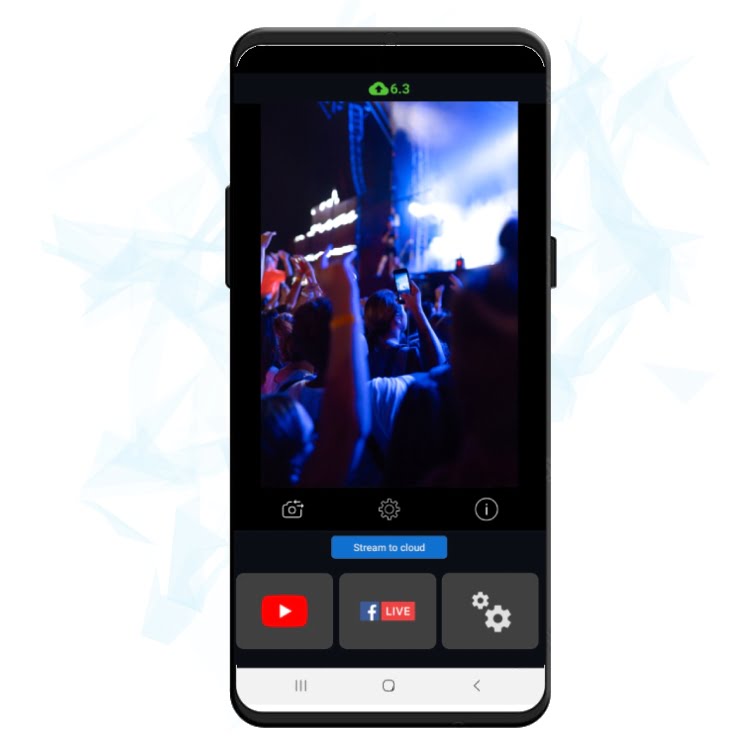Multistream with Smartphone
One of the main advantages of live streaming from a smartphone is convenience. Smartphones are portable and easy to use, allowing people to live stream from virtually anywhere with an internet connection. This means that individuals can share their experiences with their audience in real-time, no matter where they are. Additionally, live streaming from a smartphone allows for more spontaneous and informal content creation, which can be appealing to viewers who enjoy a more raw and unfiltered look into someone’s life. Another advantage of live streaming from a smartphone is accessibility. Most people already own a smartphone, which means they don’t need to invest in additional equipment to start live streaming. Finally, live streaming from a smartphone can be a more personal and intimate experience for both the creator and the audience. Smartphones allow for a closer and more interactive connection between the creator and their viewers, as they can respond to comments and questions in real-time and engage with their audience on a more personal level.
Why use the Streamster app?
The Streamster mobile app allows you to effortlessly stream on multiple platforms, deliver your content to a wider audience and grow your following. Available for both Android and iOS devices, you can quickly and easily set up your channels and then start streaming with just the touch of a button. Setting app multiple streaming channels may be not so easy on a smartphone. Fortunately, all Streamster products are synchronized and you can set up your channels once on your PC and use them on your mobile device.
Start using the Streamster mobile app
Step 1. Create your account with Streamster.
Step 2. On your PC, log in to Streamster at https://app.streamster.io and set up your streaming channels. Read more about setting up the streaming channel.
Step 3. Download and install the Streamster app for iOS or Android.
Step 4. Log in to your Streamster mobile app using the same credentials that you’ve created in step one.
Step 5. In the app, you can tap the “Stream to cloud” button to start streaming to the Streamster server and Check if the connection is fine.
Step 6. Tap the streaming platform icon button to start streaming to this platform. Tap again to stop your stream.
FAQs
Can I stream with the front or back camera?
Yes, you can use whichever camera you prefer and even switch between them during streaming.
Can I stream in landscape or portrait mode?
Yes, simply switch between landscape and portrait modes by rotating your device. Note that this can only be done when the stream is off and not all platforms can support the portrait orientation.
Can I record my mobile stream?
No, this feature is currently unavailable.
How much does Streamster cost?
Streamster is completely FREE to use if you only want to stream to one or two platforms. If you need more, simply upgrade to one of our paid plans and also benefit from additional features. Discover the Streamster pricing plans here.