How to Add an Instagram Badge Overlay to Your Video or Live Stream
How to Add an Instagram Badge Overlay to Your Video or Live Stream
Instagram badges are a powerful tool for creators looking to enhance their branding and grow their following. By adding an Instagram badge overlay to your video or live stream, you can effortlessly promote your Instagram profile, encouraging viewers to connect with you for more content. This guide will show you two ways to achieve this: using the Streamster Overlay Editor for live overlays and creating static badges with graphic design software.
Why Should You Use an Instagram Badge Overlay?
Increase Visibility
An Instagram badge makes it easy for viewers to identify and follow your Instagram profile during a stream, driving more traffic to your social media.
Strengthen Your Brand
Consistent branding across platforms makes your content look polished and professional, which helps in building trust with your audience.
Encourage Cross-Promotion
Your live stream viewers may not follow you on Instagram yet. A visible badge acts as a subtle nudge for them to check out your profile for exclusive updates, behind-the-scenes content, or additional engagement opportunities.
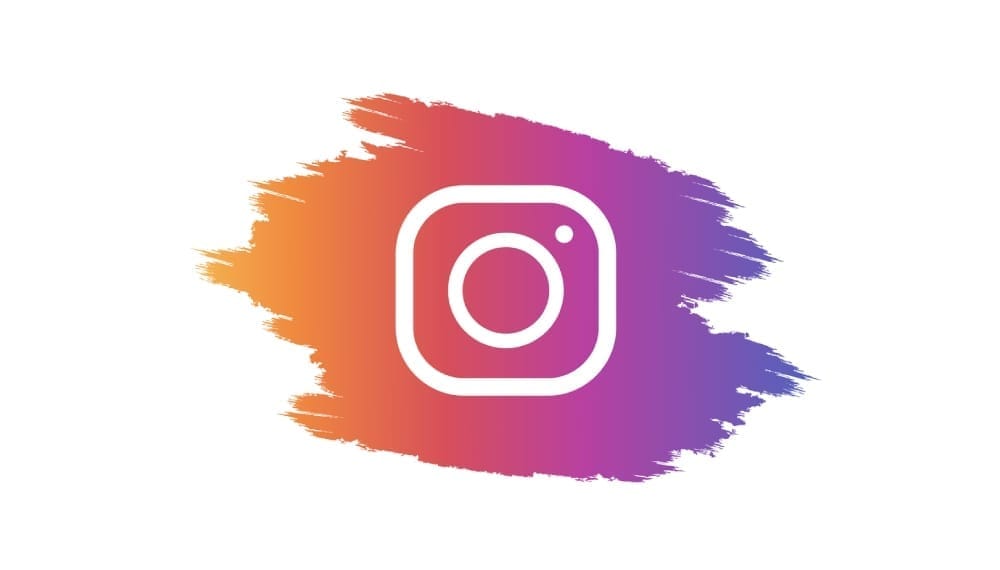
What You’ll Need
Streaming Software: OBS Studio, Streamlabs, or Streamster.
Overlay Creation Tool: Streamster Overlay Editor for live URLs or graphic software for PNG images (e.g., Photoshop, Canva, or GIMP).
Your Instagram Handle: Make sure it’s easily readable and memorable.
How to Add an Instagram Badge Overlay
Method 1: Using Streamster Overlay Editor (Recommended for Dynamic Overlays)
Step 1: Create an Overlay URL
– Access Streamster Overlay Editor. Go to the Streamster Overlay Editor and select Create a New Overlay.
– Select an Instagram Badge Template. Choose a pre-designed Instagram badge from the templates. These templates often include the Instagram logo, customizable text for your username, and eye-catching graphics.
– Customize the Overlay. Adjust colors to match your branding. Enter your Instagram username in the appropriate field. Use animations to make the badge more engaging (optional).
– Copy the URL. Save your changes and copy the generated overlay URL for use in your streaming software (this step is not required if using Streamster app).
Step 2: Add the Overlay URL to Your Streaming Software
– In OBS Studio or Streamlabs: Add a new Browser source in your scene. Paste the overlay URL into the URL field. Set the resolution to match the size of the badge, 1920×1080.
– In Streamster: Select a new Overlay” video source. Select the needed overlay from the list.
– Test Your Overlay. Start a test stream or recording to ensure the badge appears as intended.
Method 2: Using a PNG Image (Static Alternative)
If you prefer a static overlay, you can create a PNG image using graphic design software.
Step 1: Design the Badge
– Use Graphic Software. Open a tool like Canva, Photoshop, or GIMP. Create a new canvas with transparent background (e.g., 300×100 pixels).
– Design Your Badge. Add the Instagram logo (available for free online). Include your handle in a clear, bold font. Customize colors and add a border for better visibility.
– Export the Badge. Save the file as a transparent PNG to ensure it overlays seamlessly on your video.
Step 2: Add the PNG to Your Streaming Software
– In OBS Studio or Streamster: Add a new Image source. Upload your PNG file.
– Position the Badge. Adjust the badge size and location to ensure it doesn’t interfere with your video content.
– Preview Your Stream. Test the static overlay to confirm it displays correctly on all devices.

Pro Tips for Using Instagram Badge Overlays
Keep It Minimal
Avoid overloading your badge with too many details. A clean design with your handle and logo is sufficient.
Use Animations Sparingly
For URL-based overlays, subtle animations can attract attention without being distracting.
Choose Strategic Placement
Position the badge in a less crowded area of your stream, such as corners.
Regularly Update Your Handle
If you change your Instagram username, update your badge immediately to avoid confusion.
Conclusion
Adding an Instagram badge overlay to your video or live stream is a simple but effective way to grow your audience and enhance your branding. Whether you choose a dynamic URL-based badge with Streamster Overlay Editor or create a static PNG image, the result will help you stand out and encourage viewers to follow you on Instagram.
Start integrating Instagram badges today to connect with more viewers and take your cross-platform promotion to the next level!



