How to Stream on Facebook 2023?
How to Stream on Facebook 2023?
The guide for successful live streaming on Facebook
Streaming on Facebook is a great way to reach a large audience and share your content with the world. In this article, we’ll go over the steps you need to take to start streaming on Facebook and learn how to live stream on Facebook in 2023.
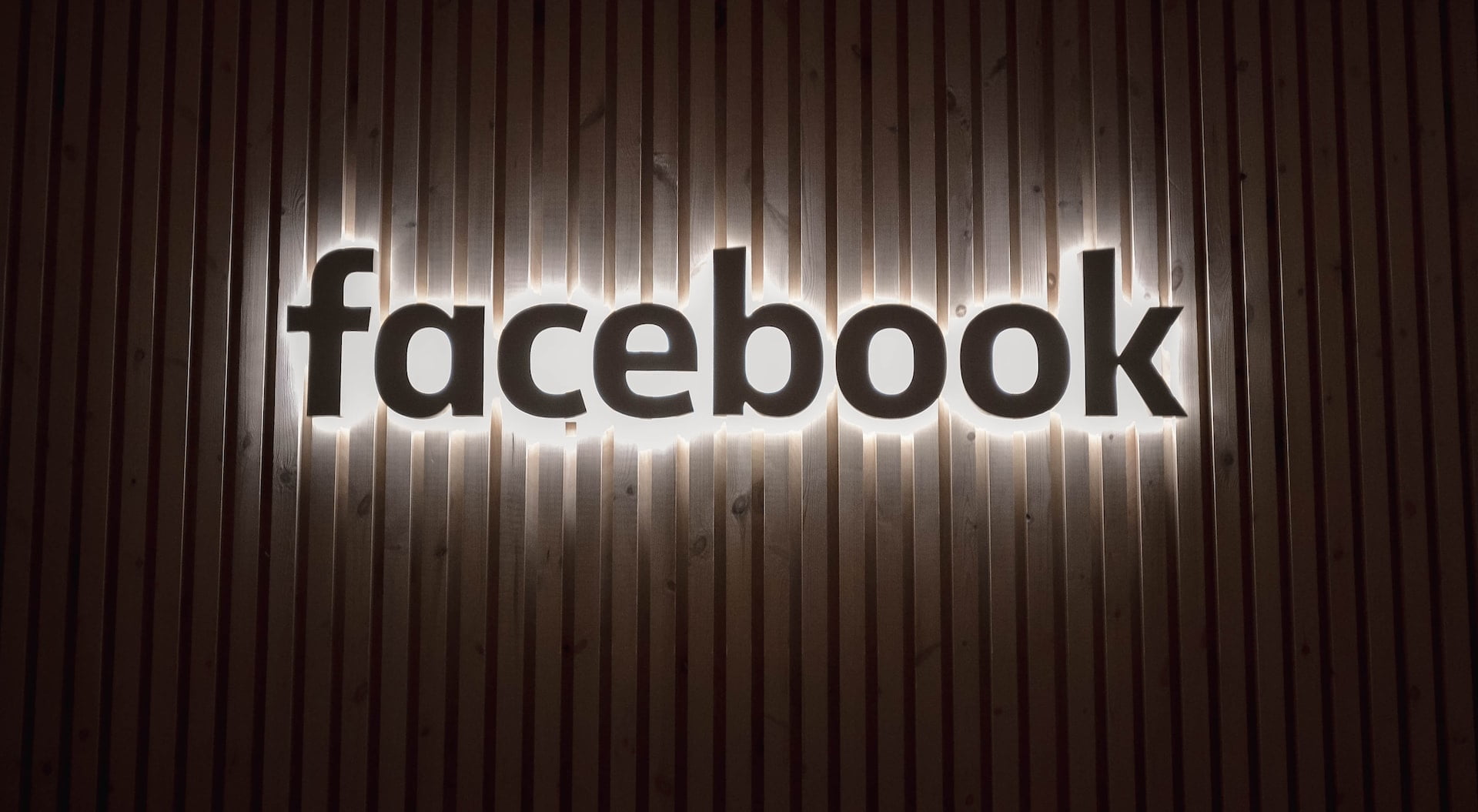
What is Facebook live?
Facebook Live is a feature on the social media platform Facebook that allows users to broadcast live video content to their friends, followers or the public. It provides an interactive way for users to share real-time experiences, events and thoughts with others. Viewers can interact with the broadcaster by commenting and reacting in real time.
Ways to stream on Facebook
There are several ways to stream on Facebook Live:
Mobile device. You can use the Facebook app on your mobile device to start a live stream.
Desktop computer. You can also use your desktop computer and a webcam to stream on Facebook Live through the Facebook website.
Encoder For professional broadcasting, you can use a third-party encoder to stream to Facebook Live both from PC or mobile device.
Streaming to Facebook from desktop computer
To stream on Facebook Live using your desktop computer:
1. Go to Facebook.com and log in to your account.
2. Go to your profile or a page you manage.
3. Click on “What’s on your mind?” and select “Live Video.”
4. Allow Facebook to access your computer’s camera and microphone.
5. Write a description for your live stream.
6. Choose your privacy settings and the audience you want to share the stream with.
7. Choose your Click “Go Live” to start the stream.
8. Interact with your viewers by responding to comments and answering questions.
9. When you’re finished, click “Finish” to end the live stream.
Note: Before going live, make sure that your computer has a built-in camera or a connected webcam, and a microphone. It’s also important to have a stable internet connection to ensure a smooth and high-quality live stream.
Streaming to Facebook from mobile device
Regardless of the method, you will need a stable internet connection and a Facebook account to start streaming on Facebook Live. To stream on Facebook Live using your mobile device:
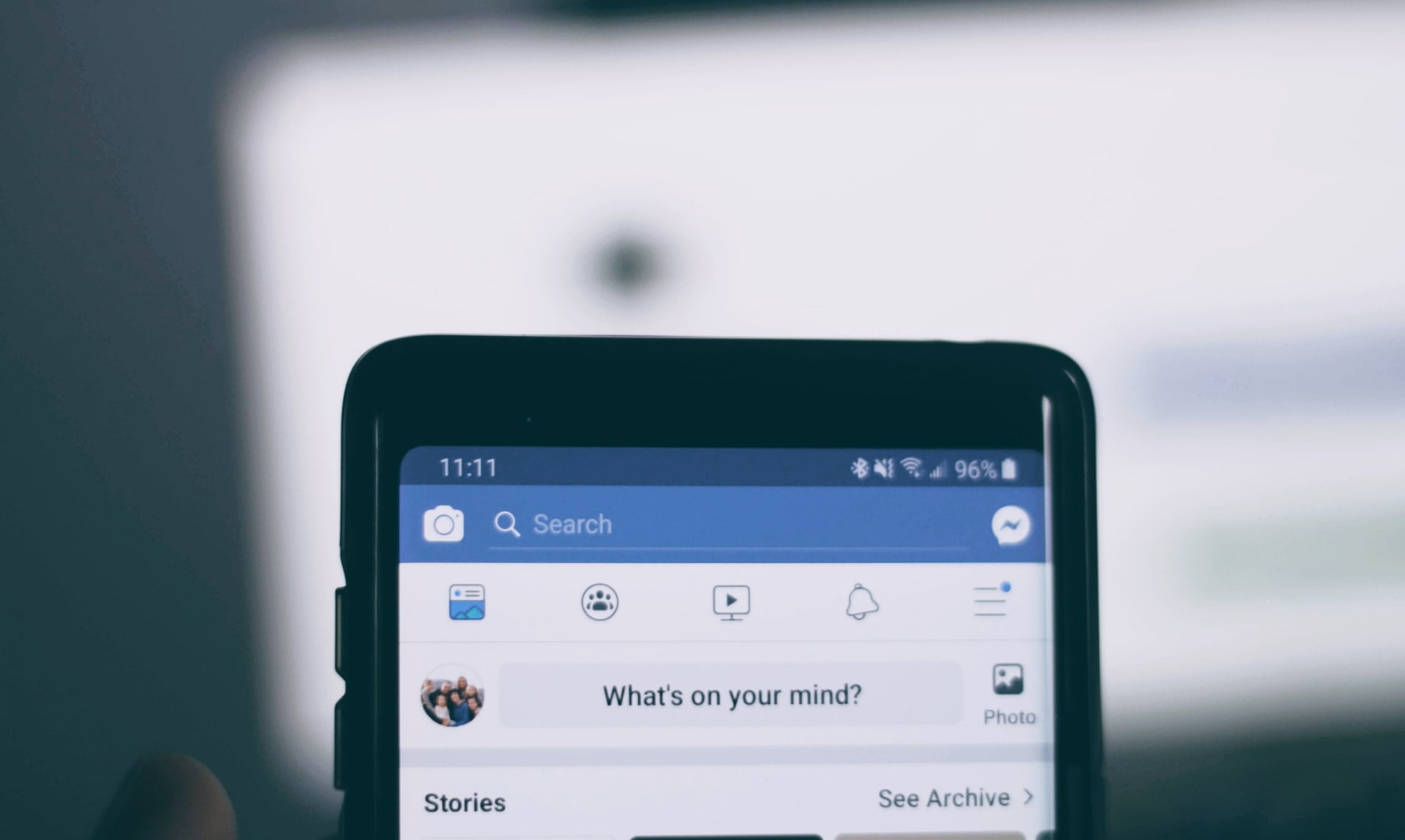
1. Open the Facebook app on your mobile device.
2. Go to your profile or a page you manage.
3. Tap on “What’s on your mind?” and select “Live Video.”
4. Give Facebook access to your device’s camera and microphone.
5. Write a description for your live stream.
6. Choose your privacy settings and the audience you want to share the stream with.
7. Tap “Go Live” to start the stream.
8. Interact with your viewers by responding to comments and answering questions.
9. When you’re finished, tap “Finish” to end the live stream.
Note: Before going live, make sure to test your camera and microphone to ensure that your stream is of good quality.
Streaming to Facebook from encoder
An encoder is a device or software that converts video and audio signals into a format suitable for streaming over the internet. To stream on Facebook Live you need to connect streaming software to go live:
1. Connect your encoder to the audio and video sources you want to use for your live stream (e.g. camera, microphone, mixer).
2. Set up the encoder software and configure the output settings to match the requirements for Facebook Live streams.
3. Log in to Facebook and go to your profile or a page you manage.
4. Click on “What’s on your mind?” and select “Live Video.”
5. Write a description for your live stream.
6. Choose your privacy settings and the audience you want to share the stream with.
7. Click “Go Live” to start the stream.
8. Enter the stream key or server URL provided by Facebook into your encoder software.
9. Start the encoding process and the live stream should appear on Facebook.
10. Interact with your viewers by responding to comments and answering questions.
11. When you’re finished, end the encoding process and click “Finish” on Facebook to end the live stream.
Note: For professional-quality streaming, it is recommended to use a dedicated hardware encoder rather than software encoders. Make sure to follow the guidelines and requirements set by Facebook for Live streams to ensure a smooth and successful broadcast.
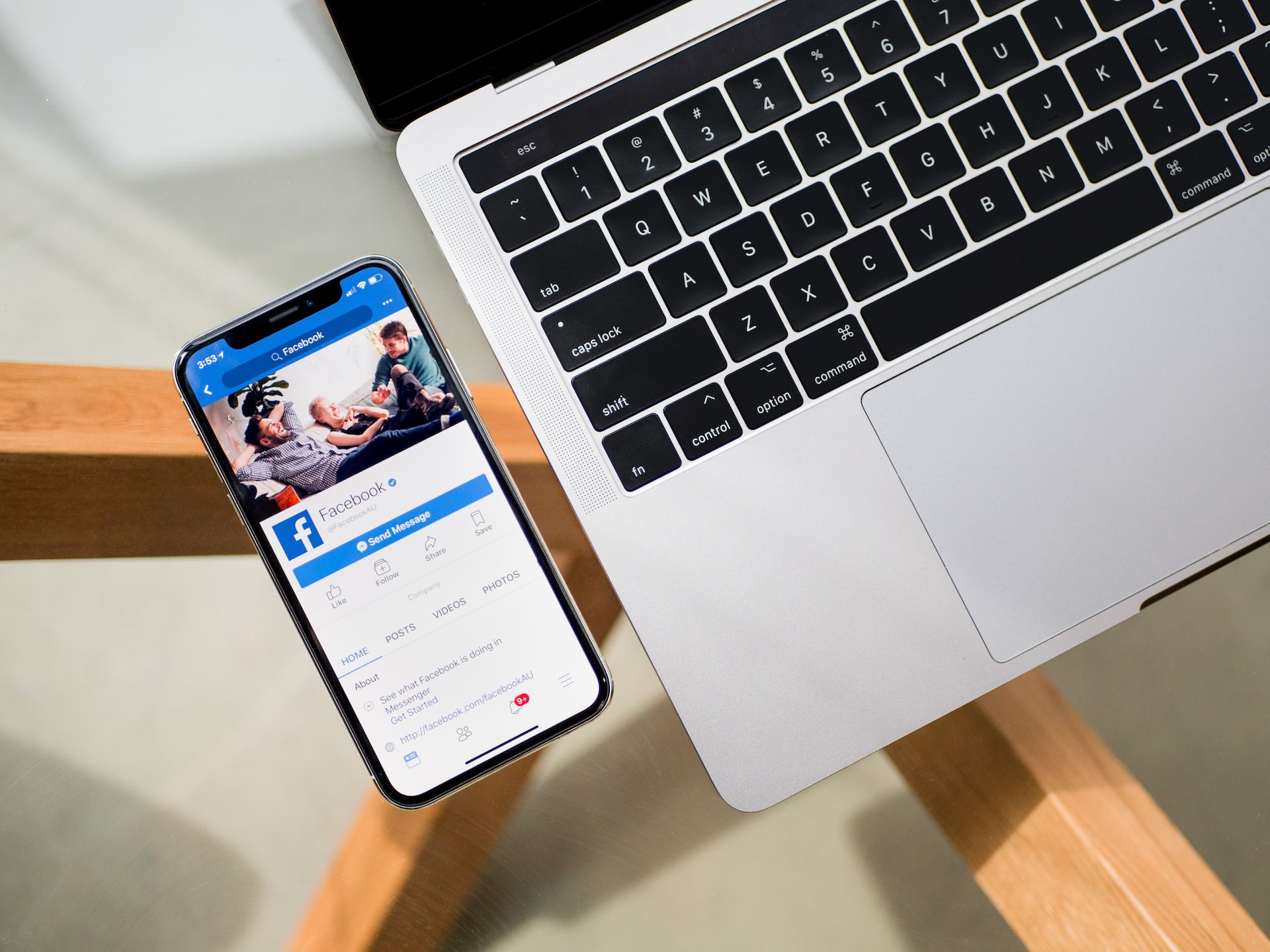
Benefits of streaming on Facebook with Streamster
Why Streamster?
Streamster app is the encoder, which can be used for streaming to Facebook. There are a number of advantages for live stream content creators, among them:
- Various possibilities of video content editing like using video filters, video zoom, using multiple cameras, etc.
- Using VPN during the live streaming for a secure connection.
- Stream to other platforms simultaneously to expand your audience.
- Free to use. Even if streaming to one more platform except for Facebook at the same time.
- Use both desktop and mobile for the live streaming.
Despite using the Streamster app being one of the easiest ways to set up your streaming on Facebook Live, it gives plenty of possibilities for editing your live video to make the stream unique.



