Manual: How to stream from multiple cameras
Manual: How to stream from multiple cameras
Few words about Streamster
Streamster is a live broadcasting app, designed to create a perfect live stream and deliver it to multiple platforms at once with cloud-based technology. It is available for Windows users and is popular among gamers, performers, influencers and other content creators from all over the world. Whith Streamster you can easily create live stream from two or even more cameras on one video scene.
1. Download and launch your Streamster app (creating an account is optional, but it unlocks more features).
2. Add the first video source by clicking the “Add layer” button.
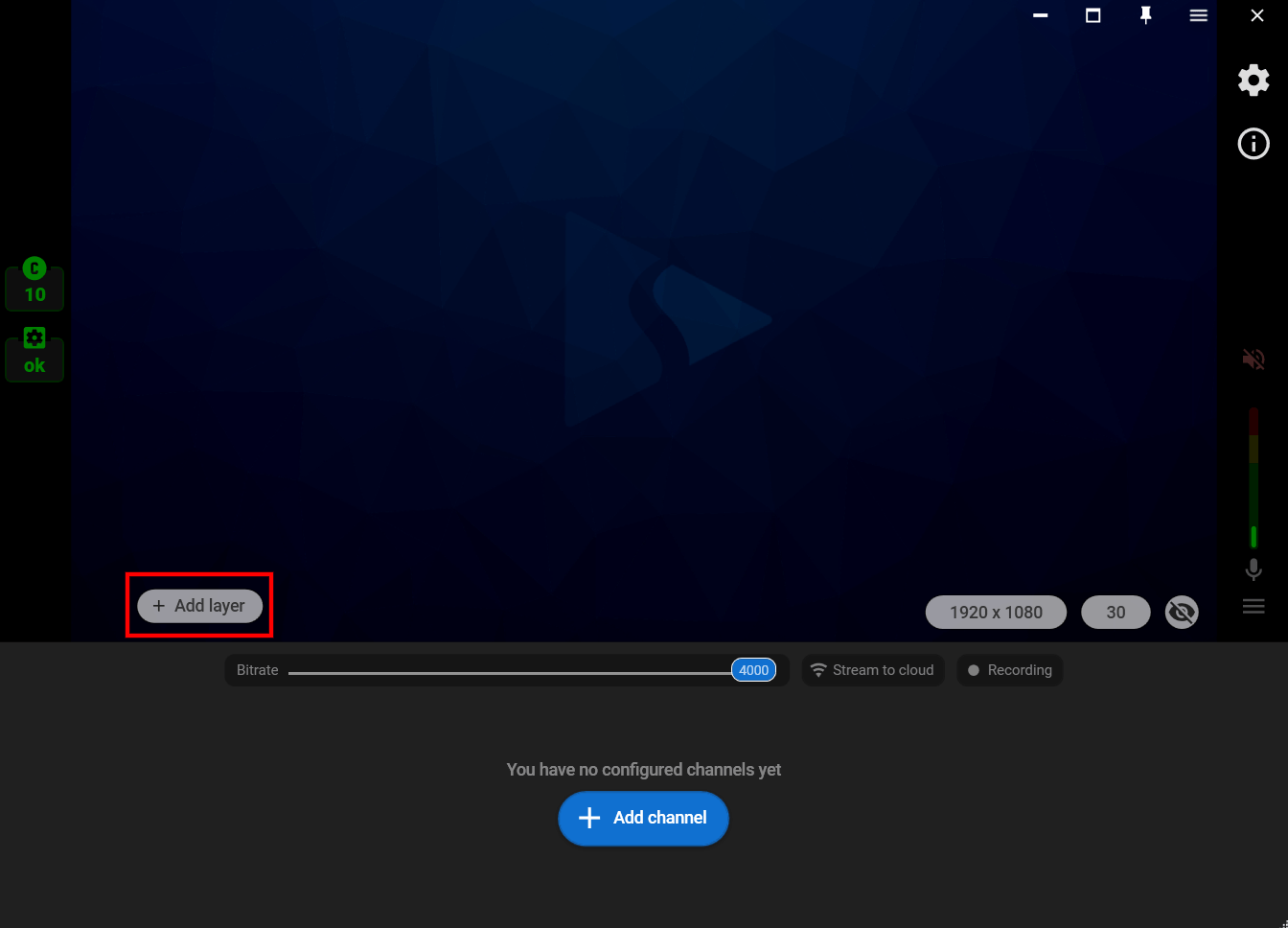
3. Choose the “Web camera” source and choose the needed camera from the list of devices.
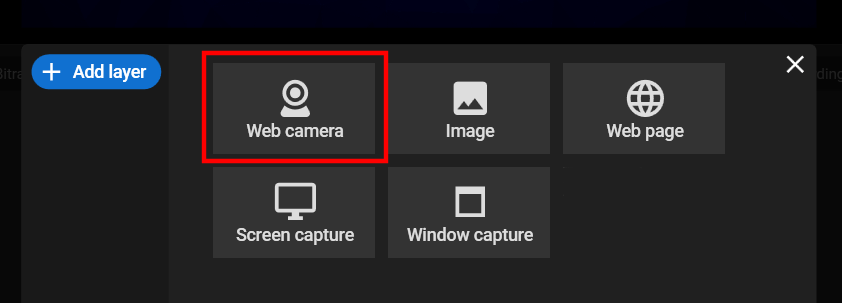
4. Set up the layout for the first camera.
5. Click the “Add layer” button again, choose the “Web camera” option and add the second camera.
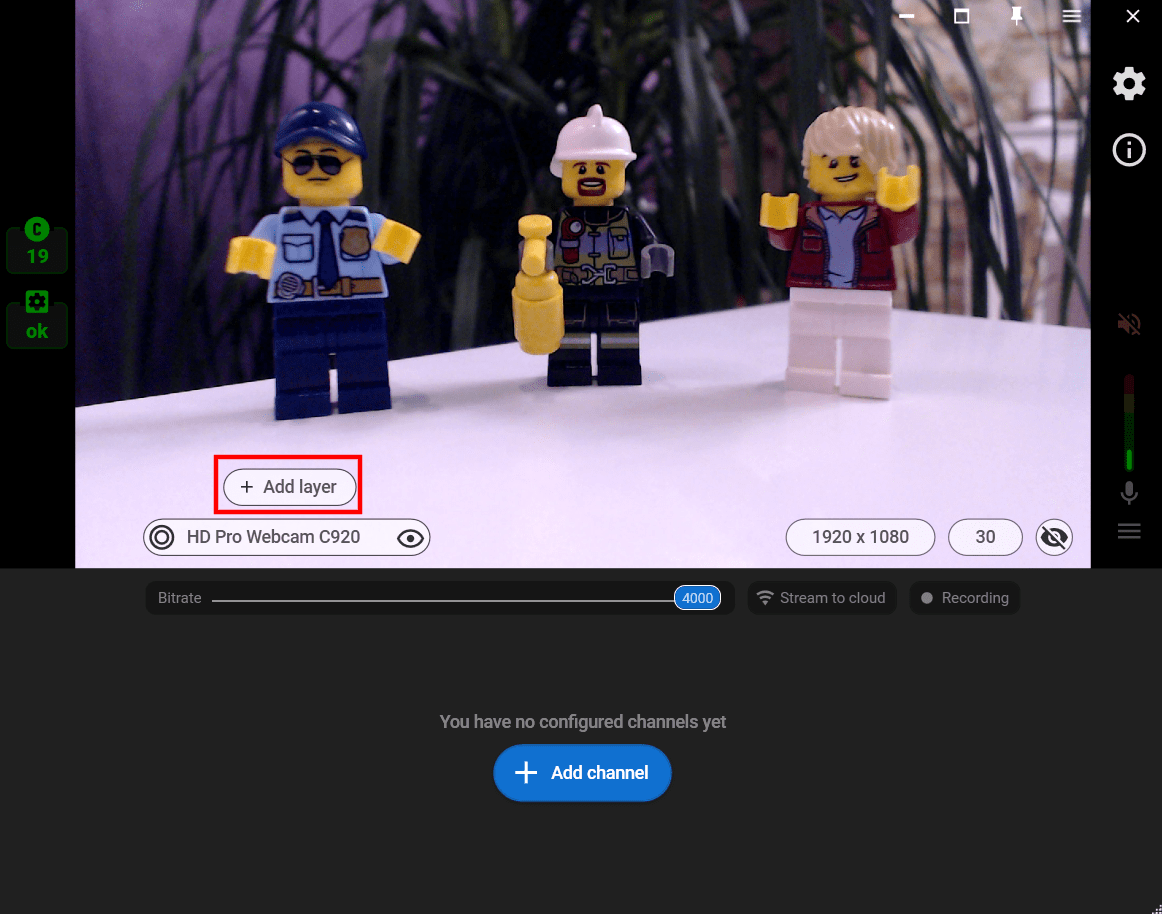
6. Do the same with the third and other cameras if needed.
7. Move your sources and change their sizes with the mouse to create a perfect scene.
8. Close the layer settings window, click the “Add channel” to set up streaming to one or multiple platforms.
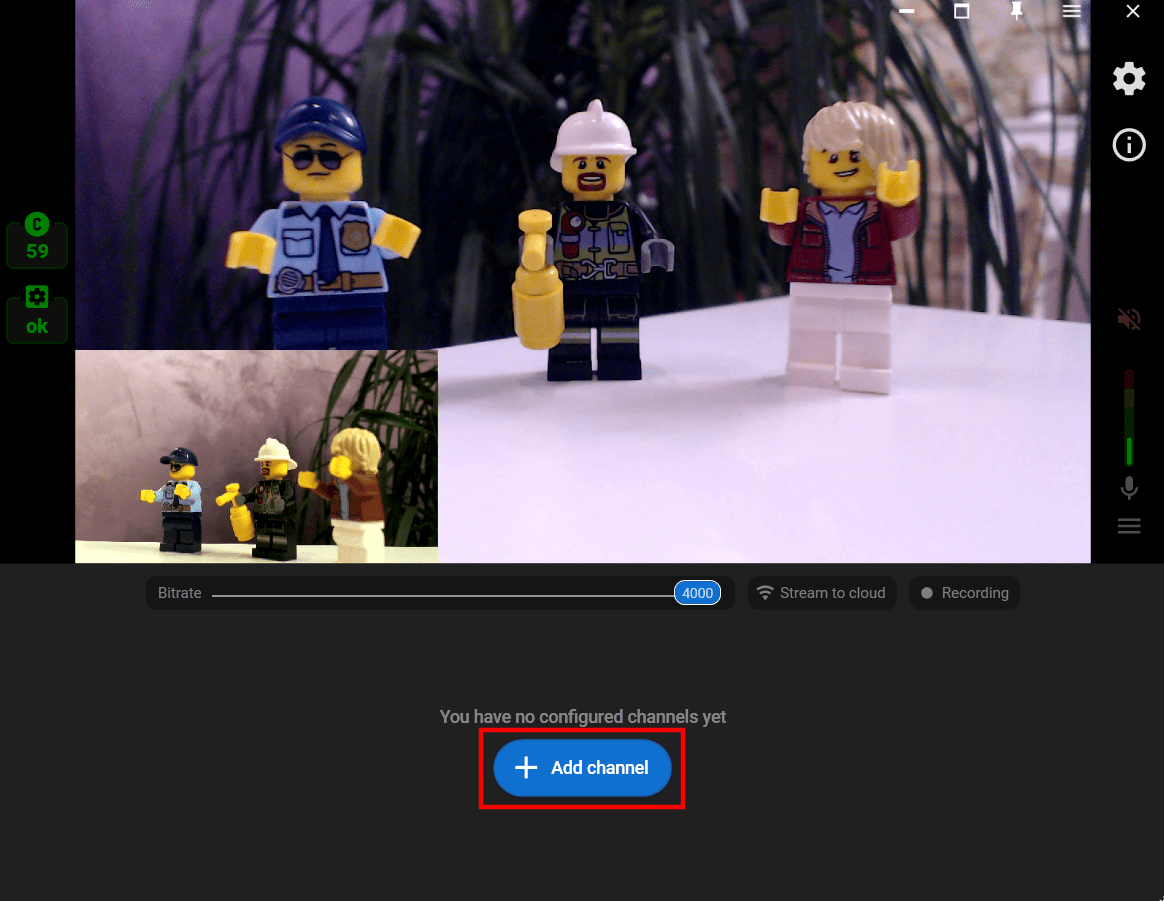
9. Follow the connection instructions (1) and start your stream (2).
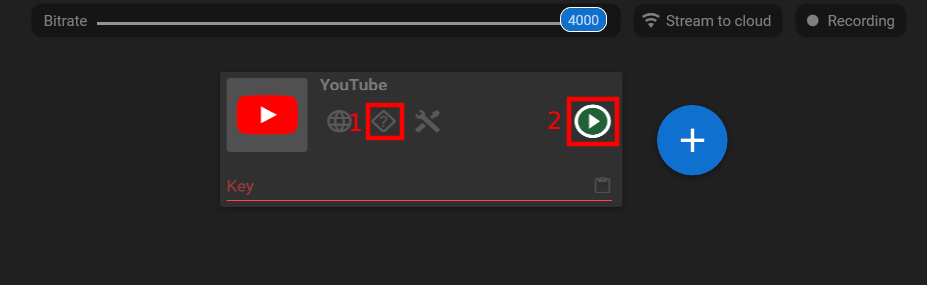
But what if those cameras are on different PCs? No problem, you can stream from all of them to the one scene with Streamster! Just log in the same Streamster account on different computers, and you’ll have access to all web cameras on each of them.
Video tutorial:
More articles:



