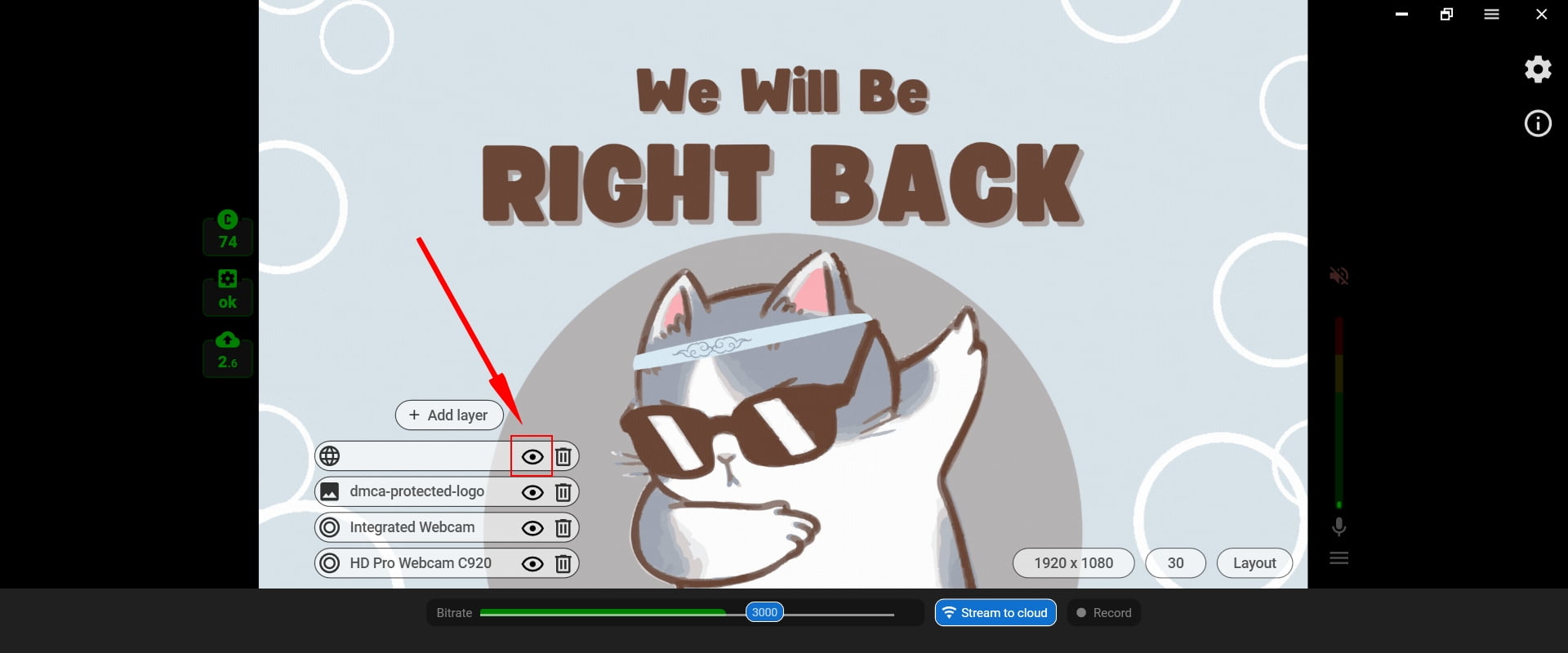How to Add “Be Right Back”, “Coming Soon” or “Thanks for Watching” Screen to the Live Stream?
How to Add “Be Right Back”, “Coming Soon” or “Thanks for Watching” Screen to the Live Stream?
Static images and animation screens added to the live stream are important tools for streamers to enhance their branding, improve communication with viewers, and create a more engaging and professional viewing experience. By using these screens strategically, broadcasters can increase engagement, build a loyal audience, and achieve their goals for the stream.
The “Be Right Back” screen
The “Be right back“ scene for online streaming refers to a temporary pause or interruption of the live stream or video broadcast. It is usually displayed on the screen when the broadcaster needs to take a short break or attend to something else, and intends to resume the stream shortly.
The scene often consists of a static image or animation that indicates the stream is temporarily paused, and provides a message to viewers indicating when the stream is expected to resume. This allows viewers to know that the stream has not ended abruptly, and that they can expect the broadcaster to return shortly.
The “BRB” scene is a common feature of live streaming platforms and is important for maintaining viewer engagement and providing transparency to viewers about the status of the stream.
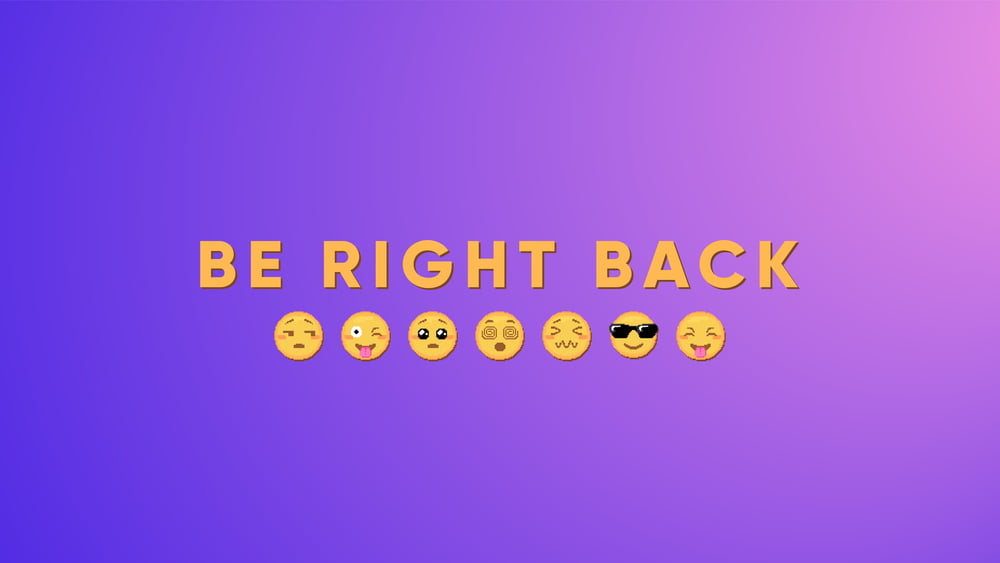
The “Coming Soon” screen
A “Coming soon” or “Stream starting soon” screen is another example of a static image or animation that can be used for live streams. This screen is typically used to generate excitement and anticipation for an upcoming stream or event. It can be used in advance of the stream to promote it and encourage viewers to mark their calendars or set reminders.
The screen typically includes the date and time of the upcoming stream or event, along with any relevant branding or graphics. It may also include a brief description of what viewers can expect from the stream or event, such as the topic or special guests.
Using a “Coming soon” screen can be a useful tool for building anticipation and generating interest in the upcoming stream or event. It can help to increase viewership and engagement and create a sense of excitement around the content. When combined with other promotional efforts, such as social media posts or email newsletters, a “coming soon” screen can be a valuable part of a broadcaster’s marketing strategy.
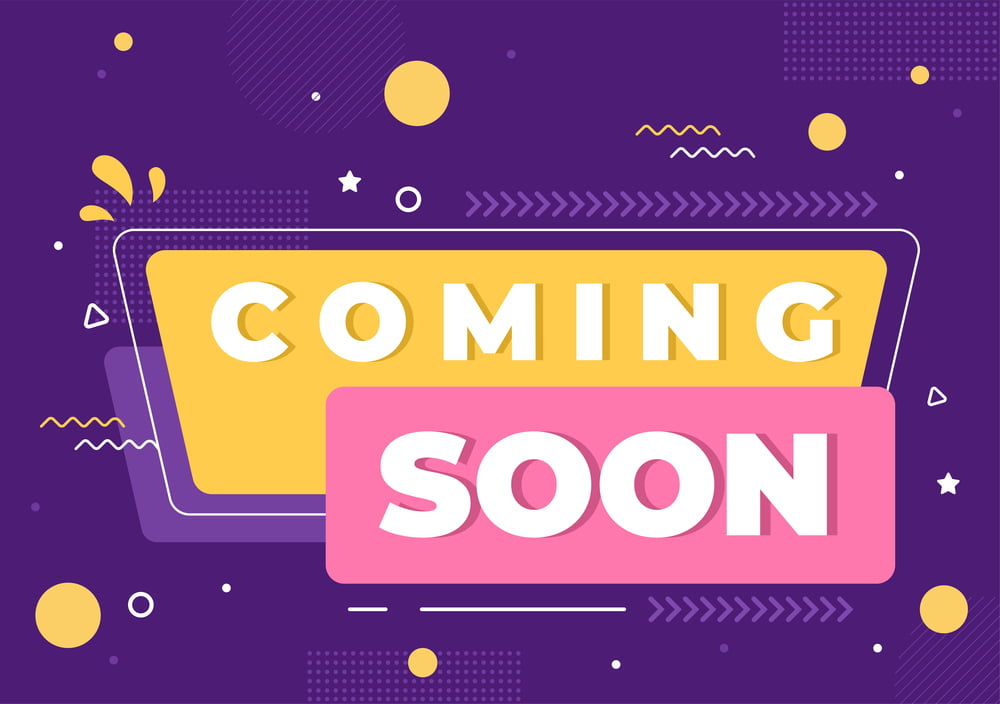
The “Thanks for Watching” screen
A “Thanks for watching” or “Stream ending” screen is a static image or animation that is displayed at the end of a live stream to thank viewers for tuning in. This screen is a great way to show appreciation to viewers and leave them with a positive impression of the broadcaster and their content.
The screen can include a message thanking viewers for their time and support, along with any relevant branding or graphics. It can also include a call-to-action, such as encouraging viewers to subscribe to the channel, follow the broadcaster on social media, or check out other content on the channel.
By including a “Thanks for watching” screen at the end of a live stream, broadcasters can leave a lasting impression on viewers and build goodwill with their audience. It is a simple but effective way to show appreciation for viewers’ time and attention and encourage them to stay engaged with the channel and its content.
Overall, the “Thanks for watching” screen is a valuable tool for building relationships with viewers and creating a positive viewing experience. By using this screen strategically, broadcasters can enhance their branding, increase engagement, and build a loyal audience over time.
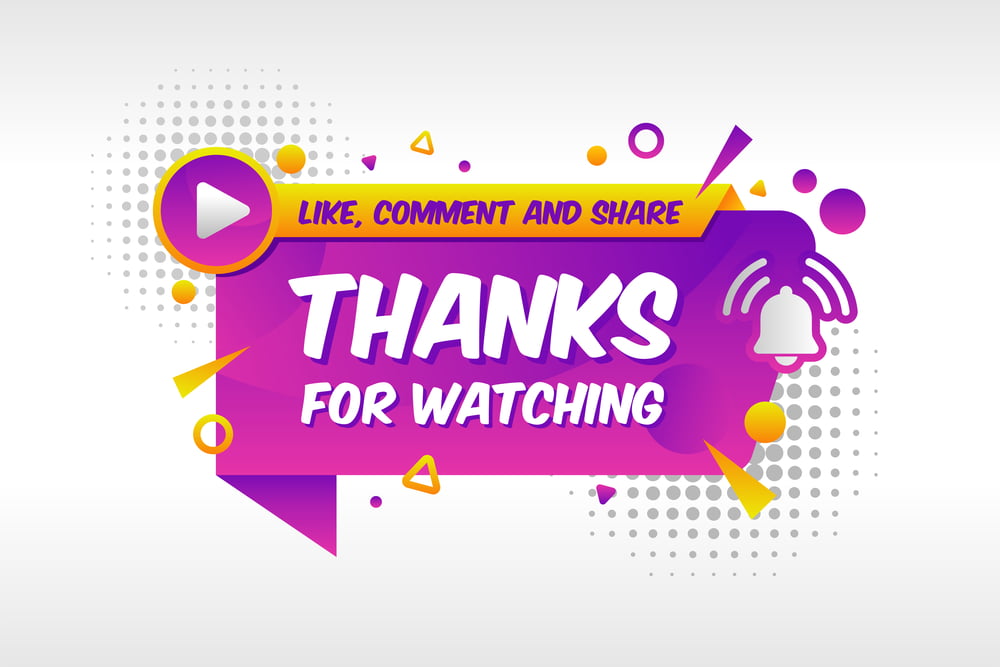
How to add mentioned screens to your live steam
To add overlays or screens to your live stream, you will need to use streaming software or platforms that allow you to add and customize these elements. When choosing the software, please make sure that it supports creating multiple layers on your video or multiple scenes. Overall, this functionality is basic for the streaming software and all popular applications including OBS, Streamlabs, Wirecast or Streamster support adding overlays. Please find the tutorial about how to add a “Be right back” screen or other static or dynamic overlays to your live stream using the Streamster app.
Setting up overlays in the Streamster app
With the Streamster app you can use .gif and .jpg files as layers to set them up as “Be right back”, “Starting soon”, “End stream” or similar scenes.
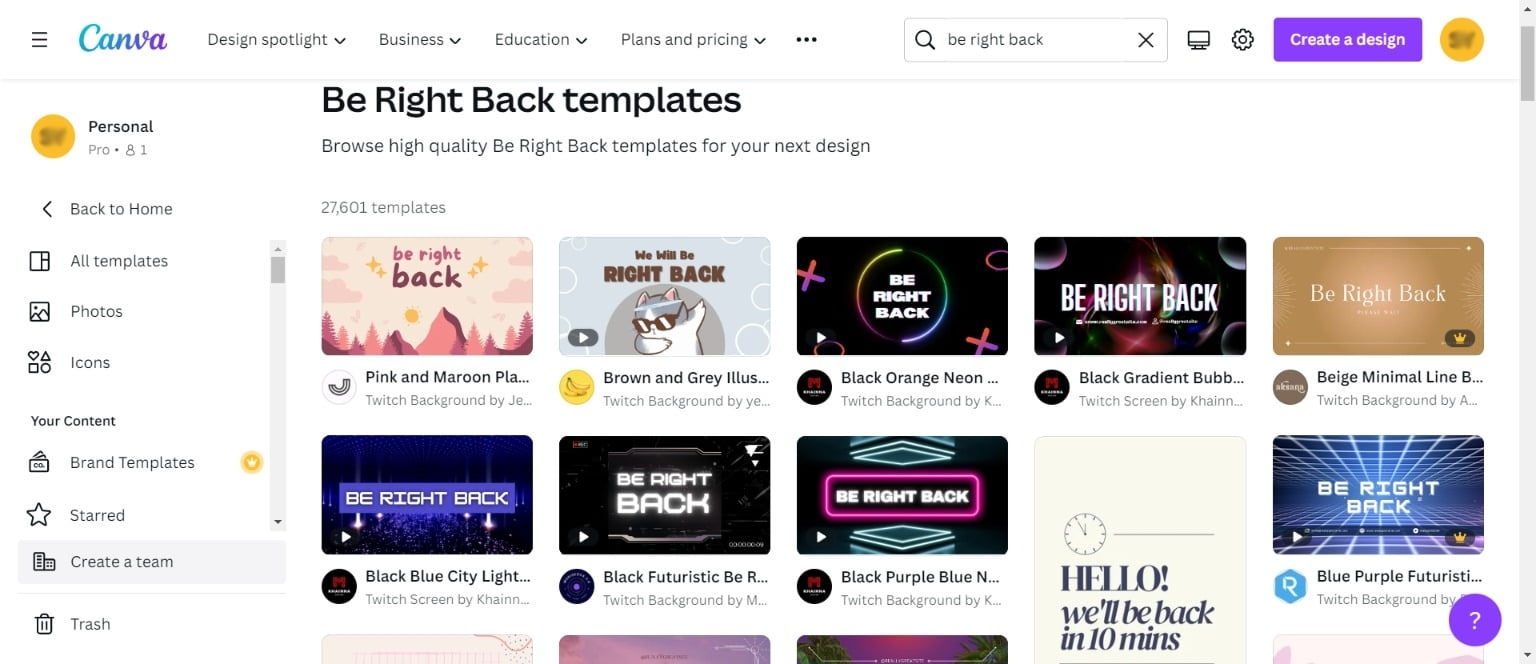
Step 2. Add the new layer to your stream scene in the Streamster desktop app. Choose the “Image” button (1) for .jpg image files or the “Web page” button (2) for .gif files.
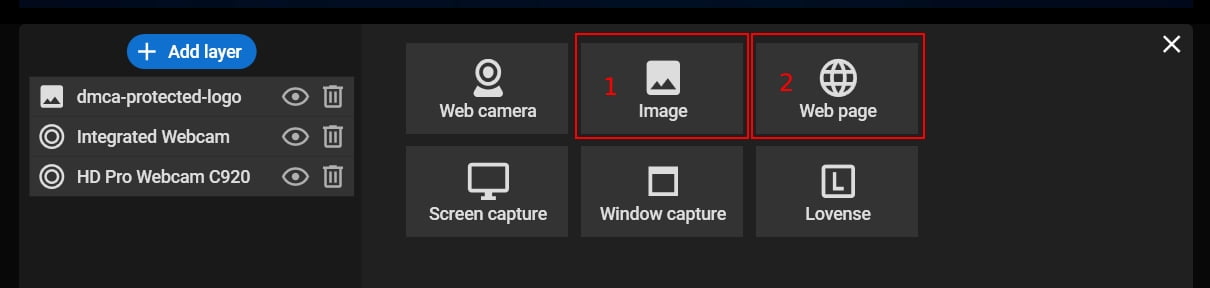
Step 3. Click the “Maximize” button (1) to stretch your layer to full screen. Ensure that your “be right back” layer is always on top of other layers. Otherwise use the “Up” button (2) to bring it forward.
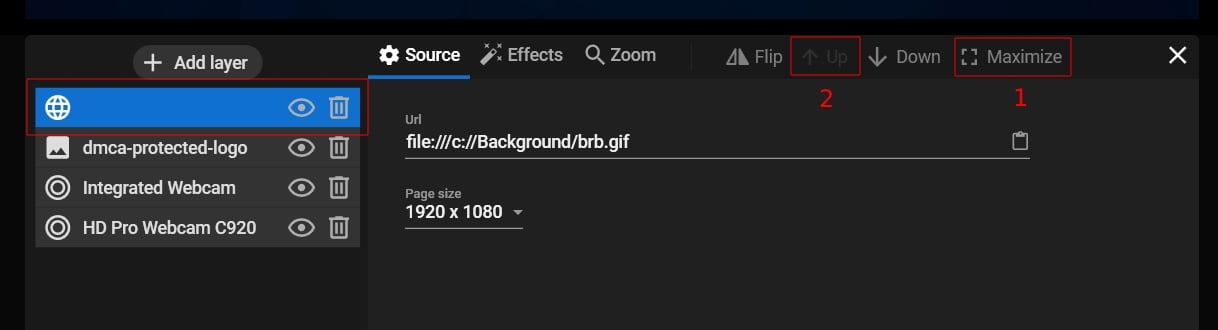
Step 4. Make the layer invisible.
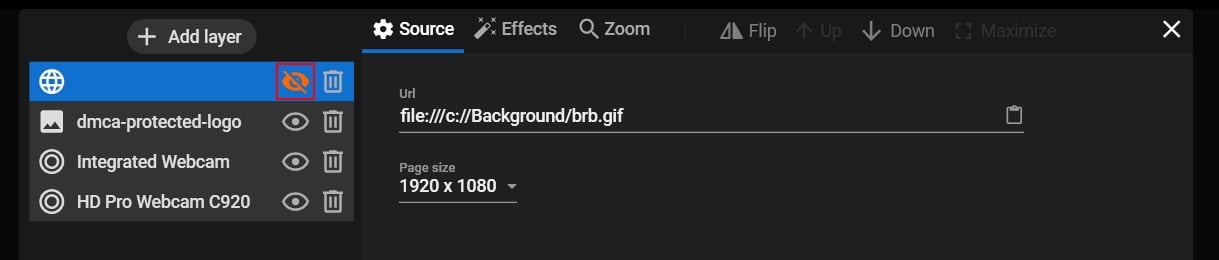
Step 5. Once you need to show your “Be right back” scene to viewers, hover your mouse on the video preview and make the layer visible.