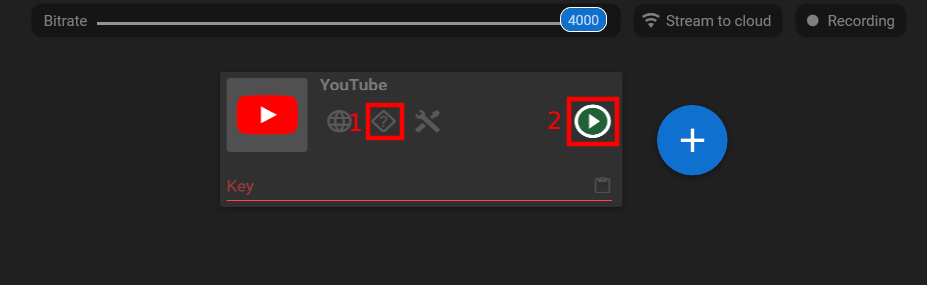How to Make the Skin Smoother on the Live Stream Video
How to Make the Skin Smoother on the Live Stream Video
Making the skin smoother on a live stream using video filters can be beneficial for several reasons:
1. Enhanced appearance: Smoothing the skin can help create a more polished and professional look on a live stream. It can minimize the visibility of blemishes, wrinkles, and other imperfections, resulting in a more even and flawless complexion. This can contribute to a more attractive and appealing visual presentation for viewers.
2. Boosted confidence: When streaming live, being in front of a camera can sometimes make individuals self-conscious about their appearance. Applying skin-smoothing filters can help alleviate concerns and boost confidence, allowing streamers to focus on their content and delivery without worrying excessively about their physical appearance.
3. Consistency with offline branding: Many streamers maintain a consistent brand image across various platforms, including social media profiles and offline presence. If streamers use photo editing or smoothing techniques in their promotional materials or profile pictures, applying similar filters during live streams helps maintain visual consistency and reinforces their brand identity.
4. Professionalism and production value: Applying skin-smoothing filters can contribute to the overall production value of a live stream. It can give the impression of a well-produced and visually appealing stream, similar to what viewers may see on professional broadcasts or television. This can help attract and retain viewers by creating a more engaging and visually satisfying experience.
5. Viewer expectations: In some cases, viewers may have certain expectations regarding the visual quality of live streams. They may anticipate a certain level of professionalism and visual appeal, which can include smoother skin and an overall polished look. Meeting these expectations can help establish credibility and professionalism in the eyes of the viewers.
However, it’s important to use skin-smoothing filters in moderation to avoid an overly artificial or unnatural appearance. Excessive use of filters can lead to a loss of detail and texture, resulting in an artificial or “plastic” look. It’s essential to find a balance between enhancing one’s appearance and maintaining a natural and authentic presentation.
A short note about Streamster
1. Download and launch the Streamster app (creating an account is optional, but it unlocks additional features).
2. Add the video source by clicking the “Add layer” button.
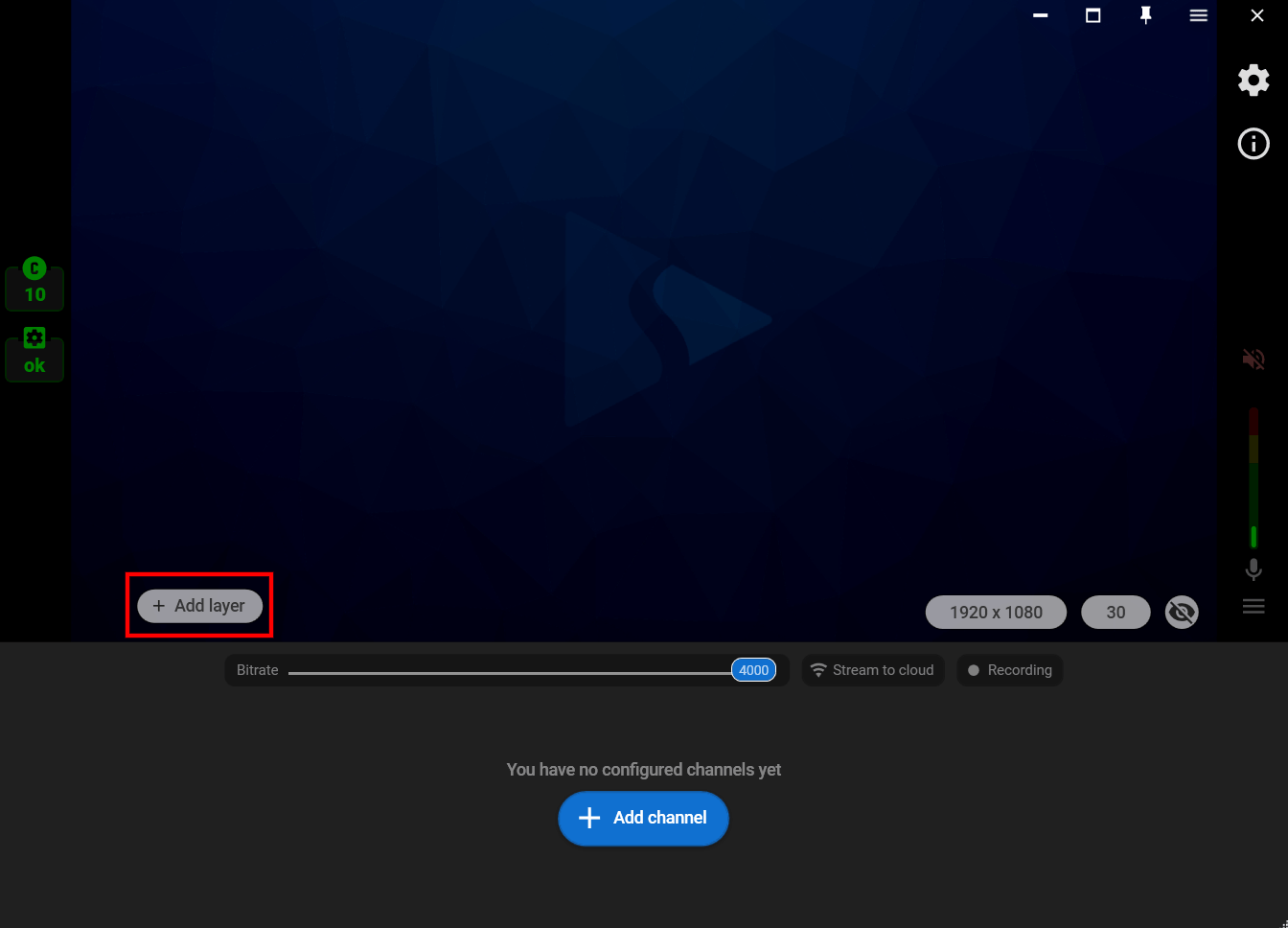
3. Choose the “Web camera” as your video source.
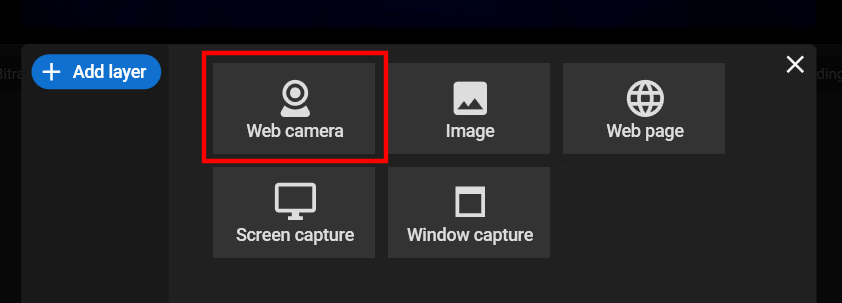
4. Click on the “Effects” tab.
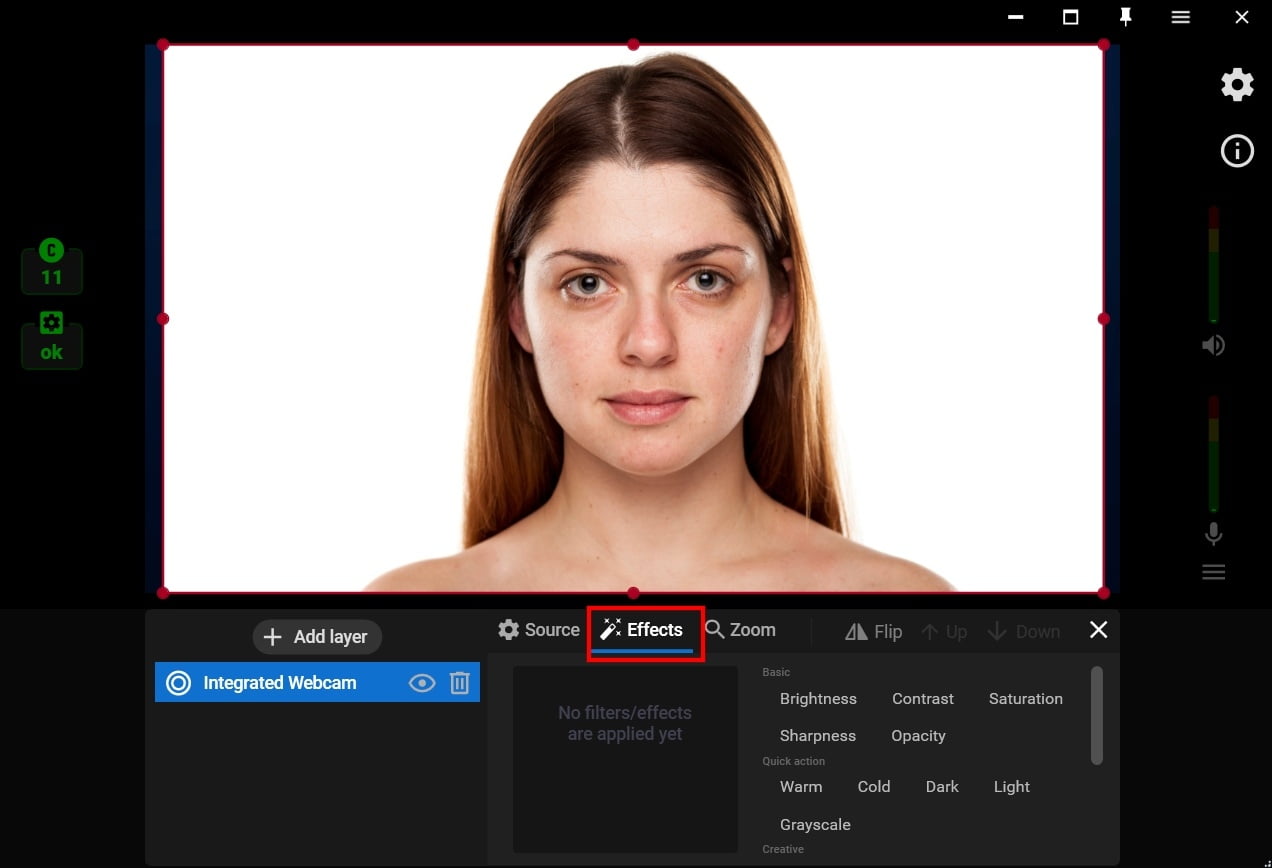
5. Choose the “Pastel” filter from the list of Creative video filters.
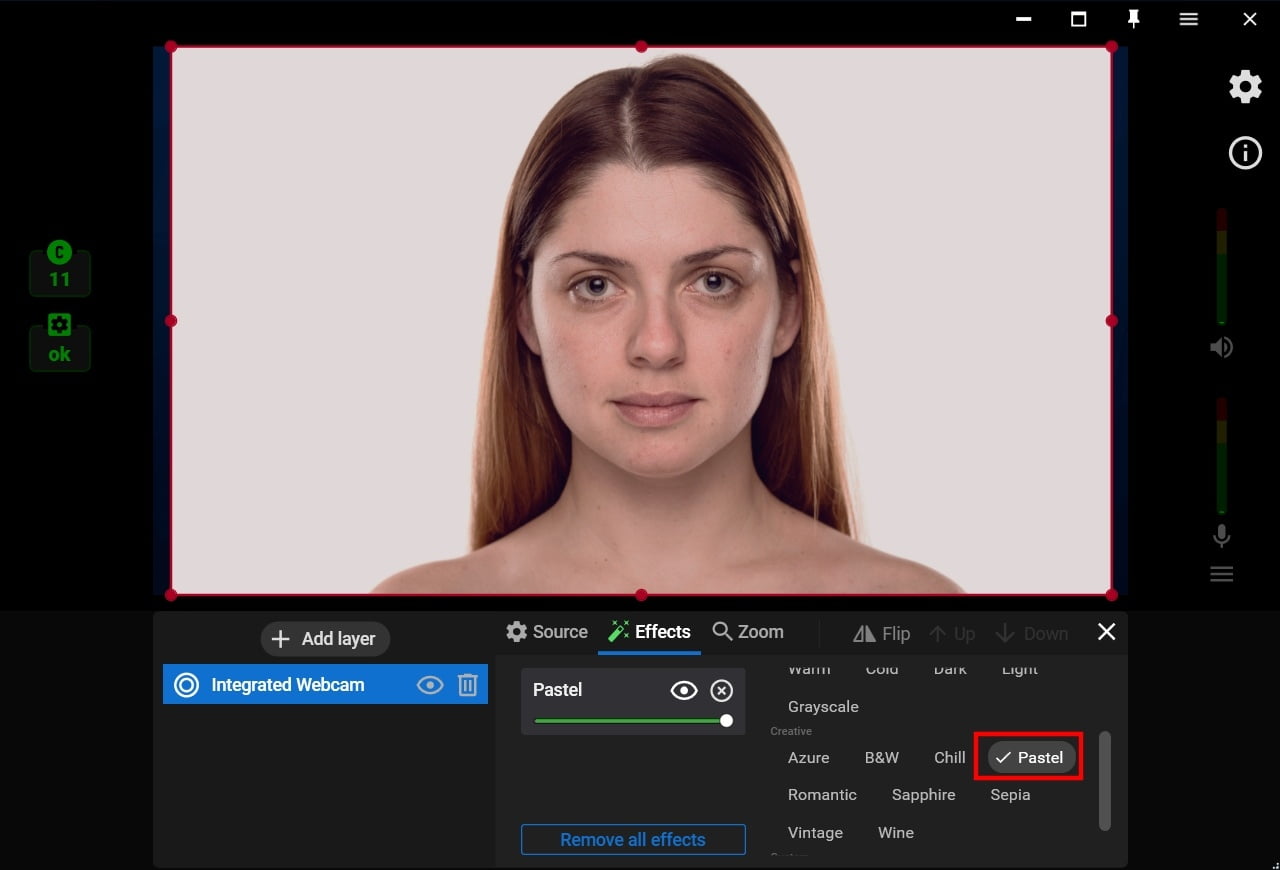
6. Choose “Contrast” and “Brightness” (1) filters and set the needed level for both settings (2).
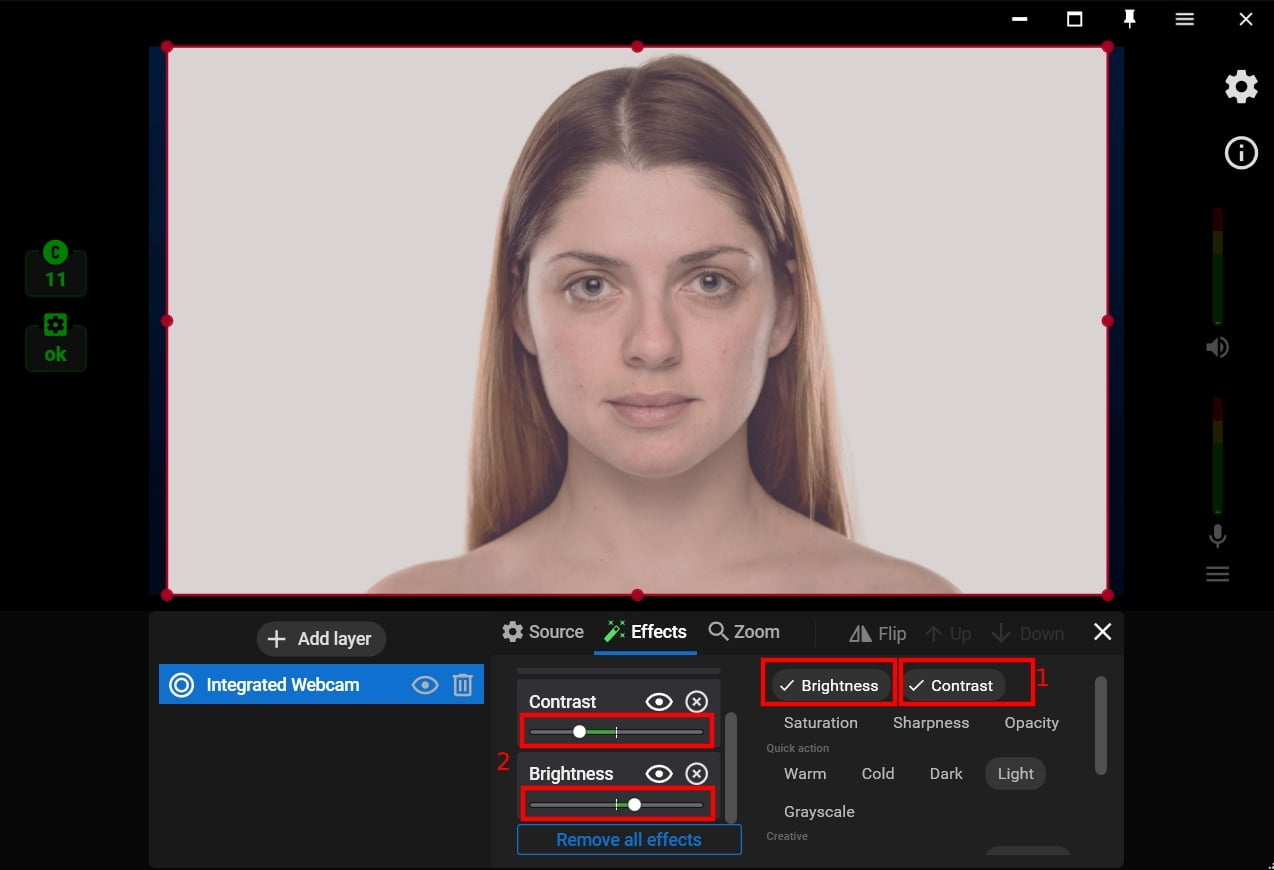
7. Close the layer settings window, click the “Add channel” to set up streaming to one or multiple platforms.

8. Follow the connection instructions (1) and start your stream (2).