How to Stream to Telegram and YouTube Simultaneously: A Comprehensive Guide
How to Stream to Telegram and YouTube Simultaneously: A Comprehensive Guide
Simultaneous streaming to Telegram and YouTube offers a powerful way to connect with a broader audience and diversify your online presence. Whether you are a content creator, business owner, or an individual looking to share experiences in real-time, streaming to multiple platforms simultaneously can significantly broaden your reach.
Simultaneously streaming on both YouTube and Telegram provides a multifaceted approach to content distribution, offering distinct advantages that cater to diverse audience preferences. By broadcasting on YouTube, a globally recognized platform, you tap into a vast and varied audience, benefiting from its robust discoverability features and monetization opportunities. Meanwhile, streaming on Telegram fosters a more intimate and interactive community engagement, where real-time discussions and direct interactions with viewers are prominent. This dual strategy not only broadens your reach across different user bases but also allows for adaptable content delivery, accommodating varied audience behaviors and preferences. Furthermore, it enables cross-promotion, encouraging users from one platform to explore and engage on the other, ultimately strengthening your overall online presence and community building efforts.
This article will guide you through the process of streaming to both Telegram and YouTube simultaneously, leveraging the potential of both platforms.
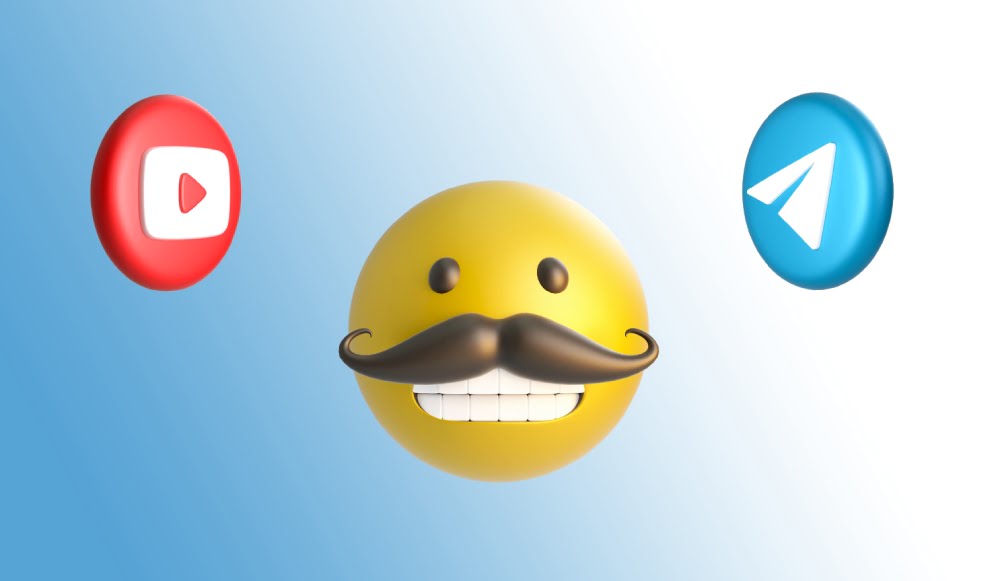
Step 1. Choose a Reliable Streaming Software. The first step in simultaneous streaming is selecting a reliable streaming software that supports multi-platform broadcasting. Streamster is popular choices among content creators for its user-friendly interface and multistreaming option. Stream to two platforms is available with the free plan.
Step 2. Set Up Your Streaming Accounts. Before you start configuring your streaming software, make sure you have active accounts on both Telegram and YouTube. Create a dedicated channel on Telegram for your live streams and ensure that your YouTube channel is set up with the necessary details.
Step 3. Customize Stream Settings. Tailor your stream settings according to your preferences. Adjust video and audio settings, choose the desired streaming quality, and set up overlays or graphics to enhance your broadcast’s visual appeal.
Step 1. Add the first video source by clicking the “Add layer” button.
Step 2. Choose the video source, e.g. “Web camera”, and select the needed camera from the list of devices.
Step 3. Set up the layout for the first source. Set up video filters, use zoom, etc.
Step 4. Click the “Add layer” button again, and choose the second source that should be visible on your video.
Step 5. Do the same with more video sources if needed, and then set up your streaming channels. Add the watermark, create additional screens, customize your video with GIFs, etc.
Step 4. Obtain Streaming Keys. To stream on YouTube and Telegram simultaneously, you’ll need to obtain streaming keys from both platforms. In YouTube, go to your YouTube Studio, navigate to the “Go Live” section, and find your stream key. Alternatively, you can use your Login/password to connect to your YouTube account for streaming. For Telegram, you can create a channel and obtain the API token by following Telegram’s BotFather instructions.
Step 1. Click the “Add channel” button.
Step 2. Click the “Youtube” icon in the list of streaming channels.
Step 3. Paste your Stream key, and click the “Add channel” button.
Step 1. Click the “Add channel” button in the Streamster app.
Step 2. Select the “Telegram” icon.
Step 3. Paste the Server URL and Stream key. Then click the “Add channel” button.
Step 5. Test Your Setup. Before going live, perform a test stream to ensure that your setup is working seamlessly on both platforms. This step helps you identify and address any potential issues, ensuring a smoother live streaming experience for your audience.
Step 6. Start Simultaneous Streaming. Once your setup is tested and verified, it’s time to go live! Press the “Start Streaming” button in your streaming software to broadcast simultaneously to both Telegram and YouTube. Engage with your audience on both platforms by monitoring comments and responding in real-time.
Step 7. Promote Your Simultaneous Stream. Maximize the impact of your simultaneous stream by promoting it across your social media channels, newsletters, and other communication platforms. Inform your audience about the dual streaming experience to increase viewership.



