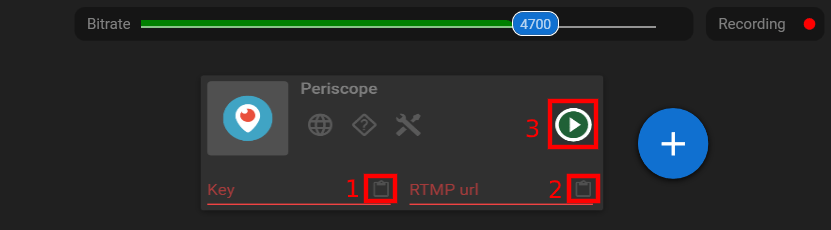Manual: How to Stream to Periscope with External Encoder
Manual: How to Stream to Periscope with External Encoder
What is Streamster?
Streamster is a live broadcasting app, designed to create a perfect live stream and deliver it to multiple platforms at once with cloud-based technology. It is available for Windows users and is popular among gamers, performers, influencers and other content creators from all over the world. With Streamster streamers are able to broadcast to Periscope and other platforms at the same time.
1. Set up the external encoder on Periscope
1.1. Log in to your Periscope account.
1.2. Open the user menu and choose the “Producer” option.
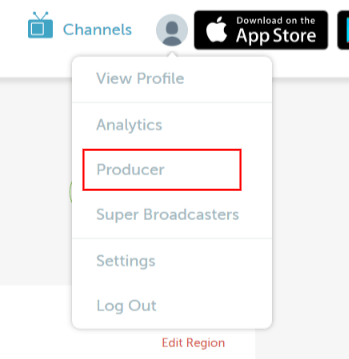
1.3. Copy your Stream Key (1) and Server URL (2).
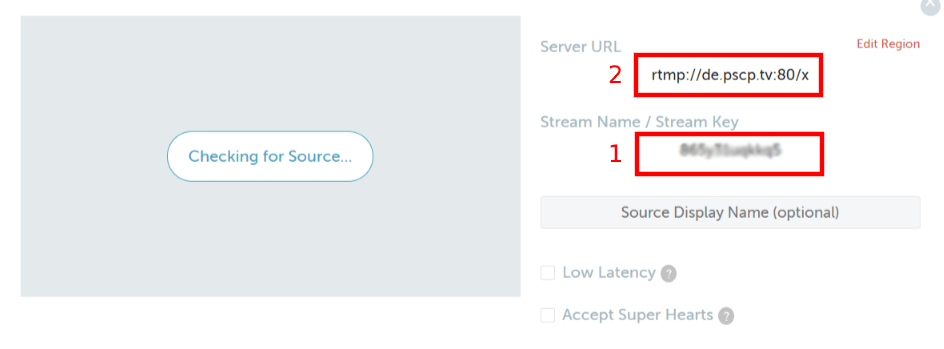
2. Set up the Periscope streaming channel in Streamster
2.1. Click the “Add channel” button.

2.2. Select the “Periscope” icon.
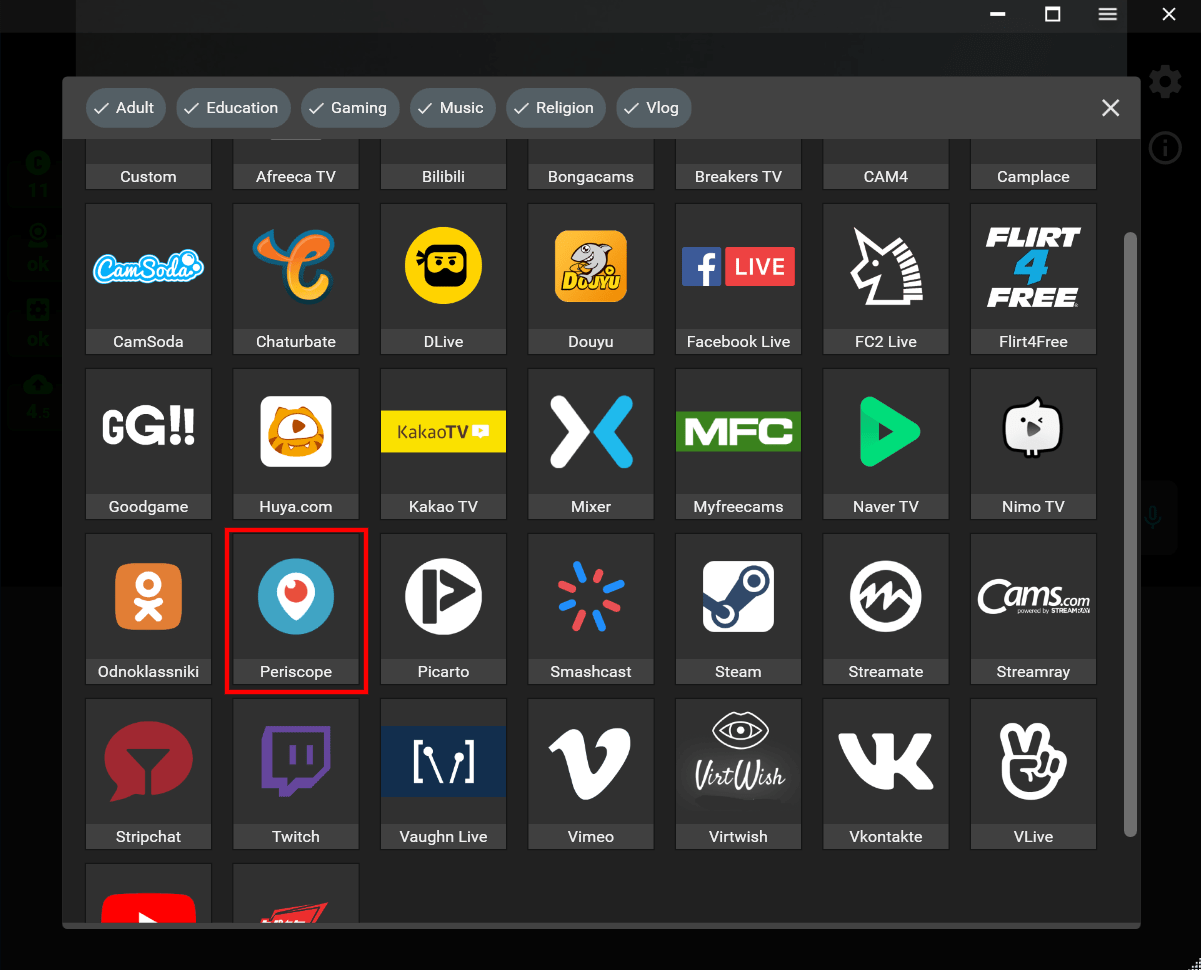
2.3. Paste your stream key (1), RTMP URL (2), and launch your stream (3).