Unleashing the Power of Multi-Platform Streaming: Taking Your Zoom Meetings to New Heights
Unleashing the Power of Multi-Platform Streaming: Taking Your Zoom Meetings to New Heights
In an era where connectivity and engagement are paramount, the demand for dynamic and accessible content has never been higher. As businesses, educators, and creators seek to connect with audiences far and wide, the convergence of virtual meetings and streaming platforms has emerged as a powerful solution. One such avenue gaining rapid momentum is the practice of streaming content from Zoom, a ubiquitous video conferencing platform, to multiple streaming platforms simultaneously.
This innovative approach not only amplifies the reach of your virtual gatherings but also opens doors to a myriad of opportunities for interaction, engagement, and exposure. In this exploration of the synergy between Zoom and various streaming platforms, we delve into the strategic advantages, enhanced audience reach, and unparalleled opportunities for connection that arise when you seamlessly extend your virtual events beyond the confines of a single platform.
Join us on a journey where the convergence of technology meets the diversity of global audiences, and where the act of streaming transcends boundaries, ushering in a new era of inclusive, interactive, and impactful virtual experiences. Welcome to the realm of multi-platform streaming—where your Zoom meetings become more than just conversations; they evolve into captivating, accessible events that resonate across the digital landscape. Let’s unlock the full potential of your content and embark on a transformative journey of connection and engagement
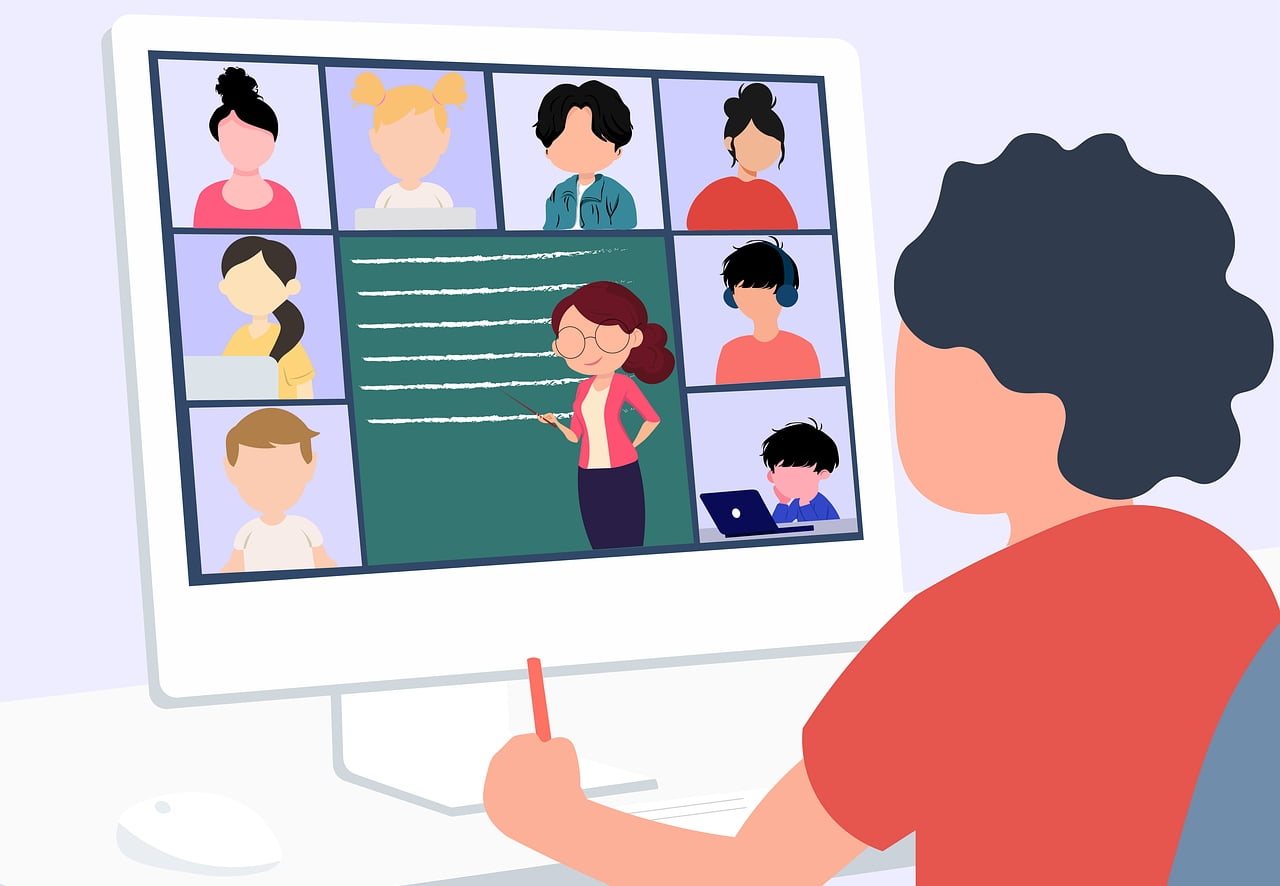
Why Should I Broadcast Zoom Webinar or Meeting to the Streaming Platform(s).
Streaming a Zoom meeting or webinar to a single or multiple platforms can offer several benefits for users, depending on their goals and audience. Here are some reasons why someone might choose to stream their Zoom live content:
Increased Reach. Broadcasting your meeting or webinar on streaming platforms allows you to reach a larger audience. Different people prefer different platforms, so streaming to multiple places ensures that you connect with a broader and more diverse audience.
Audience Preferences. Some participants may have a preference for a specific platform or may be more active on one platform over another. By streaming to multiple platforms, you cater to the preferences of your audience, making it more convenient for them to join and engage with your content.
Accessibility. Multiple streaming platforms can offer different accessibility features. For example, one platform might have better support for subtitles or translation services, making your content more accessible to a global audience.
Marketing and Promotion. Streaming on various platforms can enhance your marketing and promotional efforts. Each platform has its own user base and promotional tools, allowing you to leverage the strengths of each to increase visibility and attract more participants.
Engagement and Interaction. Different platforms may offer varying features for audience engagement. Streaming to multiple platforms allows you to take advantage of specific tools (such as live chat, reactions, or Q&A sessions) that each platform provides, enhancing the overall interactive experience for participants.
Redundancy and Reliability. In case of technical issues on one platform, having simultaneous streams on multiple platforms acts as a backup. If one platform experiences downtime or connectivity problems, participants can easily switch to another platform to continue participating in the meeting or webinar.
Brand Exposure. Streaming on multiple platforms can increase your brand exposure. It allows you to tap into different communities and networks, exposing your content to a wider range of potential participants and stakeholders.
Analytics and Insights. Different platforms may provide unique analytics and insights into viewer behavior. By streaming to multiple platforms, you can gather comprehensive data on your audience, helping you refine your content and improve future events.
Before deciding to stream to multiple platforms, it’s essential to consider your specific goals, target audience, and the technical requirements of each platform. Additionally, make sure you comply with the terms of service and licensing agreements of each platform you choose to use for streaming.
Broadcasting Your Zoom Live Content with Paid Zoom Account
By default, Zoom users with paid accounts can broadcast their meetings or webinars to a single streaming platform (YouTube, Facebook, LinkedIn, etc.) However, if you need to multiply your audience by streaming to several platforms simultaneously, multistreaming services can help you with that.
If you have a paid Zoom account, no other software is required to set up your multistream. All you need is to create a Streamster account (free or paid, depending on the number of platforms you plan to stream to), log in to Streamster web app, and set up your streaming channels!
Step 1. Log in to your Zoom account in the web browser.
Step 2. Enable the live streaming feature for your meeting or webinar. Go to your Zoom profile and click Settings. Click In Meeting (Advanced) and activate the Allow live streaming meetings option.
Step 4. Click the “External Encoder” banner.
Step 5. Copy your RTMP URL and Stream Key.
Step 6. Host a meeting or a webinar in Zoom. In the meeting control panel, click More and select Live on Custom Live Streaming Service.
Step 7. Fill in the Stream URL and Stream Key you’ve copied from Streamster.
Step 8. Click the “Go Live” button.
Broadcasting Your Zoom Live Content with Free Zoom Account
By default, streaming to external platforms is not allowed for free Zoom accounts. Thus, to stream your webinar or meeting, you need to use streaming software with a window capture feature. Streamster desktop app allows you to capture your Zoom video and stream it to one, two (for free), or more platforms (in paid plans).
Step 1. Start your Zoom Meeting app. Host or join a meeting or a webinar.
Step 2. In the Streamster desktop app, click the “Add layer” button.
Step 3. Select the “Window capture” option.
Step 4. Click the “Zoom meeting” button.
Step 5. Move and resize your Zoom source. Click the “Maximize” button to fit in the full screen.
Step 6. Close the layer settings screen.
Step 7. Add one or multiple platforms you want to stream to.



