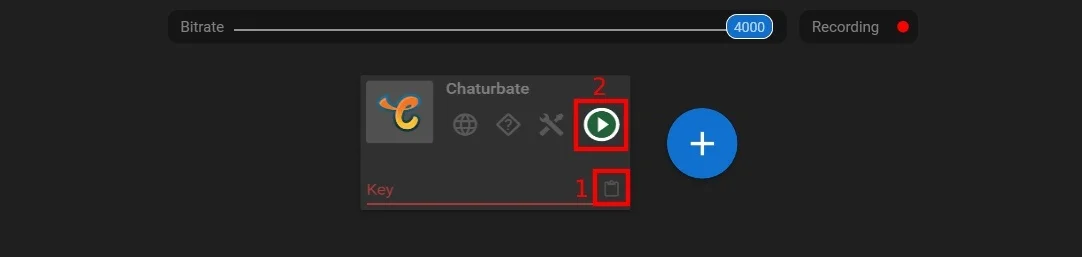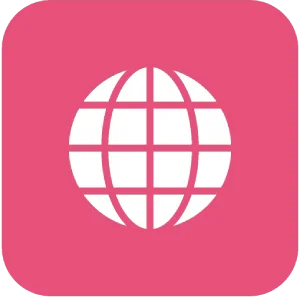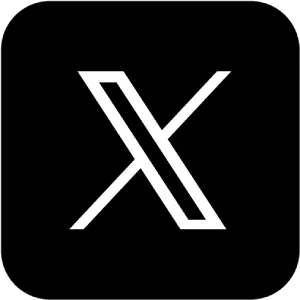How to Add Lovense Overlay to the Live Stream
How to Add Lovense Overlay to the Live Stream
Lovense is a brand that produces interactive sex toys, that can be remotely controlled via a smartphone app or computer. These devices are designed to facilitate long-distance or interactive sexual experiences between partners, allowing one person to control the device’s vibrations or movements from a distance.
Cam models often use Lovense toys as a way to enhance their online performances and engage with their audience in a more interactive and intimate manner. By connecting the Lovense device to their streaming platform or chat room, viewers can tip the model to activate the toy, creating a real-time and interactive experience. This adds an extra layer of intimacy and connection between the model and their audience, making the online experience more engaging and personalized.
The level of control and interaction provided by Lovense toys can help cam models attract more viewers, increase audience engagement, and potentially increase their earnings through tips and virtual gifts. It’s important to note that the use of such devices is a personal choice for each cam model, and not all choose to incorporate interactive toys into their performances.
Why use Streamster?
Setting Up Lovense Overlay
1. Download and launch the Streamster app (creating an account is optional, but it unlocks additional features).
2. Download the Lovense Streamster Toolset and install it.
3. Download the Lovense Extension for your browser (Chrome/Edge), or Lovense Browser from the official Lovense website. If you already have the Lovense Extension, please check if its version is 30.2.2 or above. Otherwise, download the new version.
4. Launch Streamster, add the video source by clicking the “Add layer” button.
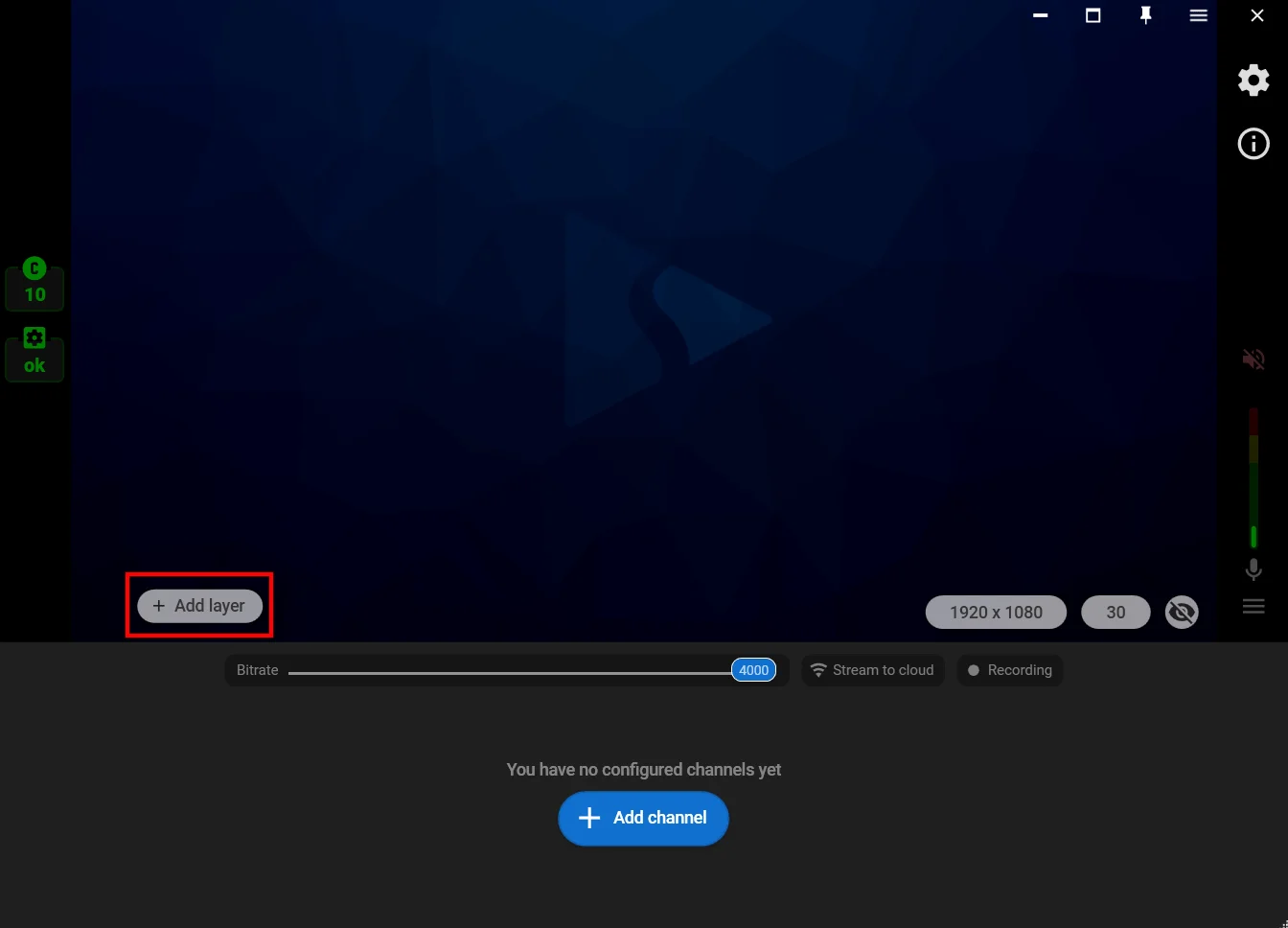
5. Choose the “Web camera” as your video source.
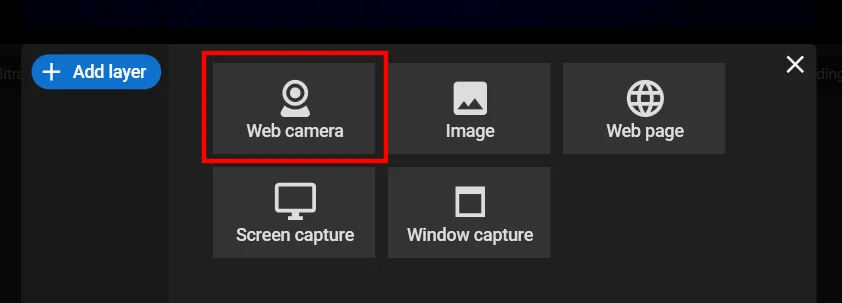
6. Click the “Add layer” button again and select the “Lovense” video source.
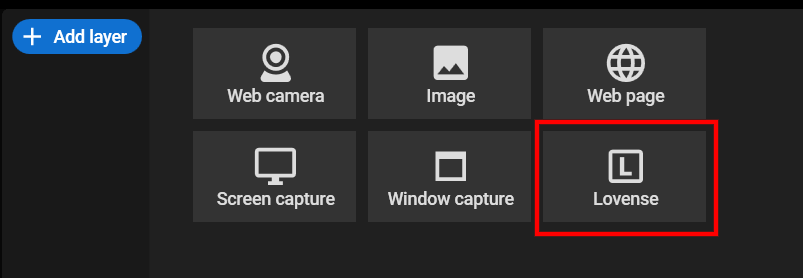
7. Go into the Cam Extension settings, add the needed Cam site, and click on the “Video Feedback” tab. Then select the “Streamster” option.
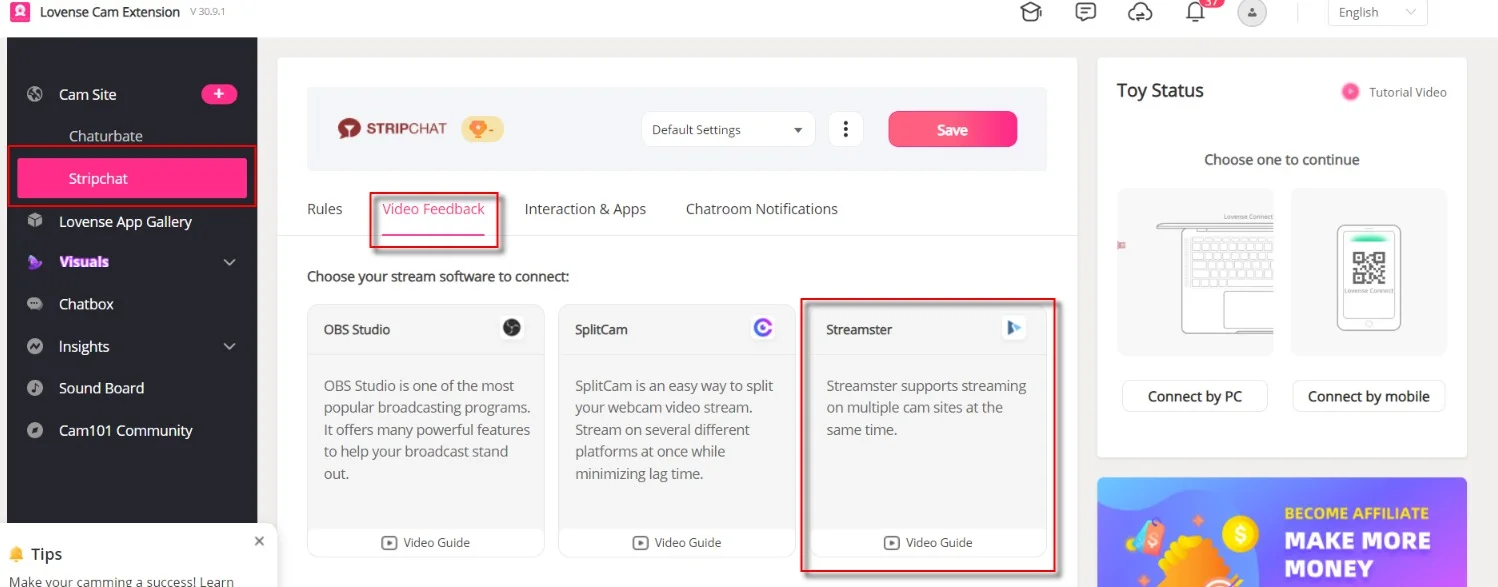
8. Once you are connected, you should see the Basic Levels and Special Commands reflected in Streamster!
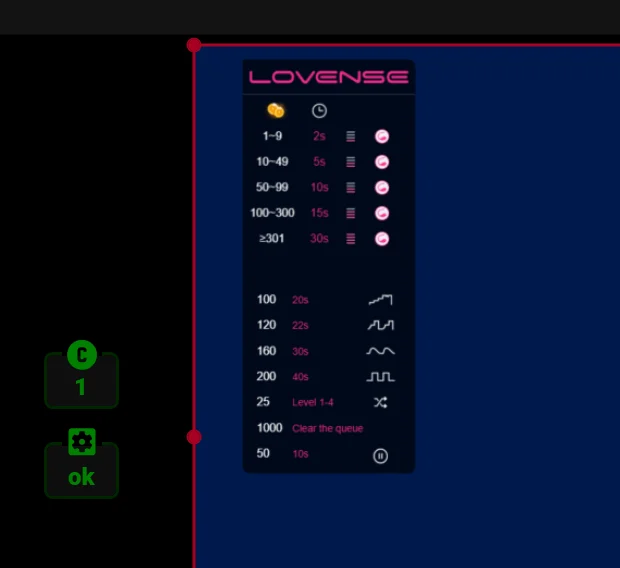
9. In Streamster, click the “Add channel” to set up streaming to one or multiple platforms.
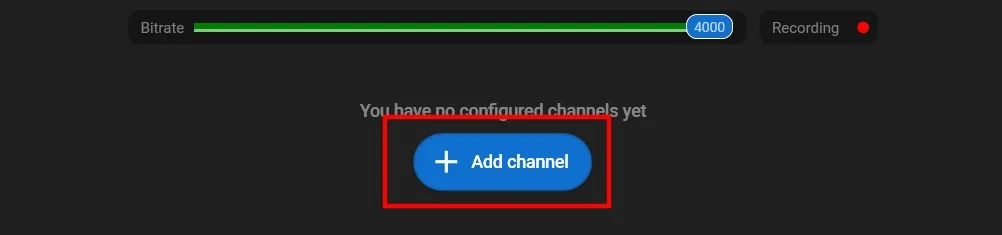
10. Follow the connection instructions (1) and start your stream (2).