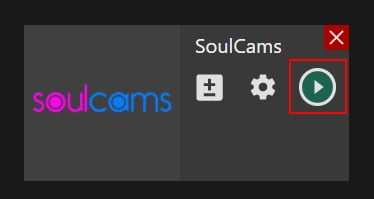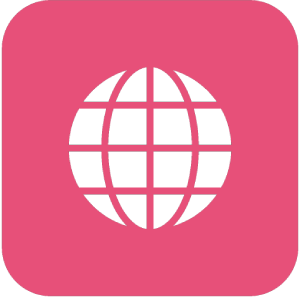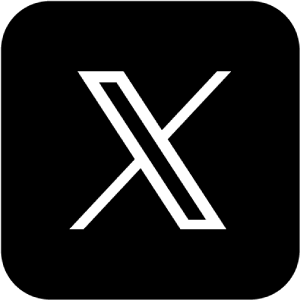Manual: How to stream to SoulCams
Manual: How to stream to SoulCams
Few words about Streamster
Streamster is a free live streaming application for Windows. It is widely used by thousands of content creators, including web models, to create the best video content and increase their profits. Besides its video editing capabilities, it has a cloud-based multistreaming feature which allows streaming to several platforms at once. With Streamster you can broadcast to SoulCams from the external source.
1. Set up external source streaming on SoulCams
1.1. Log in to your Soulcams account at performer.soulcams.com.
1.2. Click “Go Online” button.
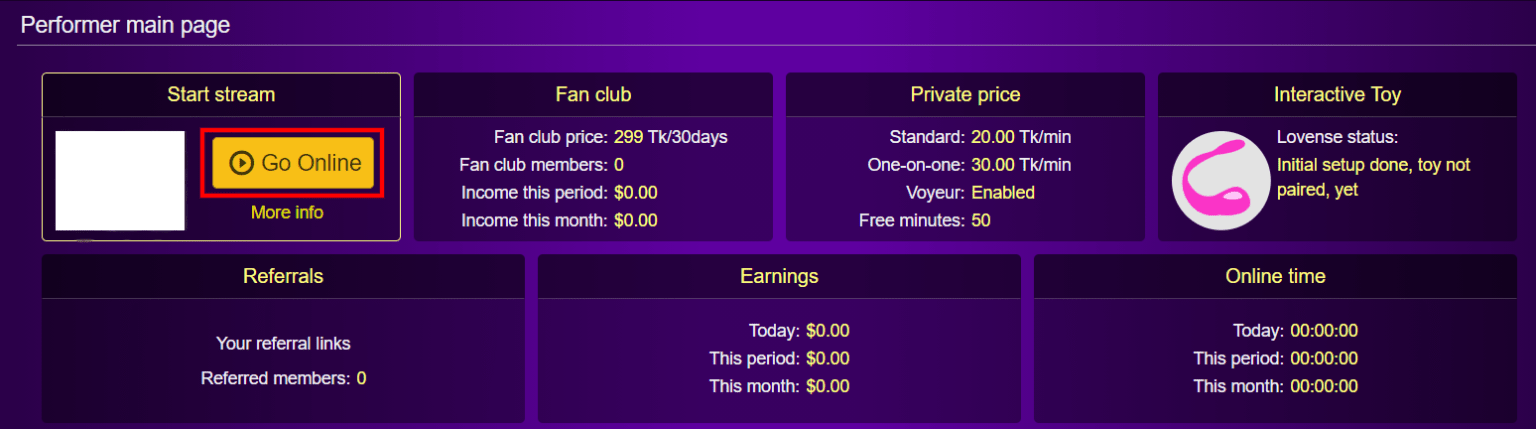
1.3. Click “Settings” button in the top menu.

1.4. In the pop-up window choose “OBS” as a streaming source (1) and click “Save settings” button (2).
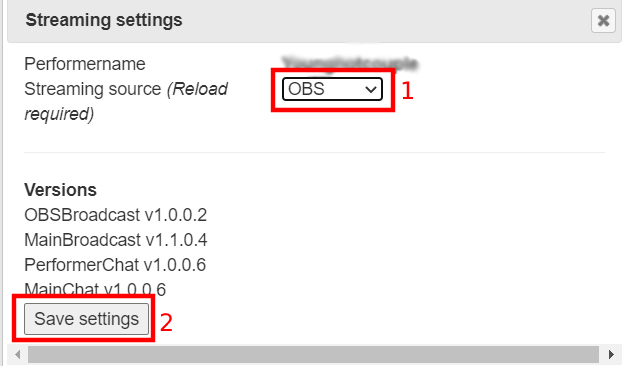
1.5. Copy your Stream Key.
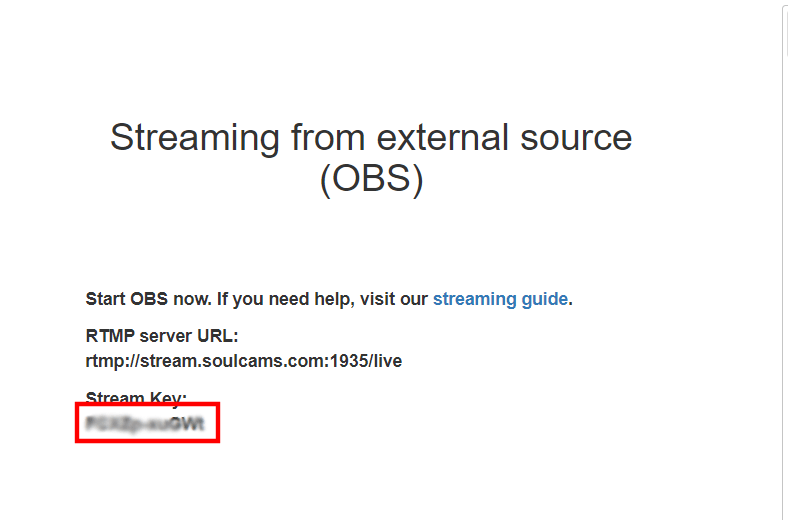
2. Set up SoulCams channel in Streamster
2.1. Click “Add channel” button.

2.2. Choose “SoulCams” from the list of channels.
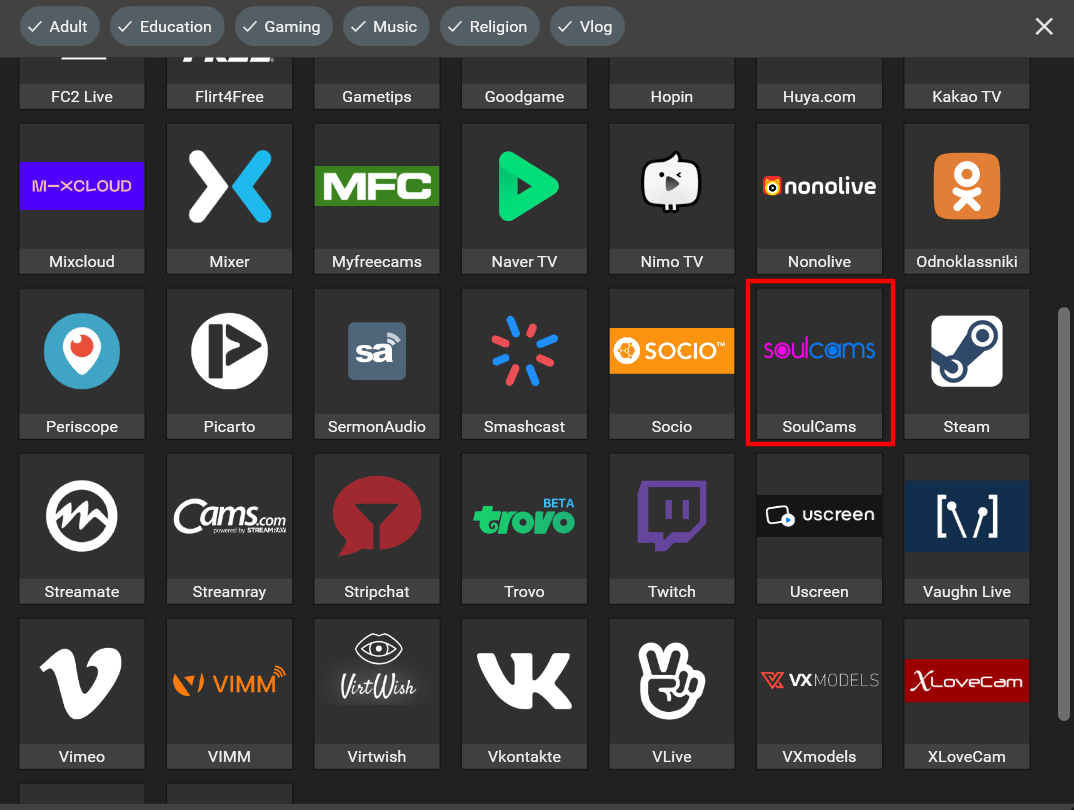
2.3. Paste your Stream Key (1), and click the Add channel button (2).
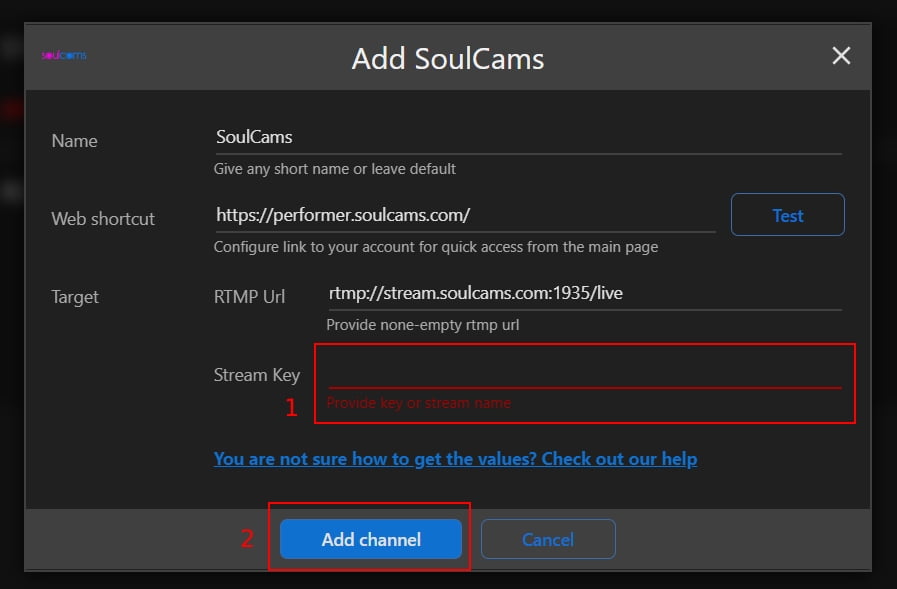
2.4. Start your live stream on the platform.