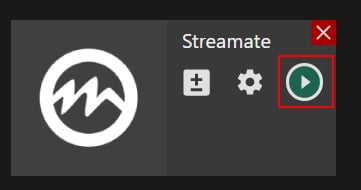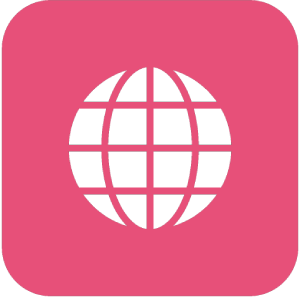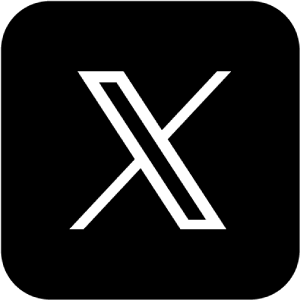Manual: How to Stream to Streamate (Smconnect) With External Encoder
Manual: How to Stream to Streamate (Smconnect) With External Encoder
Why Streamster?
Streamster is a free broadcasting software for Windows. It can be used for live streaming, multistreaming and screen recording. Being popular among streamers from all over the world, including web-models. To amaze the audience, performers are able to use vatious filters, video and images layouts, etc.
1. Setting up an external encoder on Streamate.
1.1. Log in to your Streamate account.
1.2. Go to the Smconnect broadcasting page.
1.3. Click the “Settings” (1) link in the main menu, choose the “External Encoder” (2) option in the Encoder field in the “Stream Settings” section and click the “Refresh” button (3).
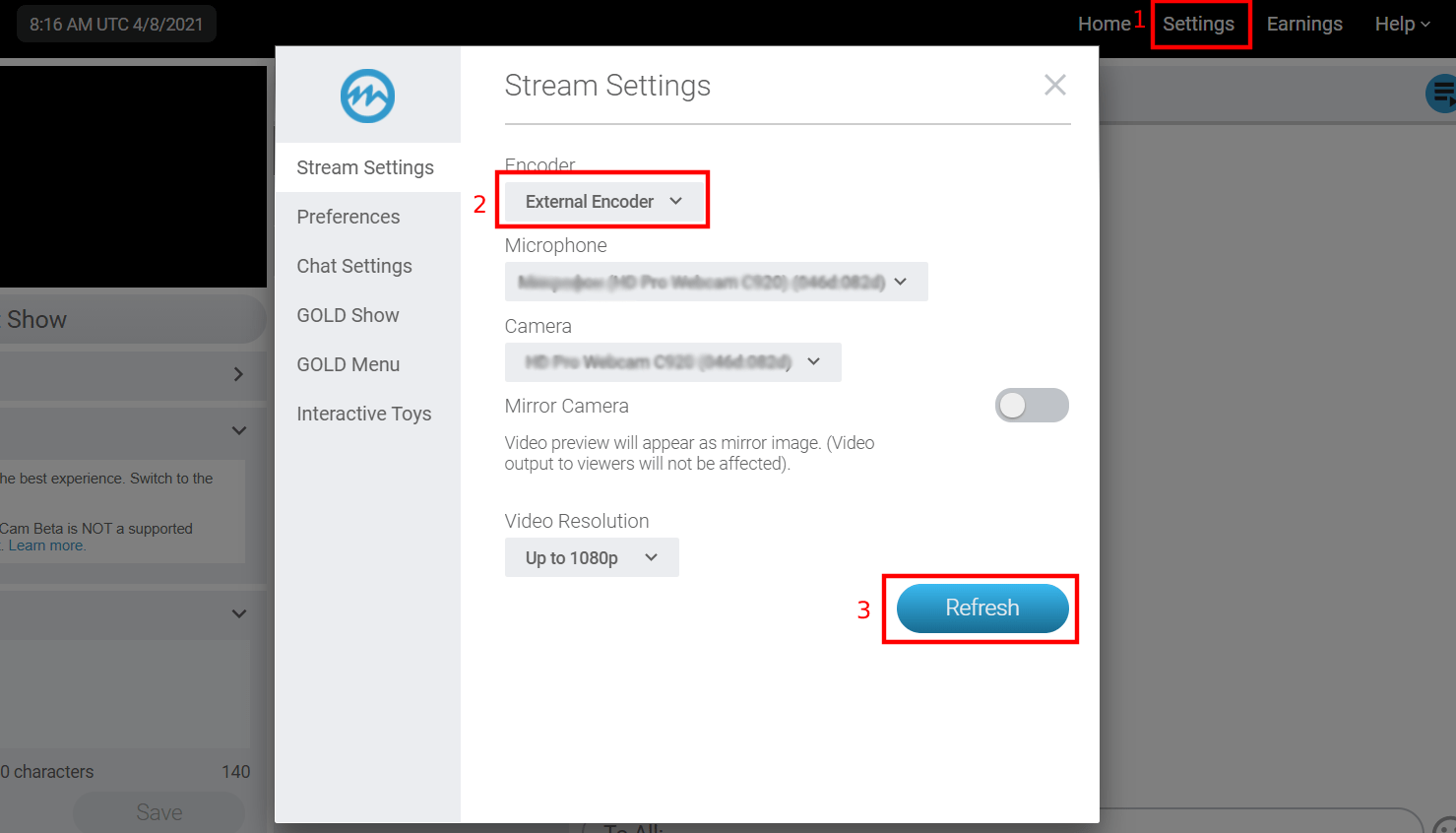
1.4. Click the “Start Show” button.
1.5. Copy the “Streaming Key” field input and close the pop-up.
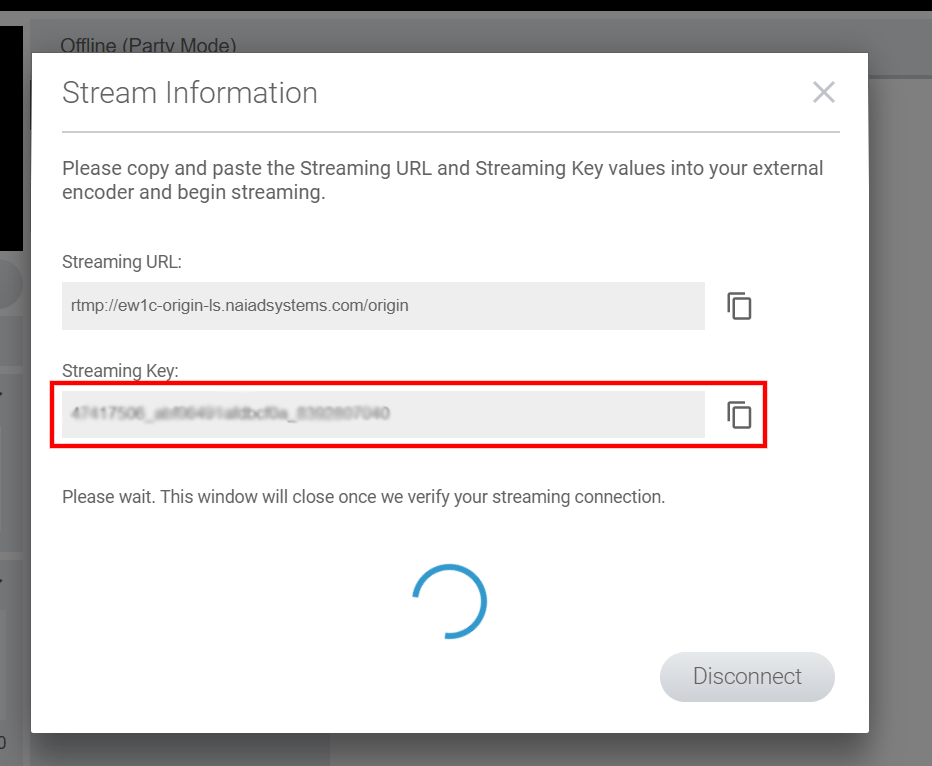
2. Setting up the Streamate channel in the Streamster app.
2.1. Click “Add channel” button.

2.2. Choose the “Streamate” logo.
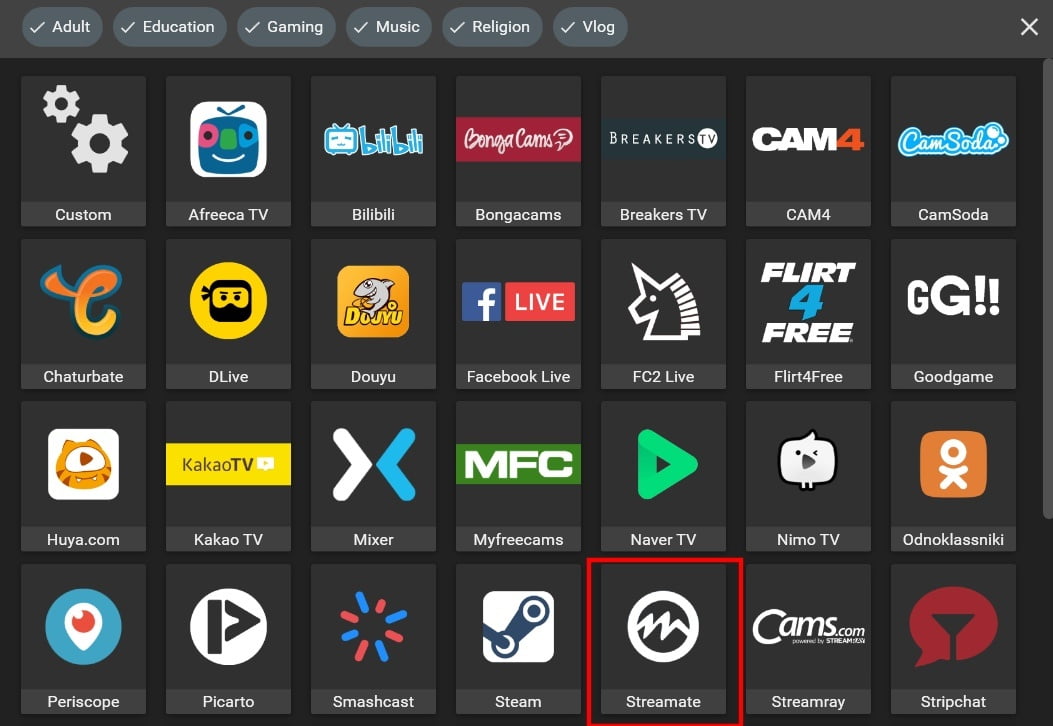
2.3. Paste your Stream Key (1), and click the Add channel button (2).
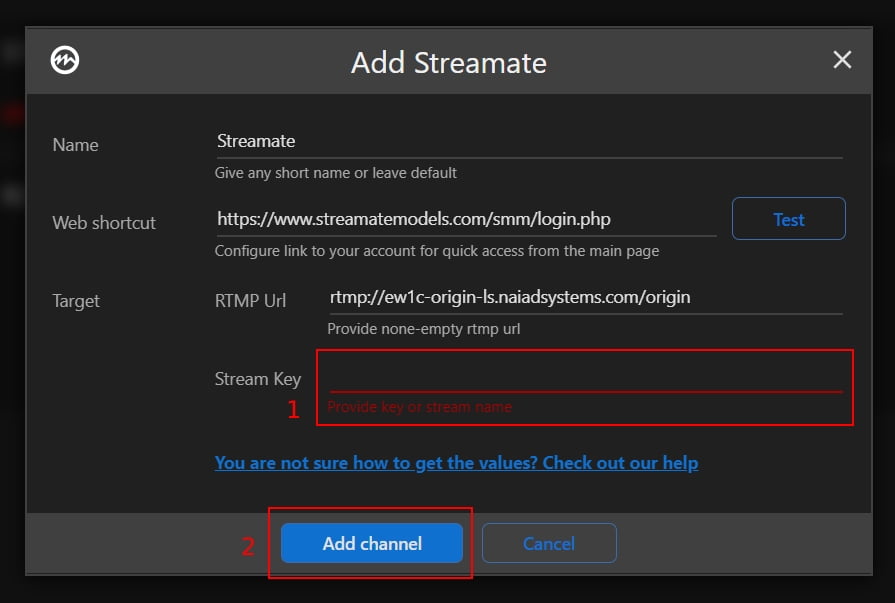
2.4. Start your live stream on the platform.