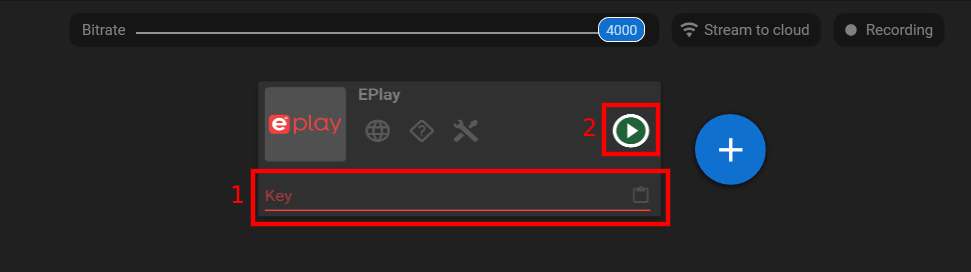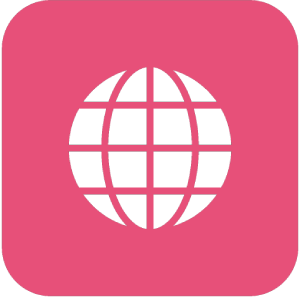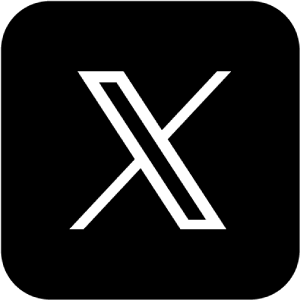Manual: How to stream to Eplay with external encoder
Manual: How to stream to Eplay with external encoder
What is Streamster and what kind of benefits does it have?
Streamster is a free broadcasting and multistreaming application for Windows. The software is used for both screen recording and live streaming. It is popular among performers in the adult live streaming industry because it helps them to increase their profits. Streamster can be used for streaming to Eplay as well.
1. Set up external encoder on Eplay.
1.1. Log in to your Eplay account.
1.2. Click the “Go Live” button.

1.3. Press the “I’m using an external app to Stream” button.
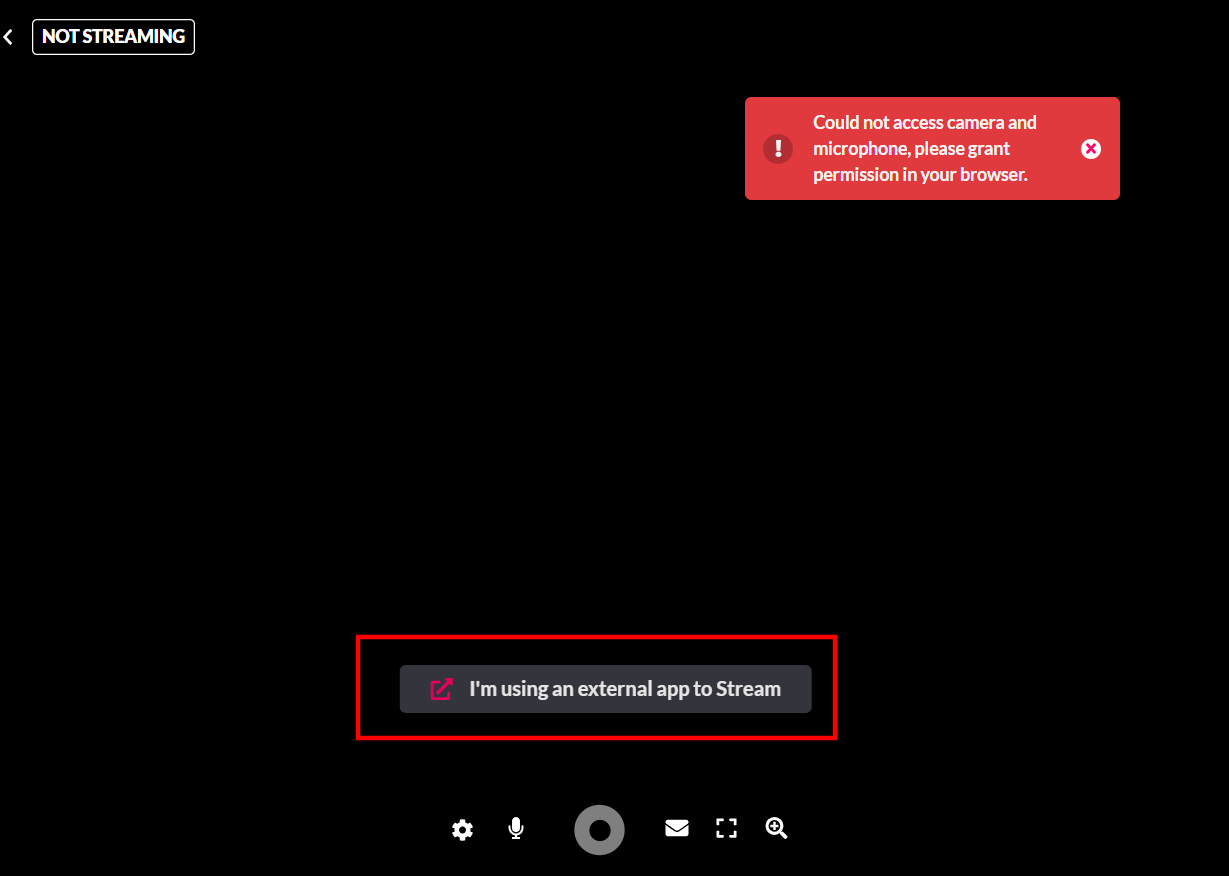
1.4. Click “Show my Server & Stream Key” (1) and copy your Stream Key (2).
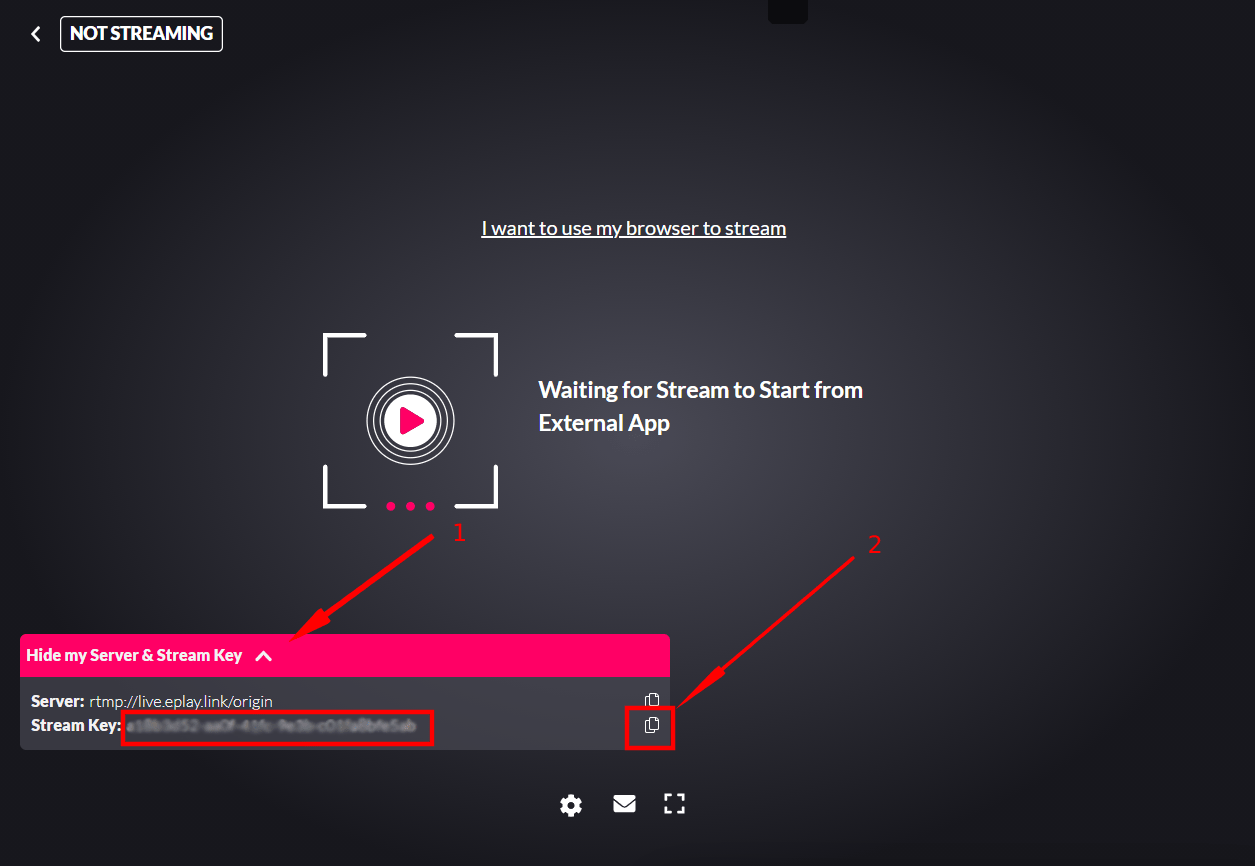
2. Set up Eplay streaming channel in Streamster.
2.1. Click “Add channel” button.

2.2. Choose “Eplay” from the list of channels.
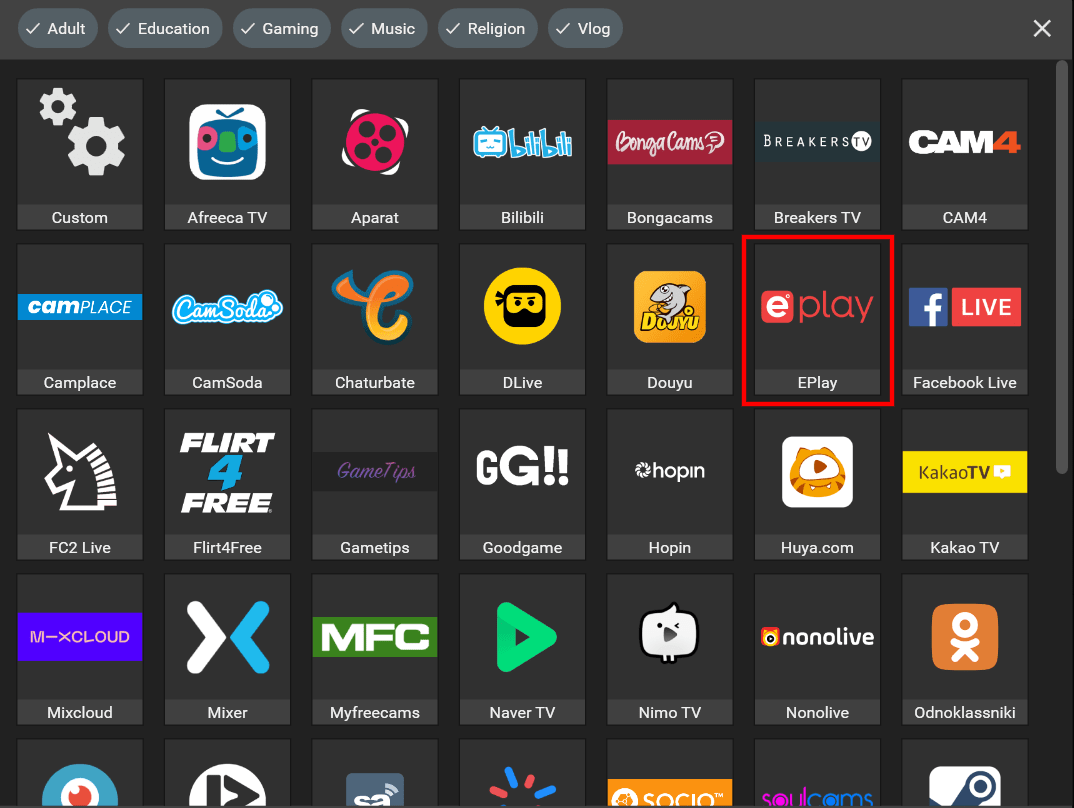
2.3. Paste your stream key (1) and click the “Add channel” button (2).
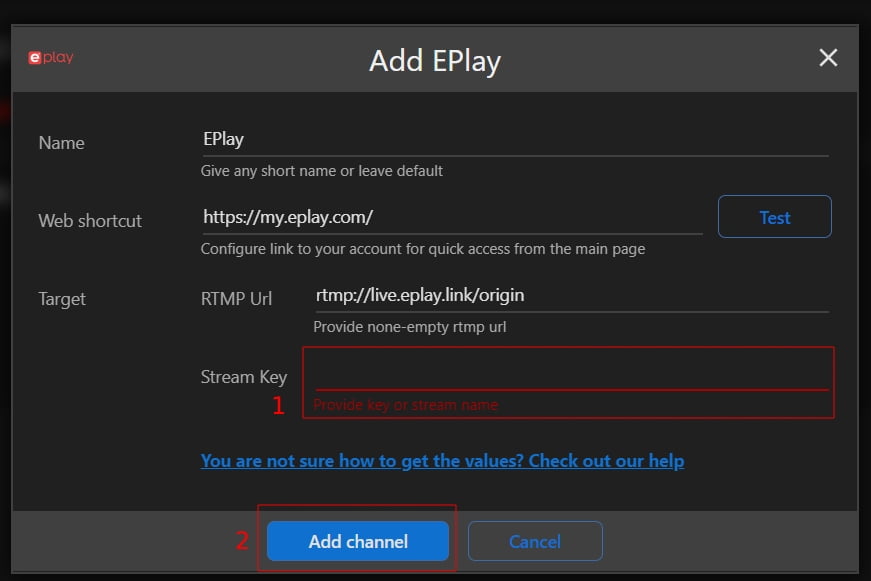
2.4. Launch the live stream on the platform.