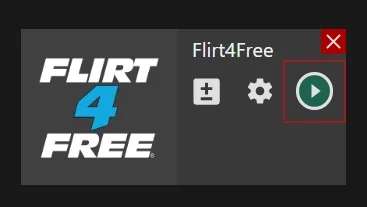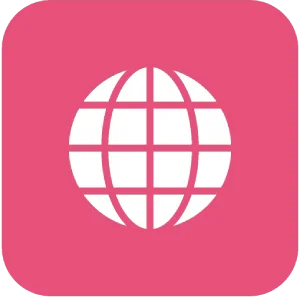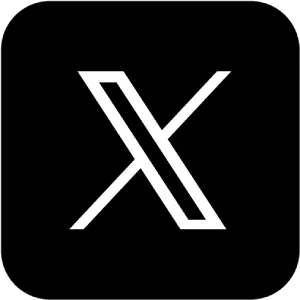Manual: How to Stream to Flirt4Free (F4F) with External Encoder
Manual: How to Stream to Flirt4Free (F4F) with External Encoder
What is Streamster?
Streamster is a free broadcasting software for Windows. It can be used for live streaming, multistreaming and screen recording. Being popular among gamers, vloggers, web-models, and other streamers, Streamster provides the best video quality. To amaze your audience you can use filters, add extra content to your video, etc. To expand your audience you can stream to Flirt4Free and any other platforms at the same time.
1. Setting up an external encoder on Flirt4Free
1.1. Open your Flirt4Free Performer App.
1.2. Choose a login type, then click on the “gear/Setup” to configure your broadcast settings.
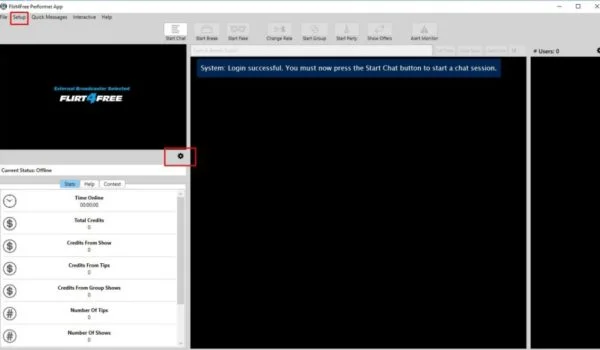
1.3. Once in the settings, at the top select External Broadcaster and click on OK.
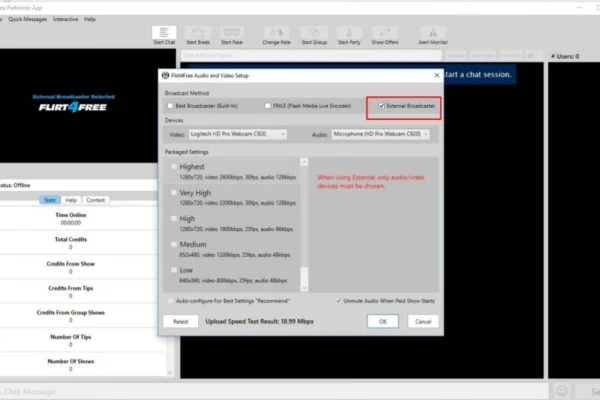
1.4. Then you’ll be ready to click on Start Chat. The External Broadcast Form should come up and you need to copy the RTMP Url and Stream Name and paste that into the Streamster. Also, you’ll need to enter the resolution and bitrate. You’ll find that information on the Streamster settings.
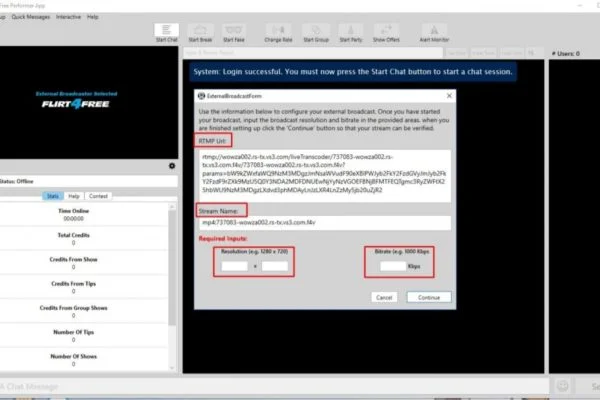
2. Setting up the Flirt4Free channel in the Streamster app.
2.1. Click “Add channel” button.
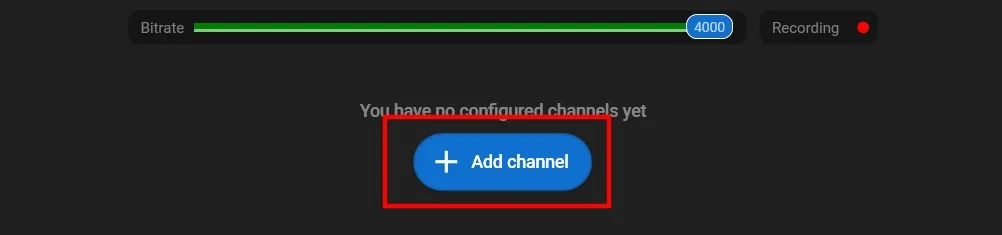
2.2. Choose “Flirt4Free” from the list of platforms.
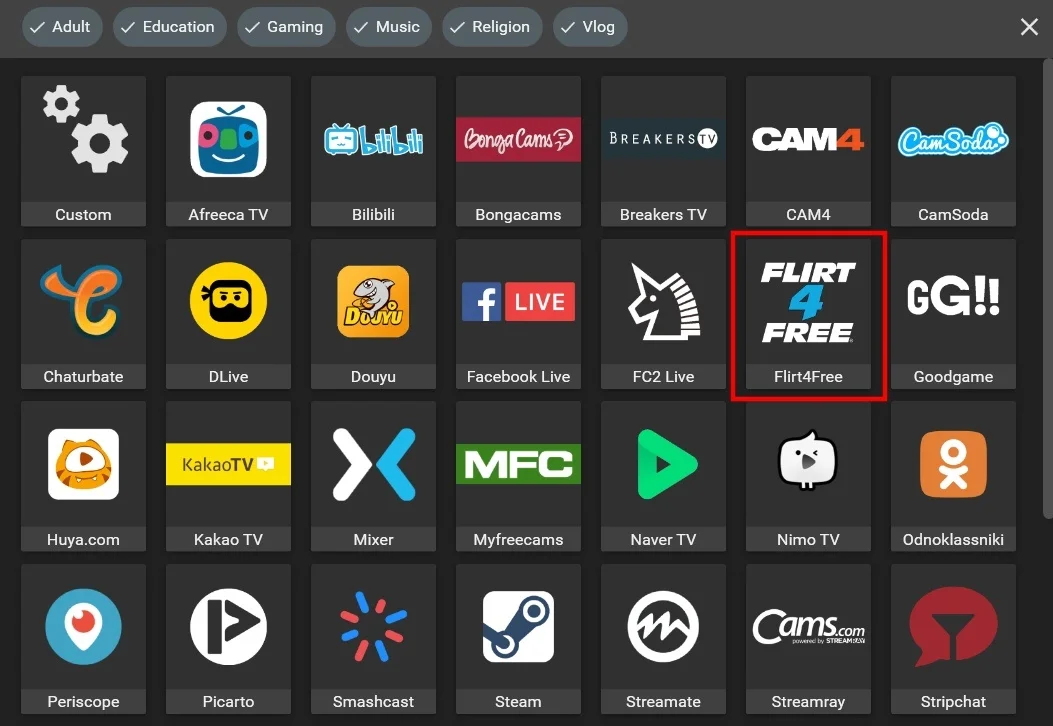
2.3. Paste your Stream key (1), RTMP URL (2), and click the Add channel button (3).

2.4. Start the live stream to the platform.