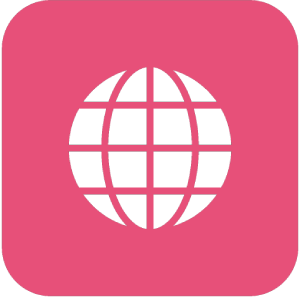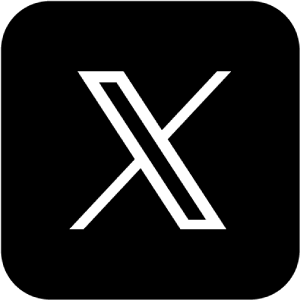Manual: How to stream to CamSoda with external encoder
Manual: How to stream to CamSoda with external encoder
What is Streamster?
Streamster is a free broadcasting software for Windows. It can be used for live streaming, multistreaming and screen recording. Being popular among gamers, vloggers, web-models, and other streamers, Streamster provides the best video quality. To amaze your audience you can use filters, add extra content to your video, etc. Multistreaming option allows streaming your show to CamSoda and any other websites at the same time.
1. Setting up an external encoder on CamSoda
1.1. Log in to your CamSoda account.
1.2. Click “Stream Live” to start broadcasting.
1.3. Click the “Use OBS Broadcaster” button below the video window.
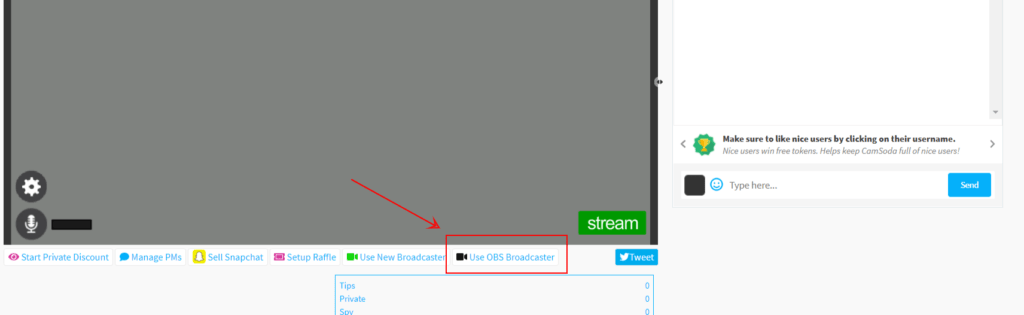
1.4. Copy the value from the Server (1) and Stream Key (2) input.
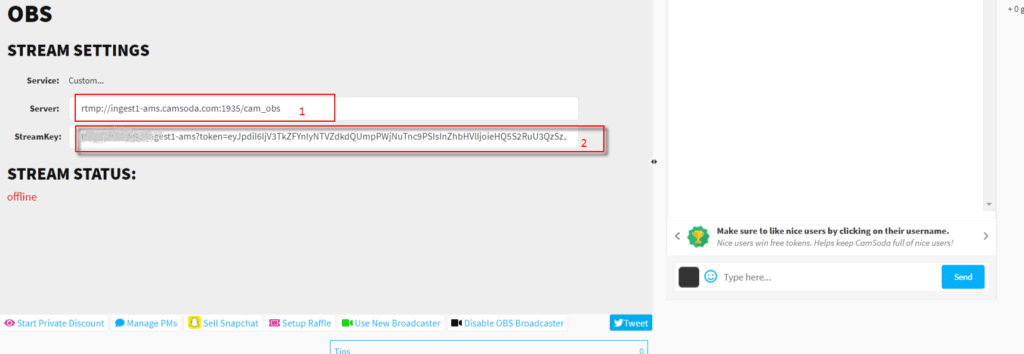
2. Setting up the Camsoda channel in the Streamster app.
2.1. Click “Add channel” button.

2.2. Choose “CamSoda” from the list of platforms.
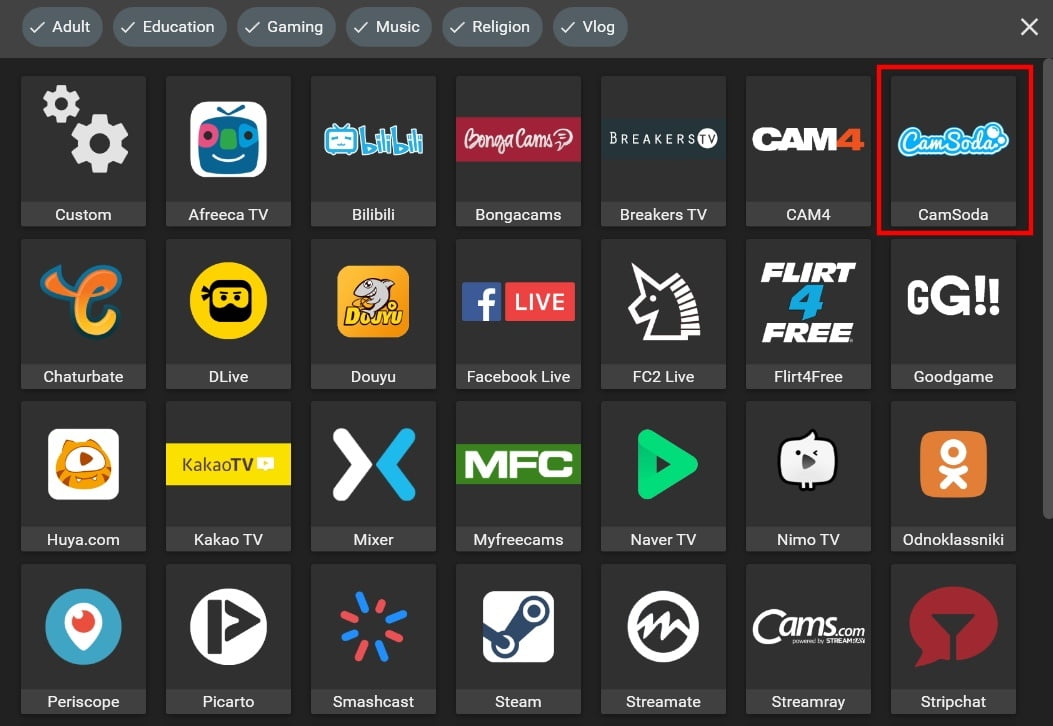
2.3. Paste your RTMP URL (1), and Stream key (2), and click the Add channel button (3).
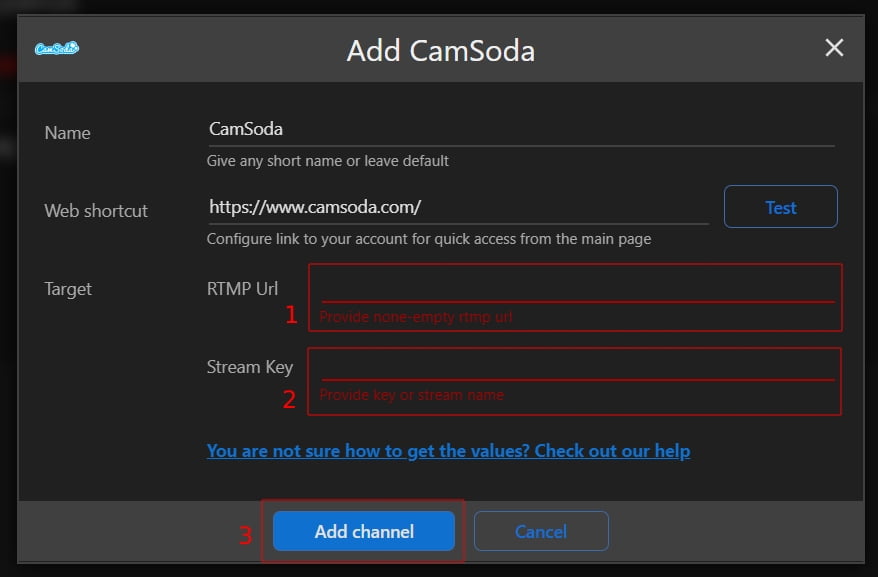
2.4. Launch the live stream on the platform.

Struggling to Set Up Your Cam Stream? Get expert guidance with MoreTips and start earning more