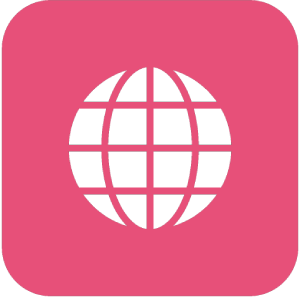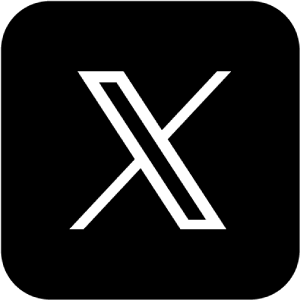Manual: How to Stream to MFC With External Broadcaster
Manual: How to Stream to MFC With External Broadcaster
What is MyFreeCams?
MyFreeCams (MFC) is one of the most popular camming platforms, offering a dynamic and engaging space for models to connect with their audiences through live streams. With its large and dedicated user base, MFC has become a go-to platform for models looking to grow their presence and earnings in the camming industry. It supports a wide range of features, including interactive tipping, private shows, and chat functionalities, making it a versatile platform for performers to express their creativity and build loyal fan communities.
MFC’s strong community and focus on real-time interaction have made it a top choice for models who prioritize audience engagement. To stand out in this competitive space, streamers must ensure their content meets the platform’s high standards and viewer expectations.

Why Stream in High Quality on MyFreeCams?
Streaming in high definition (HD) is essential to succeed on MyFreeCams for several reasons:
Enhanced Viewer Experience: HD streams deliver crisp visuals and smooth motion, which significantly improve the viewing experience. This level of quality can help models attract and retain viewers, as the audience appreciates clear and professional-looking streams
Building a Competitive Edge: With many models streaming on MFC, high-quality video can set a streamer apart from the competition, making their shows more memorable and appealing.
Maximizing Earnings: Higher-quality streams can lead to greater audience satisfaction, increased tips, and more opportunities for private shows. Viewers are more likely to support models whose streams look polished and professional.
Showcasing Details: Whether it’s intricate outfits, themed settings, or subtle expressions, HD streaming ensures every detail is captured, enhancing the overall aesthetic and impact of the stream.
How to Achieve High-Quality Streaming with External Encoders
Streaming in HD on MyFreeCams often requires more advanced tools than a basic webcam setup. External encoders, such as software-based solutions like OBS Studio or Streamster, can significantly improve the quality of your stream. Discover how Streamster app helps cam models to achieve success.
External encoders allow for:
Better Video Compression. They optimize your video feed for smoother streaming without compromising quality, even on limited bandwidth.
Customization Options. Encoders let you fine-tune settings like resolution, bitrate, and frame rate to meet MFC’s requirements while delivering the best visuals possible.
Stream Stability. Encoders ensure a reliable stream, reducing the risk of lag or pixelation, even during high-traffic periods.
By leveraging an external encoder, models can ensure their streams meet professional standards, creating a more engaging and enjoyable experience for their viewers.
Step 1. Log in to the MyFreeCams Web Broadcaster.
Step 2. Click “Options” button in the lower-left corner of your screen.
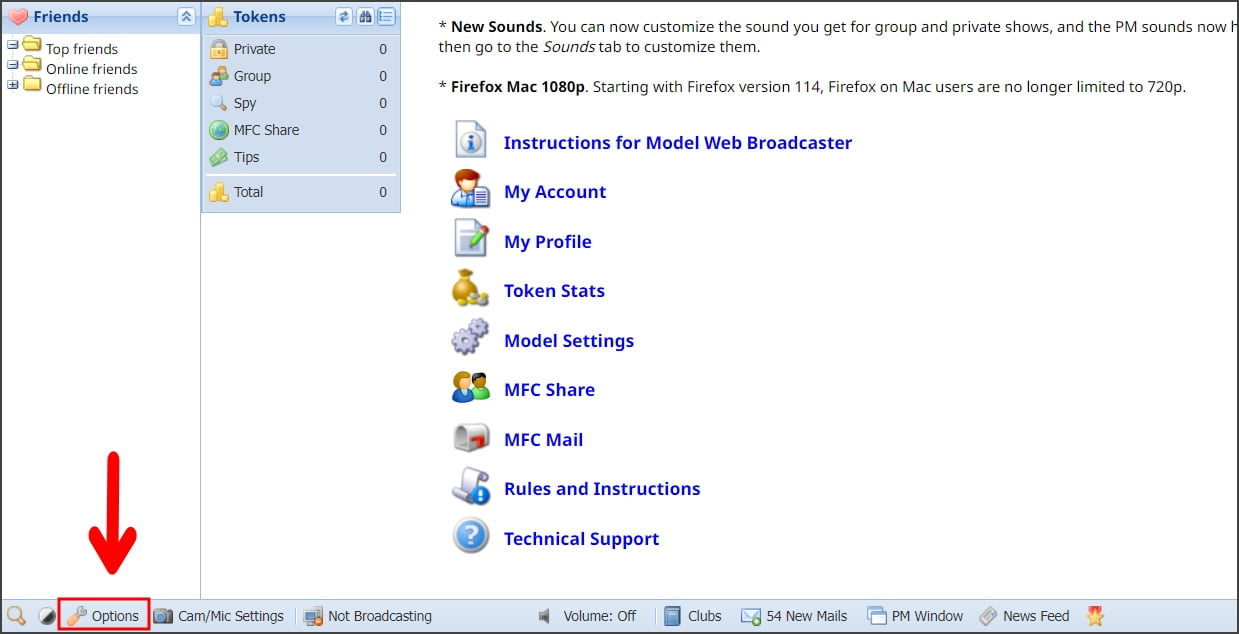
Step 3. Select the “External Broadcaster” option and save your preferences.
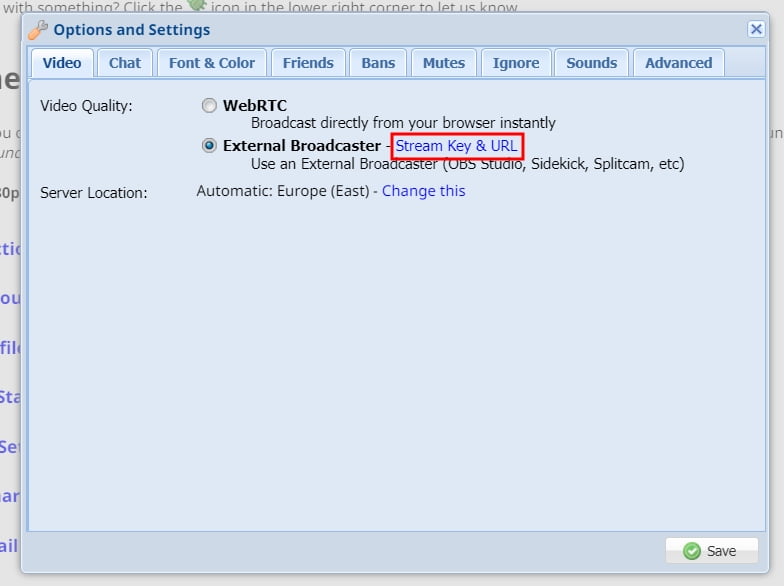
Step 4. Open the Streamster desktop app, set up your streaming scene, and click the “Add channel” button.
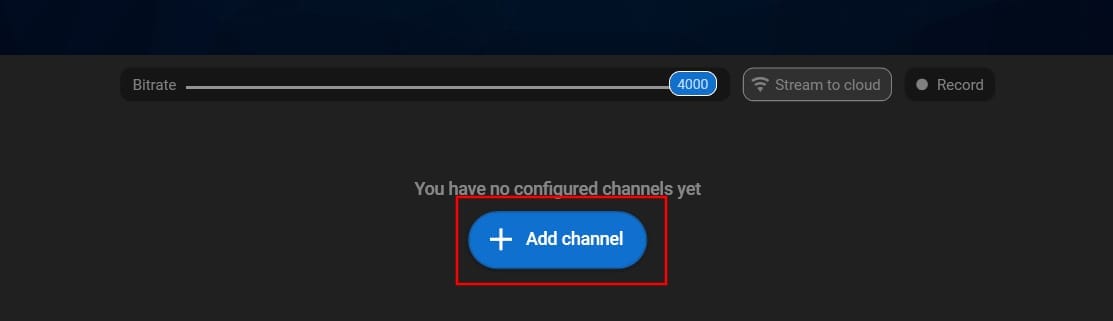
Step 5. Find MFC logo in the list of channels and click on it.
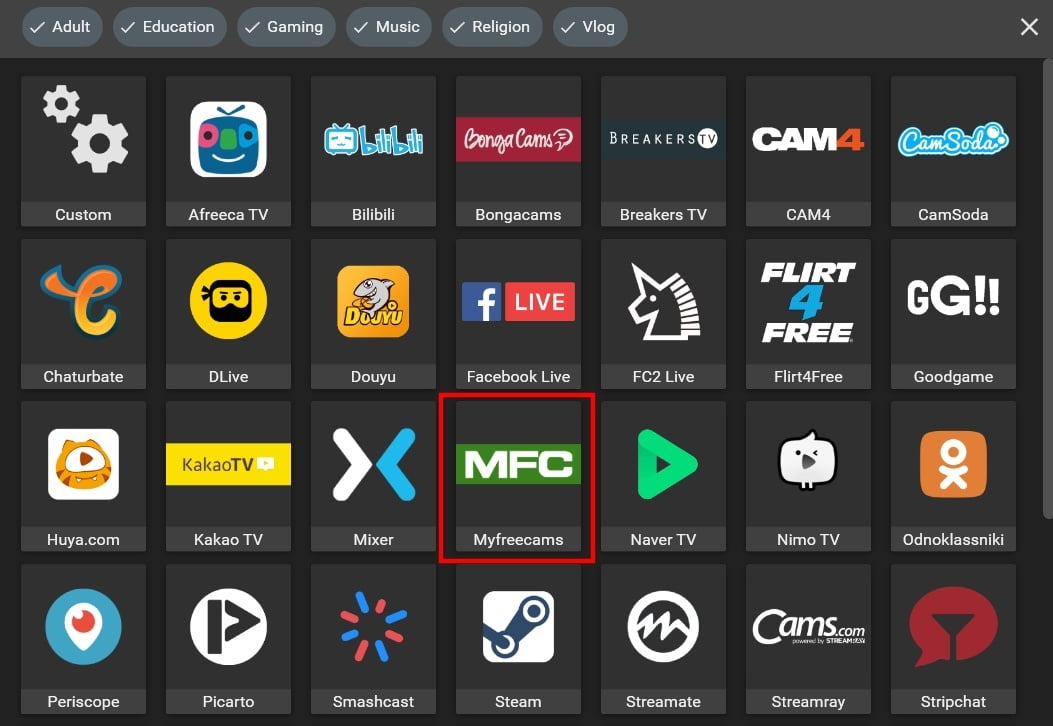
Step 6. Click the “Login & Forget” button.
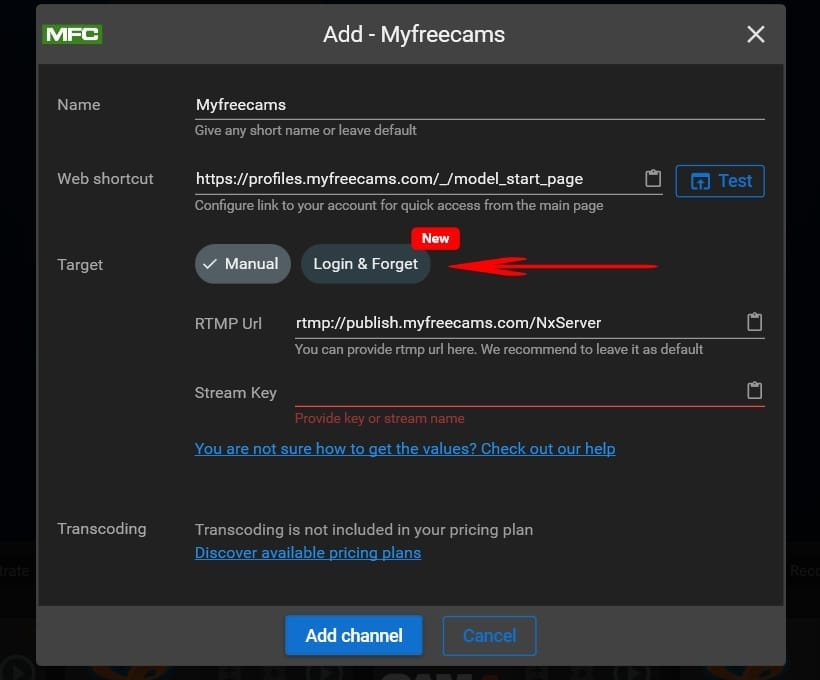
Step 7. Click the “Login” button.
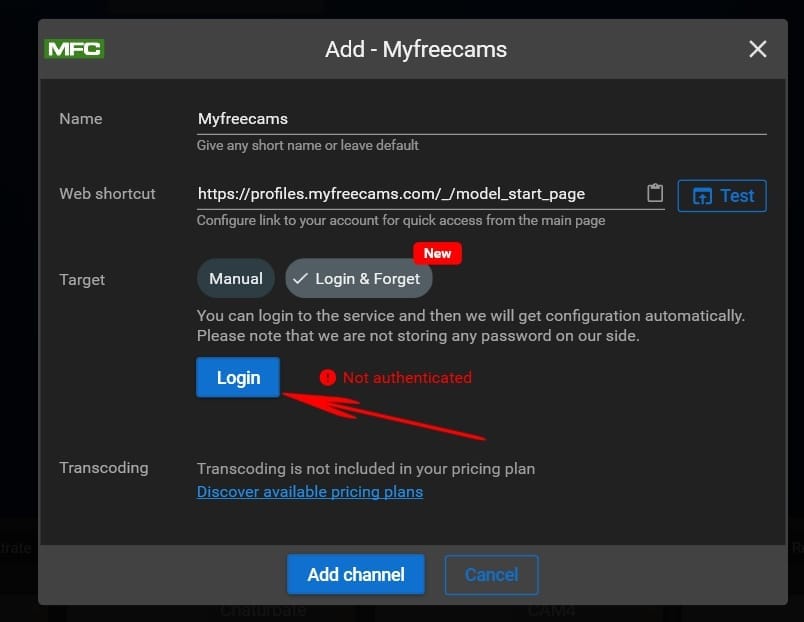
Step 8. Paste your MyFreeCams credentials. Please note that Streamster doesn’t store them.
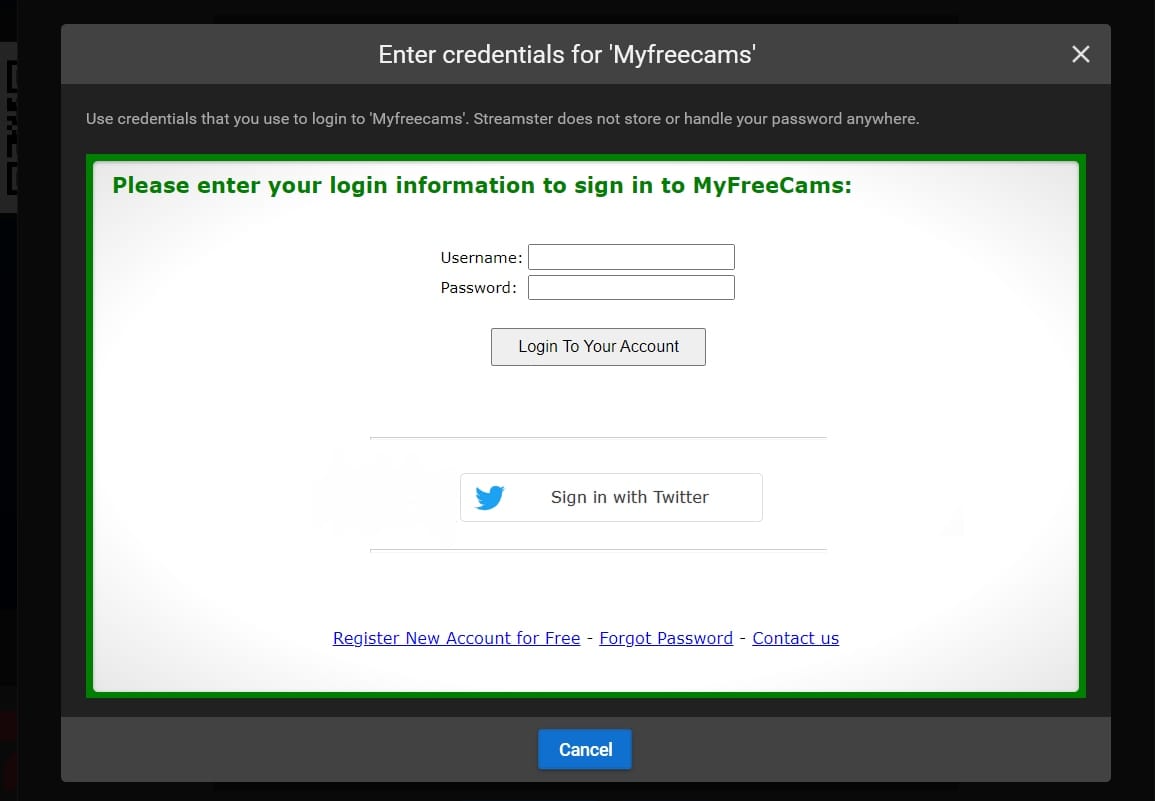
Step 9. The “Config obtained” notice (1) shows that authentication was successful. Once you see it, click the “Add channel” button (2) to complete the channel creation.
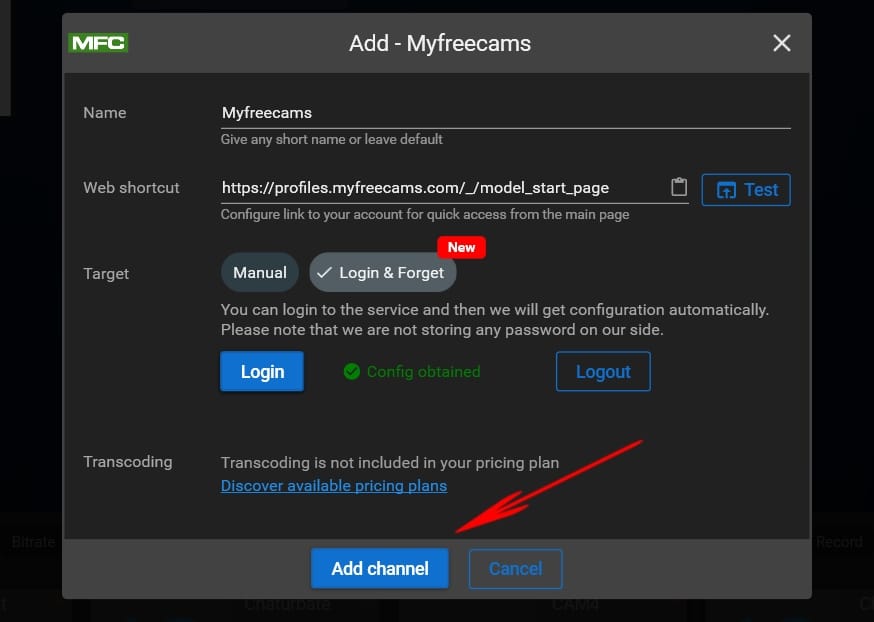
Step 10. Start your stream to the MFC channel by clicking the “Play” button.

Additional Features for Stream to MFC
Adding Stream Overlays
MyFreeCams supports the addition of overlays to streams, allowing performers to display information that is both useful to viewers and vital to their performance. Examples of such overlays include a tip menu, an Instagram or OnlyFans profile badge, a DMCA content protection notice, and more. These overlays can be created quickly and for free using the Streamster Overlay Editor, making it easy to add a professional touch to your stream. Discover stream overlays.
Switching Camera Angles by a Tip
Boost interactivity and earnings with a camera-switching tool that lets viewers switch between two web cameras with a tip during live streams on MyFreeCams. This feature, available with the Tip2Peep tool, offers a creative way for models to engage their audience, keeping the experience fresh and exciting. Discover the Tip2Peep tool.
Streaming to Other Cam Sites Simultaneously
For cam models looking to expand their reach, multistreaming is an excellent strategy to grow their audience and increase tips. With the Streamster app, performers can stream to multiple platforms simultaneously using a cloud-based multistreaming feature. The app also includes a multichat option, which consolidates messages from all platforms into a single, intuitive interface, making it easier to interact with viewers without juggling multiple tabs. Discover multichat.
Using Multiple Devices
Innovative tools like the Streamster software provide unparalleled flexibility during MyFreeCams sessions. By combining the desktop and mobile apps, models can use their smartphone or tablet as a powerful remote control while maintaining freedom of movement in front of the webcam. This setup allows performers to adjust stream settings, interact with viewers, or switch camera angles effortlessly. The Streamster app also enables seamless transitions between a web camera and a smartphone camera during the stream, ensuring the highest level of convenience and control. Discover the remote control feature.