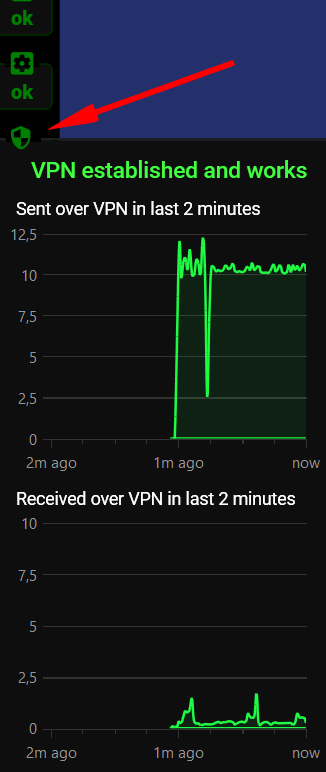How to Use a VPN for Streaming?
How to Use a VPN for Streaming?
Online streaming has become increasingly popular in recent years due to the growth of high-speed internet access and the development of new technologies that allow for high-quality streaming. Streamers broadcast their gameplay or video from a webcam, and viewers can be tens or even hundreds of thousands of users. However, the location of your PC and the content you’re streaming can affect your privacy and security. Besides, some platforms you need to stream to can be blocked in your country.
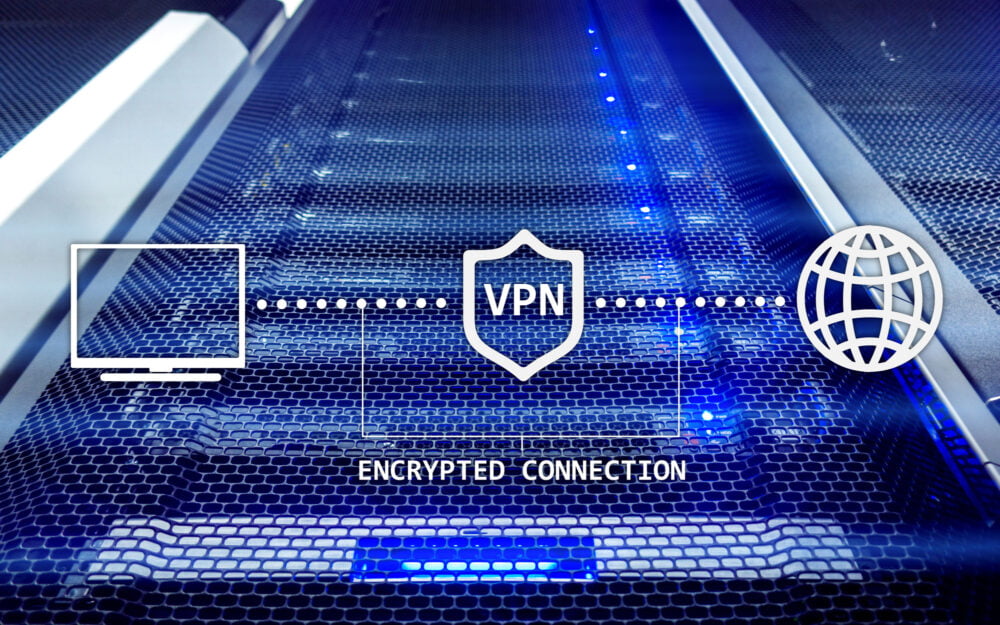
What is VPN?
A VPN (Virtual Private Network) is a technology that allows for a secure connection between devices over the internet.
When you use a VPN, your device (such as a computer, smartphone, or tablet) connects to a remote server located somewhere else in the world. All of your internet traffic is then routed through this server, which encrypts your information and hides your real IP address. This provides privacy and security online, hiding your location and protecting you from cyber threats and other online dangers.
A VPN can be used to bypass censorship, access blocked websites and services, and protect your sensitive information when connecting to public Wi-Fi networks or when using the internet in countries with strict internet censorship or restrictions.
Why use a VPN for streaming?
By using a VPN for streaming, you can mask your IP address and make it appear as though you are located in a different location. This can help you bypass geographical restrictions and censorship, allowing you to share your content with a wider audience. Additionally, a VPN encrypts your internet connection, making it difficult for hackers to intercept your data and steal sensitive information.

Although there are many benefits of VPN for streaming, the question of whether you should use a VPN for PC streaming depends on your personal needs and preferences. If you value privacy and security, and you want to share your content with a wider audience, then using a VPN for PC streaming is a good idea.
In conclusion, using a VPN for PC streaming is a great way to share your content with a wider audience while keeping your online activities private and secure. By following this VPN streaming guide, you can easily use a VPN to stream content from your PC.
How to stream using a VPN?
There are 2 ways of using a VPN for streaming. First of them is using classic VPN software. In this case, to start streaming using VPN you need to:
- Choose a VPN service: Select a VPN service that supports streaming and has servers in the location you want to access.
- Download and install the VPN software: Download and install the VPN software on your device.
- Connect to a server: Connect to a server in the location you want to access.
- Launch your streaming platform: Open the streaming platform you want to use and start a live stream.
- Test the VPN connection: Make sure your VPN connection is working properly and your location is hidden.
Or you can just forget about these steps and just download the Streamster app – software for live streaming with the built-in VPN feature.
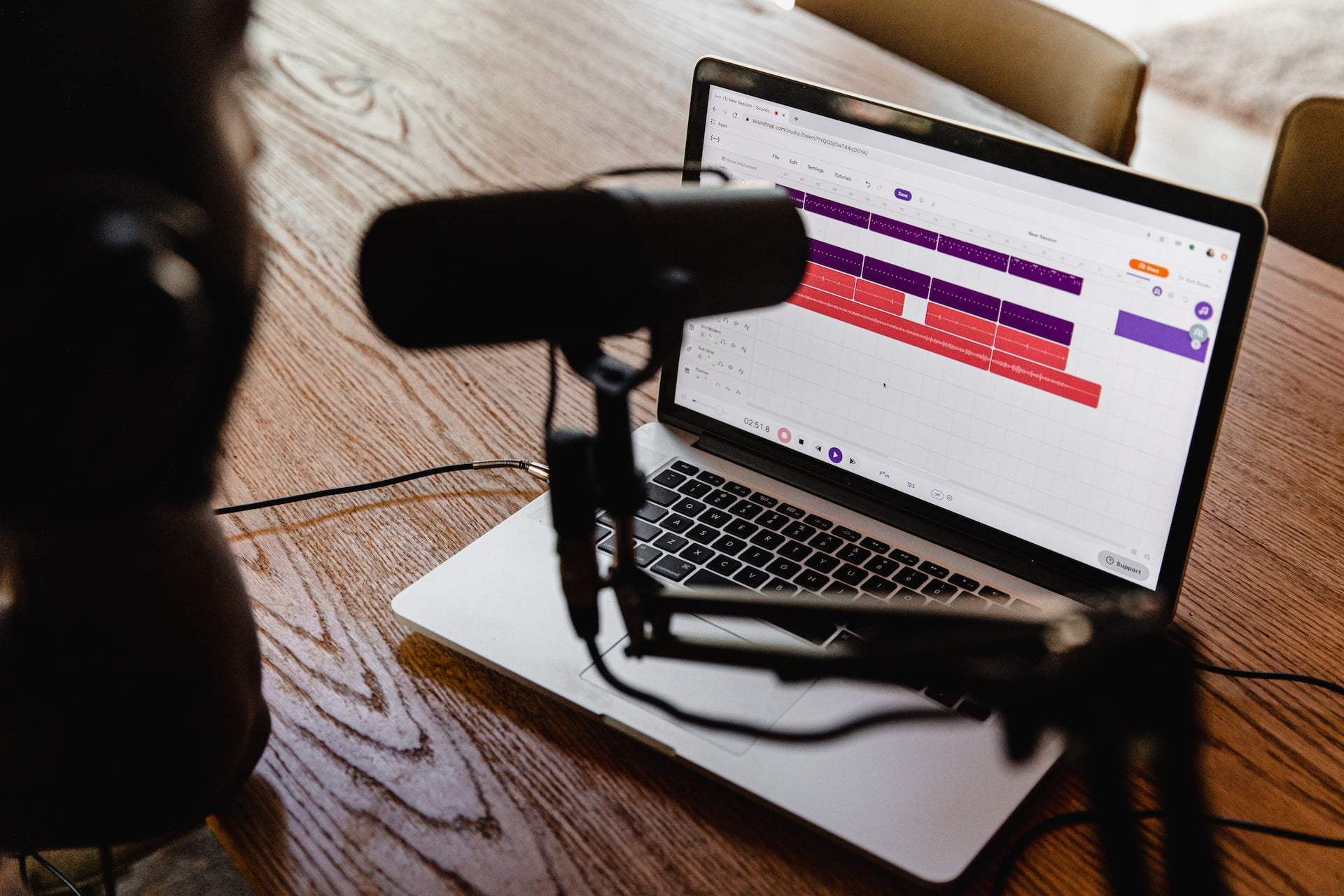
Benefits of VPN for live streaming with Streamster
There is a number of advantages of using Streamster as your VPN provider for the live stream:
- No extra software is needed. You need just one application to multistream and to establish your secure VPN connection
- No extra payments. VPN service is included in your restreaming tariffs
- High network speed. High quality live stream requires high internet speed and a stable connection. VPN from Streamster is made especially for live streaming, so it has enough power for it.
- Easy to use. Just click one button and your connection is secured.
VPN is available in Streamster live streaming desktop application along with other benefits with any paid pricing plan starting from $15/month or $0.24/hour of usage.
How to activate VPN in Streamster?
1. Download the Streamster app and install it on your Windows PC.
2. Create the Streamster account, log in with your credentials on https://app.streamster.io and choose any paid pricing plan.
3. Activate VPN by clicking the toggle on the right from the bitrate slider.

4. If needed, click on the VPN indicator to check your connection health.